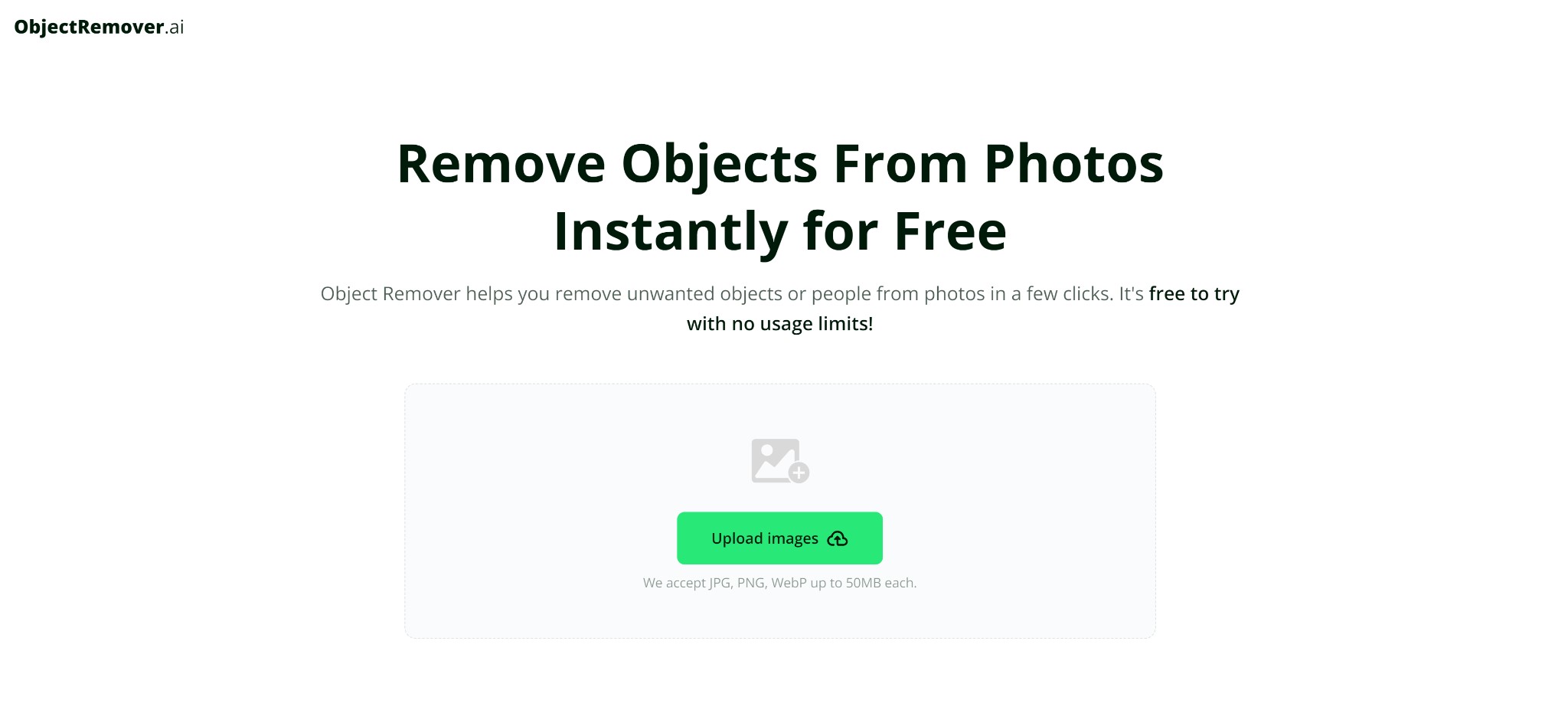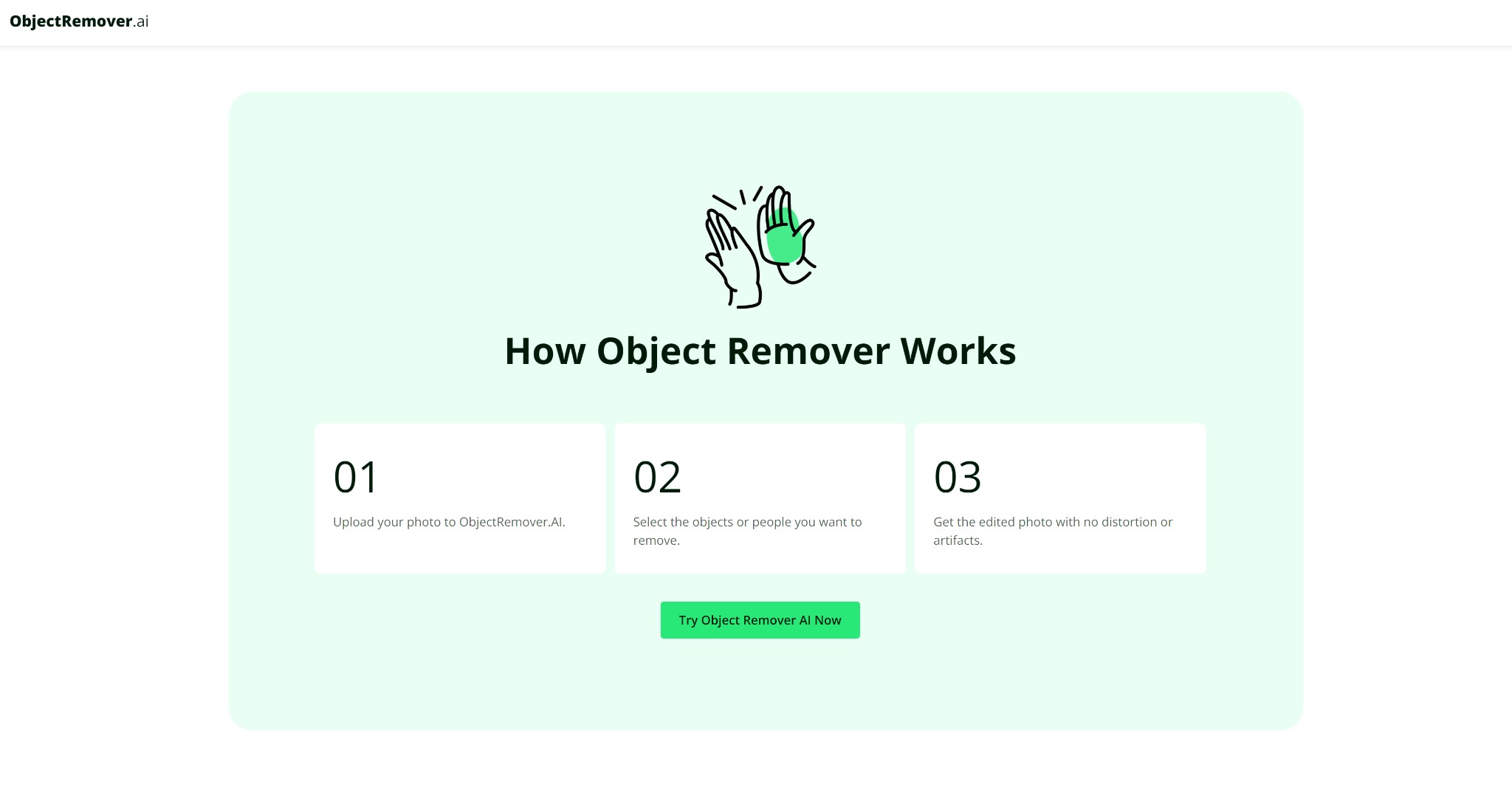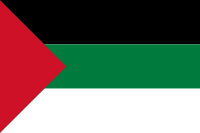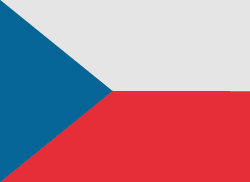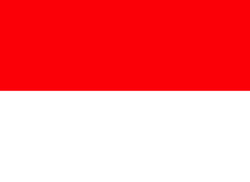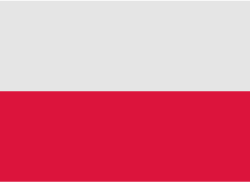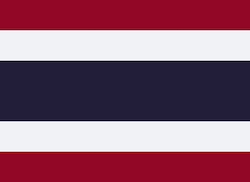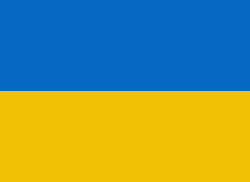В современном мире, где все решают визуальные эффекты, наличие отточенных и профессионально выглядящих фотографий может иметь огромное значение, будь то для личных воспоминаний, публикаций в социальных сетях или коммерческого использования.
However, capturing the perfect shot can sometimes be hindered by unwanted objects or people in the frame. Thankfully, removing these distractions from your images is now easier than ever with the advent of advanced photo editing tools. This guide will explore how to efficiently remove unwanted elements from your photos using modern techniques and tools, with a focus on leveraging ObjectRemover.ai.
Why Remove Unwanted Objects?
Removing unwanted objects from photos can enhance the overall quality of the image and ensure the subject remains the focal point. This process is crucial for various reasons:
- Aesthetic Appeal: Clean images without distractions are more visually appealing and engaging.
- Professionalism: For business purposes, such as product photography or marketing materials, clean and focused images can significantly impact the effectiveness of visual communication.
- Preservation of Memories: In personal photography, removing distractions helps in preserving the integrity of cherished memories by focusing on the important elements of the photo.
Tools and Techniques for Object Removal
Various methods and tools are available for removing unwanted objects from photos. These range from traditional photo editing software to modern AI-powered solutions. One such tool is ObjectRemover.ai, which simplifies the process with its user-friendly interface and advanced algorithms.
What is ObjectRemover.ai?
ObjectRemover.ai is an online tool designed to remove unwanted objects or people from photos. It utilizes artificial intelligence to analyze the image and intelligently fill in the removed areas with surrounding background details. This tool is especially beneficial for users who prefer a straightforward approach to photo editing without the complexity of professional software.
Step-by-Step Guide to Removing Objects with ObjectRemover.ai
Using ObjectRemover.ai to remove unwanted objects from your photos is a straightforward process that can be completed in just a few steps. Here’s how to use the tool effectively:
Step 1: Upload Your Photo
Begin by uploading the image you want to edit. ObjectRemover.ai supports a range of file formats and sizes, making it easy to work with your existing photos.
- Visit the ObjectRemover.ai website.
- Click on the ‘Upload Images’ button.
- Select and upload your photo from your device. The tool supports JPG, PNG, and WebP formats up to 50MB.
Step 2: Select the Unwanted Objects
Once your photo is uploaded, the next step is to identify and select the elements you wish to remove. The tool’s intuitive selection features make this process simple.
- Use the selection tool provided to outline the objects or people you want to remove. This can be done using a brush or lasso tool.
- Refine your selection as needed to ensure that only the unwanted elements are covered. Accurate selection helps in achieving a more natural result.
Step 3: Process the Image
After making your selections, initiate the removal process. ObjectRemover.ai will use its AI algorithms to analyze the surrounding pixels and fill in the gaps.
- Click the ‘Remove Objects’ button to start the processing.
- Wait for the tool to complete the image processing. The AI will work to seamlessly blend the removed areas with the rest of the photo.
Step 4: Review and Download
Once the processing is complete, review the edited photo to ensure it meets your expectations.
- Inspect the image for any inconsistencies or artifacts. Ensure the removed areas blend naturally with the background.
- Download the final edited photo by clicking the ‘Download’ button. Save it in your desired format and resolution.
Tips for Effective Object Removal
To achieve the best results when using ObjectRemover.ai or any other photo editing tool, consider the following tips:
Use High-Quality Images
Starting with high-resolution images ensures that the AI algorithms have sufficient detail to work with. This often leads to better results and a more seamless removal process.
Make Precise Selections
The accuracy of your selections plays a crucial role in the final outcome. Take care to carefully outline the unwanted elements and avoid including parts of the main subject or background.
Review the Final Image
Always review the edited photo before saving it. Look for any signs of distortion or unnatural blending, and make use of any available refinement tools to address these issues if necessary.
Common Use Cases for Object Removal
Object removal is beneficial in various scenarios, each with its unique requirements and outcomes:
Travel Photography
Travel photos often feature unexpected elements like passersby or objects that can detract from the scene. Removing these distractions can help in capturing the true essence of a location.
Product Photography
For product images, removing background clutter or irrelevant objects can enhance the focus on the product itself, making the photo more professional and attractive.
Social Media Content
In social media, clean and engaging images are key to capturing attention. Removing unwanted elements can improve the quality of posts and potentially increase engagement from followers.
Real Estate Photography
Real estate images benefit from object removal by presenting properties in a more appealing light. Removing vehicles, trash, or other distractions can make property listings more attractive to potential buyers.
Restoration of Historical Photos
For historical or old photos, object removal can help in eliminating blemishes or unwanted marks, restoring the photo to its original condition and preserving important memories.
Exploring Alternative Tools and Techniques
While ObjectRemover.ai offers a user-friendly and effective solution for object removal, other tools and techniques are also available for those seeking different features or approaches.
Adobe Photoshop
Adobe Photoshop remains one of the most powerful tools for photo editing. Its Content-Aware Fill and Healing Brush tools allow for detailed object removal and image restoration. However, Photoshop requires a higher level of expertise and comes with a cost.
GIMP
GIMP is a free, open-source alternative to Photoshop that offers similar object removal capabilities. The Clone Tool and Healing Tool in GIMP can be used to remove unwanted elements and repair images, making it a versatile option for budget-conscious users.
Online Alternatives
Several other online tools provide object removal features. Tools such as Fotor, Inpaint, and Pixlr offer varying degrees of functionality and ease of use, catering to different editing needs and preferences.
Conclusion
Removing unwanted objects from photos is an essential skill for improving the quality and impact of visual content. Whether using advanced software like Adobe Photoshop or user-friendly tools such as ObjectRemover.ai, understanding the process and techniques involved can lead to better results in photo editing. By following the steps outlined in this guide and utilizing the tips provided, individuals can effectively clean up their images and achieve professional-looking results. As technology continues to advance, tools like ObjectRemover.ai make it easier than ever to achieve seamless and natural outcomes in photo editing, enabling users to enhance their photos with minimal effort.

Как можно предотвратить скимминг RFID?
С развитием бесконтактных платежных систем технология RFID (радиочастотная идентификация) стала стандартом во многих кредитных картах, дебетовых картах, паспортах и даже водительских правах.
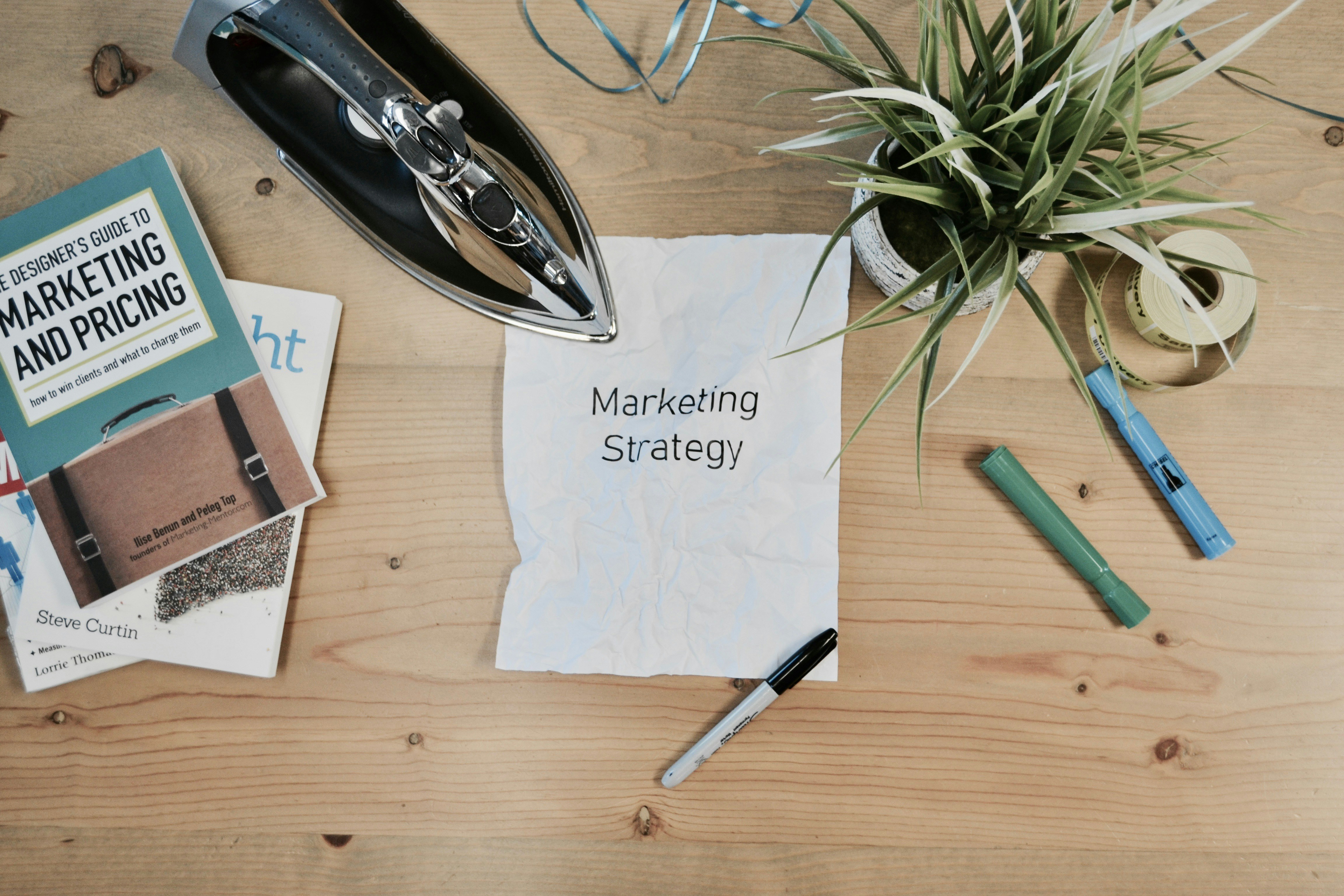
7 инновационных маркетинговых тактик, которые помогут вам выделиться среди конкурентов
За последние пару лет многие отрасли, такие как сектор маркетинга, переживают большие изменения. От разрушительных технологий ИИ до постоянно меняющегося поведения потребителей, маячит тень масштабного роста.

Digital Learning: Expert Writing Support
In today’s rapidly evolving educational landscape, digital learning has become a cornerstone of modern education, transforming traditional classroom settings into dynamic digital environments.

Простые советы, которые помогут вам мгновенно увеличить количество подписчиков в социальных сетях
Увеличение числа подписчиков в социальных сетях важно для тех, кто хочет расширить свое присутствие в Интернете.

Как проверить EID вашего iPhone: простое руководство
В современном цифровом мире понимание eSIM вашего iPhone и его уникального идентификатора EID (встроенного идентификационного документа) может быть невероятно полезным. В этом руководстве отсутствует технический жаргон и предлагается простой двухэтапный подход к поиску вашего EID , что делает его доступным для всех.

Как проверить EID на вашем телефоне Android?
Пытаетесь найти EID на своем телефоне Android? Не волнуйтесь! В этом руководстве представлен четкий и краткий подход к поиску вашего EID независимо от модели вашего устройства.
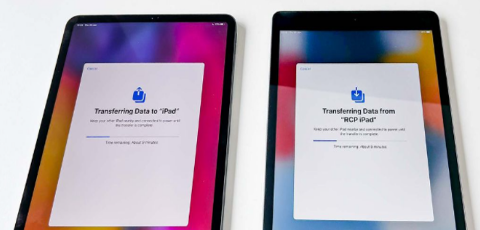
3 лучших способа перенести данные со старого iPad на новый iPad без iCloud
Хотите знать , как перенести данные со старого iPad на новый iPad ? Apple объявила о специальном мероприятии 7 мая в 7 утра по тихоокеанскому времени (10 утра по восточному времени), на котором были представлены новые модели iPad Pro и iPad Air. Некоторым пользователям интересно, но им интересно узнать, как перенести старый iPad на новый iPad без использования iCloud.
Они могут предпочесть более быструю и контролируемую передачу данных через проводное соединение, особенно если данных для передачи слишком много. Принимая во внимание, что низкая скорость iCloud и ограниченное бесплатное хранилище (всего 5 ГБ) могут не удовлетворить все потребности в данных.
Итак, у нас есть три способа перенести iPad на новый iPad: с iCloud или без него. Кроме того, мы также поделились некоторыми дополнительными советами по переносу файлов Procreate на новый iPad.

Что такое ЭИД? Исследование мира eSIM
Забудьте о возне с крошечными SIM-картами! Карты eSIM уже здесь, предлагая удобный способ подключения ваших устройств. Но что такое EID и почему это важно?