Are you looking to streamline your mobile experience with an eSIM for your iPhone? The advent of eSIM technology has revolutionized the way we connect, allowing for a more seamless and efficient use of our devices. With an eSIM iPhone, you can forget about the hassle of physical SIM cards and enjoy the benefits of multiple network plans on a single device. But how many eSIMs can an iPhone support? And how do you go about adding an eSIM to your iPhone? In this article, we'll dive into the ins and outs of eSIM capabilities on your SIM iPhone, providing you with a step-by-step guide to getting set up. Keep reading to unlock the full potential of your iPhone with eSIM technology and learn how to enhance your connectivity with ease.
Which iPhone models are compatible with eSIM?
Since this is a relatively new technology, not all devices will be able to support it. If you wish to obtain or activate an eSIM, it is important to check if your mobile device supports eSIM functionality before obtaining or activating the device. According to Apple, the iPhone models that offer eSIM compatibility are as follows:
- iPhone XS
- iPhone XR
- iPhone 11
- iPhone XS Max
- iPhone 11 Pro
- iPhone 11 Pro Max
- iPhone 12 Mini
- iPhone SE 2 (2020)
- iPhone 12, Pro Max
- iPhone 12 Pro
- iPhone 13
- iPhone 14
- iPhone 15
How Many eSIMs Can Be Used on iPhone?
The eSIM technology on iPhones allows users to activate a cellular plan without the need for a physical nano-SIM card. Here's a detailed overview of eSIM support across different iPhone models, from the oldest to the newest ones.
iPhone XS, XS Max, and XR (2018)
- These were the first iPhone models to introduce eSIM support.
- They can support one eSIM in addition to the physical nano-SIM, allowing for dual SIM functionality.
iPhone 11, 11 Pro, and 11 Pro Max (2019)
- These models continued the support for eSIM technology.
- Like their predecessors, they can support one eSIM and one physical nano-SIM simultaneously.
iPhone SE (2nd generation, 2020)
- This model also supports eSIM technology.
- It can use one eSIM and one physical nano-SIM at the same time.
iPhone 12, 12 Mini, 12 Pro, and 12 Pro Max (2020)
- These models support eSIM and can store more than one eSIM profile.
- However, like the previous models, they can only use one eSIM and one physical nano-SIM at the same time.
iPhone 13, 13 Mini, 13 Pro, and 13 Pro Max (2021)
- These models introduced the ability to use dual eSIMs, meaning they can have two eSIMs active simultaneously without the need for a physical SIM card.
- They can store multiple eSIM profiles, but only two can be active at the same time.
iPhone SE (3rd generation, 2022)
- This model supports eSIM and dual SIM with a physical nano-SIM and an eSIM.
- It can store multiple eSIM profiles, but similar to the iPhone 13 series, only two can be active at the same time.
iPhone 14, 14 Plus, 14 Pro, and 14 Pro Max (2022)
- These are the latest models as of early 2023 and have taken eSIM support further.
- In the United States, these models have no physical SIM tray and rely entirely on eSIM technology.
- They can store multiple eSIM profiles and can have two active eSIMs at the same time.
- For models sold outside the United States, there is still a physical SIM tray, and these models can support dual SIM with a nano-SIM and an eSIM or dual eSIMs.
iPhone 15, 15 Plus, 15 Pro, and 15 Pro Max (2023)
- available in two different SIM configurations: Dual Physical SIM and 1 eSIM + 1 Physical SIM
It's important to note that while multiple eSIM profiles can be stored on the device, the number of active eSIMs that can be used simultaneously is limited to two. This means that you can switch between eSIM profiles as needed, but you cannot have more than two cellular plans active at the same time.
For the most accurate and up-to-date information, it's recommended to check with Apple's official resources or your carrier, as capabilities can change with software updates, and there may be regional differences in support and functionality.
How to add an eSIM on an iPhone?
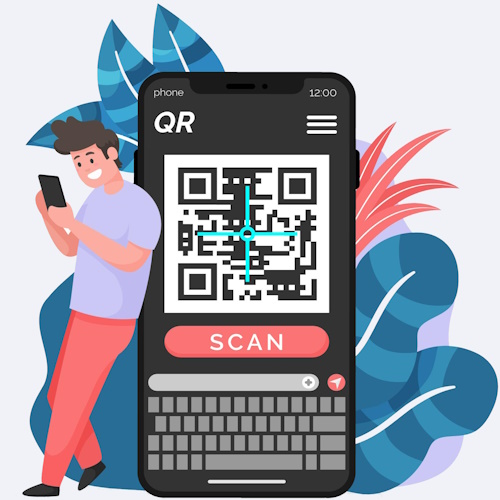 Adding an eSIM to your iPhone is a relatively straightforward process, but it requires you to have a compatible iPhone model and a carrier that supports eSIM technology. Here's a detailed step-by-step guide to help you add an eSIM to your iPhone:
Adding an eSIM to your iPhone is a relatively straightforward process, but it requires you to have a compatible iPhone model and a carrier that supports eSIM technology. Here's a detailed step-by-step guide to help you add an eSIM to your iPhone:
Check iPhone Compatibility
First, ensure that your iPhone supports eSIM. Apple introduced eSIM support with the iPhone XS, XS Max, and XR. All subsequent models, including the iPhone 11 series, iPhone 12 series, iPhone 13 series, iPhone 14 series, and 15 series, support eSIM.
Carrier Support
Verify that your carrier offers eSIM services. Not all carriers support eSIM, and availability may vary by country or region.
Plan and eSIM Activation
Decide if you want to add a new cellular plan or convert your existing physical SIM to an eSIM. Contact your carrier to get an eSIM activation plan. They may provide you with a QR code, a carrier app, or manual activation details.
Using a QR Code
If you received a QR code from your carrier, follow these steps:
- Go to the Settings app on your iPhone.
- Tap "Cellular" or "Mobile Data," then tap "Add Cellular Plan."
- Use your iPhone's camera to scan the QR code provided by your carrier.
- If prompted, enter the confirmation code provided by your carrier.
Using a Carrier App
Some carriers have their apps that can be used to purchase and install an eSIM:
- Download your carrier's app from the App Store.
- Purchase an eSIM plan through the app.
- The app should guide you through the installation process.
Manual Activation
If you need to enter the eSIM details manually, follow these steps:
- Go to the Settings app on your iPhone.
- Tap "Cellular" or "Mobile Data," then tap "Add Cellular Plan."
- Tap "Enter Details Manually" at the bottom of the screen.
- Enter the information provided by your carrier, such as the SM-DP+ Address, Activation Code, and Confirmation Code if required.
Labeling Your Plans
After adding your eSIM, you can label your plans (e.g., "Personal" and "Business") to distinguish between them. You can also select a default line for iMessage and FaceTime and choose which line to use for cellular data.
Managing Your Plans
You can manage your cellular plans by going to Settings > Cellular or Mobile Data. Here, you can switch between plans, select which plan is used for cellular data, or remove a plan if needed.
Troubleshooting
If you encounter any issues during the setup process, such as an error message or an inability to connect to the network, contact your carrier for assistance. Make sure you have an active internet connection during the setup process.
Remember that while you can store multiple eSIMs on your iPhone, you can only use one at a time, along with a physical SIM if your iPhone model supports Dual SIM with an eSIM. Always follow the specific instructions provided by your carrier, as the activation process may vary slightly depending on the carrier's procedures and policies.
FAQ
It is Safe to use eSIM on an iPhone?
Using an eSIM on the iPhone is generally considered safe and offers several advantages. The eSIM iPhone technology is built into the device, which means there's no physical SIM card that can be lost or stolen. This aspect of eSIM iPhone usage enhances security, as it reduces the risk of SIM-related fraud. Moreover, the eSIM iPhone setup process typically involves authentication steps that ensure only the legitimate owner can activate the eSIM. When you set up an eSIM on your iPhone, you often need to go through a confirmation process with your carrier, which adds a layer of security. The eSIM iPhone technology also allows for easier switching between carriers, as you can often do this without needing a new physical SIM card. This flexibility does not compromise security, as each eSIM profile is securely stored on the iPhone and managed by the device's operating system.
Apple, known for its focus on user privacy and security, has integrated eSIM technology into the iPhone with these considerations in mind. The eSIM iPhone experience is designed to be both user-friendly and secure, with encryption and privacy measures in place to protect your information. In terms of network security, eSIM iPhone connections are subject to the same standards and protocols as traditional SIM cards. This means that the data you transmit over the network is protected in the same way. However, as with any technology, it's important to follow best practices to maintain security. This includes keeping your iPhone's software up to date, using strong, unique passwords, and being cautious about sharing personal information.
In summary, using an eSIM on the iPhone is safe, and Apple has taken steps to ensure that the eSIM iPhone experience is secure for users. As long as you follow general security guidelines, you can enjoy the benefits of eSIM on your iPhone with peace of mind.
How does an eSIM differ from a SIM card?
Embedded SIM cards, or eSIMs, are completely virtual SIM cards. They don't exist, and they are only delivered to the user digitally, so they have to download them like photos or videos, and then activate them. The activation process of this SIM card in devices is extremely straightforward and takes just a few seconds. What happens? The SIM card is located in one of the modules on the smartphone, smartwatch, or tablet.
With no physical SIM card required, devices can connect to the network as if they had a regular SIM card inserted, so physical SIM cards become redundant. This allows devices to be slimmer and more functional. In the mobile industry, experts agree that eSIM will become a mainstream solution soon and will take over standard plastic SIM cards as a result.
 Do eSIM cards support 5G in the iPhone?
Do eSIM cards support 5G in the iPhone?
Yes, eSIM cards do support 5G on iPhones that are equipped with 5G capabilities. As long as both the iPhone model and the carrier's network support 5G, you can access 5G services with an eSIM. Apple's iPhone 12 series and later models support 5G and can use this technology with an eSIM, provided you have a 5G-compatible service plan and are in an area with 5G coverage. Always check with your carrier for specific details about 5G availability and eSIM support in your region.
Can I use an eSIM as a Dual SIM on iPhone?
Yes, eSIM-enabled iPhones allow Dual SIM, which means you can have two phone numbers and two network services on one device. You can use one nano-SIM card along with the eSIM or two eSIMs if your iPhone and your mobile network operator allow it.
Can I use Dual SIM and eSIM at the same time on my iPhone?
Yes, some iPhone models allow you to use Dual SIM by combining a nano-SIM and eSIM card. Dual SIM with eSIM allows you to have two different phone numbers or two different data plans on one device. For example, you can have a separate business and private number or use one number for voice calls and the other for mobile data.
Can I use both eSIM and physical SIM for the same number on my iPhone?
No, you cannot use both an eSIM and a physical SIM card for the same phone number on an iPhone. Each SIM card, whether physical or electronic (eSIM), must be configured with a unique phone number. Dual SIM on the iPhone allows you to use two different phone numbers and data plans on one device, but you cannot clone or have the same number on both SIM cards.
If you want to have the same number on two different devices, some operators offer services such as 'MultiSIM' or 'Twin SIM', which allow you to use the same number on multiple SIM cards. However, this service is operator-dependent and is not related to the Dual SIM feature on the iPhone.
What are the advantages and disadvantages of eSIM on iPhone?
The eSIM, or electronic SIM card, is a technology that replaces physical SIM cards and offers several advantages, but also some disadvantages. Here are some of them:
Advantages of eSIM on iPhone:
- More convenient service activation - You can activate your mobile plan without having to purchase a physical SIM card. All you need to do is scan a QR code from your operator or set up your mobile plan using the app.
- Easy change of operators - Changing mobile operators is simpler as you don't need to replace the physical SIM card. You can do it remotely.
- Dual SIM support - The iPhone with eSIM allows you to use two phone numbers (one on an eSIM, the other on a traditional nano-SIM card), which is useful for people who travel or need separate numbers for personal and professional life.
- Less space in the device - The lack of a physical SIM card means that there is more space inside the device that can be used for other components or a larger battery.
- Resilient to damage - eSIM is not damaged like a physical SIM card, which can get scratched or lost.
- Better for the environment - Eliminating plastic SIM cards is good for the environment.
Disadvantages of eSIM on the iPhone:
- Limited availability - Not all mobile operators worldwide offer eSIM support, which can be a problem, especially when traveling internationally.
- Number portability - Transferring an eSIM from one device to another can be more complicated than simply removing the SIM card and inserting it into another phone.
- Operator dependency - Activating an eSIM often requires liaising with your operator, which can be problematic if you don't have internet access or need to change services quickly.
- Software issues - Like any software, eSIMs can sometimes encounter bugs or require updates, which can be troublesome for users.
- Difficulties in the event of device failure - If your iPhone crashes and you need to replace it quickly, transferring an eSIM may not be as quick as transferring a physical SIM card.
- Security - While an eSIM may be safer from physical damage, digital security issues such as hacking or unauthorized cloning can present new challenges.

Unlocking the Essence of Elegance: Aroncloset Redefines Beauty in Saudi Arabia
In the vibrant tapestry of Saudi Arabia's cultural landscape, beauty is not just an art form but a cherished tradition passed down through generations. From the ancient scents of oud to the modern allure of designer fragrances, beauty in Saudi Arabia is a celebration of heritage and innovation. Amidst this rich mosaic, Aroncloset emerges as a beacon of sophistication, offering an exquisite array of perfumes and makeup that resonate with the essence of elegance.

What is EID? Exploring the World of eSIMs
Forget fumbling with tiny SIM cards! eSIMs are here, offering a convenient way to connect your devices. But what's an EID, and why does it matter?

How to create a mobile app from scratch?
Embarking on the journey to create your own app can be both exhilarating and daunting. Whether you want to create an app for Android or iOS, understanding the fundamentals of app design and the use of an app builder are critical first steps. This comprehensive guide aims to simplify the mobile app development process, offering insights into various app development platforms that help you build your app without coding. From conceptualizing your idea to choosing the right tools, we cover essential strategies to make your app successful across mobile devices.
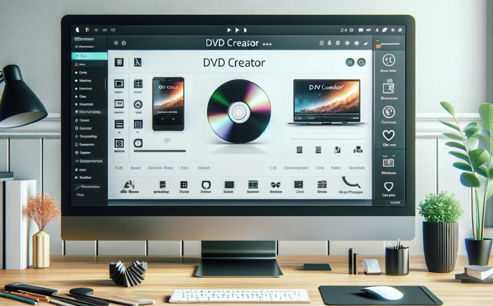
Top 3 DVD Creator Software for Windows and Mac
In the digital age, finding the most efficient way to burn video or image files into DVDs has become a necessity. Whether you want to preserve precious memories or create backups for your favorite movies, finding the right DVD creator software is critical. In this article, we will explore the Top 3 DVD Creator Software available for both Windows and Mac users to help you choose the one that best suits your needs.

How to Check Recent Activities on Your Phone?
In our interconnected digital landscape, smartphones have become extensions of ourselves. They serve multiple purposes, from communication and entertainment to supporting our work. But have you ever pondered your phone's daily routines? Maybe you are keen on understanding how your time is allocated each day or discovering which apps dominate your screen time. There's also the valid concern of safeguarding the security and privacy of your digital world.

Free Monster Hunter Now GPS Spoofer for iOS/Android no Banned - iToolPaw iGPSGo
Monster Hunter Now is an exciting game that has captivated the hearts of many gamers around the world. With its immersive gameplay and stunning graphics, it's no wonder that players are always on the lookout for ways to enhance their gaming experience. One way to do this is by using a GPS spoofer, which allows players to hunter monsters outside without physically moving. In this article, we will explore the options available for free Monster Hunter Now GPS spoofers for iOS and Android, and discuss whether or not you will get banned for using them.

IMEI Info Checker App
The awaited moment has arrived! After a period of anticipation, we take immense pride in announcing the launch of the IMEI Info Checker App, marking a pivotal moment in accessing concealed mobile device information. In today's digitally intertwined landscape, understanding your device's nuances is pivotal. This long-awaited unveiling undoubtedly simplifies access to concealed information about any mobile device. Soon available on the App Store for iOS and the Play Store for Android, this app promises a transformative shift in how users interact with their device data.

iPhone GSX Check
Are you seeking essential details about your iPhone's carrier network, warranty status, and other critical information? The iPhone GSX Check provides comprehensive insights into various aspects like simlock network, Find My iPhone status, warranty info, and more.



















