In the ever-evolving landscape of smartphone technology, eSIM (embedded SIM) has emerged as a game-changer, offering greater flexibility and convenience for users. One of the latest innovations in this realm is the eSIM Quick Transfer feature, which streamlines the process of transferring eSIM profiles between devices. Whether you're an iPhone aficionado or an Android enthusiast, understanding the ins and outs of eSIM Quick Transfer is essential for maximizing the potential of your mobile experience.
What is eSIM Quick Transfer?
eSIM Quick Transfer is a cutting-edge functionality that enables seamless migration of eSIM profiles from one device to another with minimal hassle. It eliminates the need for physical SIM cards and tedious manual setup processes, empowering users to effortlessly switch between devices while retaining their existing eSIM configurations.
Is eSIM transfer secure on Android and iPhone?
eSIM transfer on both Android and iPhone devices is generally considered secure due to the implementation of robust encryption and security protocols by manufacturers. Both Android and iOS platforms have stringent security measures in place to protect sensitive data, including eSIM profiles.
eSIM technology utilizes advanced cryptographic algorithms to ensure the confidentiality and integrity of data transmitted during the transfer process. Additionally, manufacturers regularly release security updates and patches to address any potential vulnerabilities that may arise.
However, users need to follow best practices to enhance security further:
- Keep devices updated: Regularly update your device's operating system and security patches to mitigate any potential security risks.

- Use trusted sources: Only obtain eSIM profiles from reputable sources, such as your mobile carrier or directly from the manufacturer's official channels.
- Enable device security features: Utilize built-in security features such as passcodes, biometric authentication (e.g., fingerprint or face recognition), and device encryption to protect your device and eSIM data.
- Be cautious with sharing information: Avoid sharing sensitive information related to your eSIM, such as activation codes or QR codes, with untrusted parties.
By following these guidelines and leveraging the inherent security features of Android and iPhone devices, users can ensure a secure eSIM transfer experience.
How many times can you transfer eSIM on Android and iPhone?
The number of times you can transfer an eSIM on Android and iPhone devices may vary depending on several factors, including the device manufacturer, mobile carrier, and specific limitations imposed by the eSIM technology itself.
In general, eSIM technology does not have a predefined limit on the number of transfers. However, there may be practical constraints or policies set by device manufacturers or mobile carriers. For instance, some carriers may restrict the number of times you can transfer an eSIM profile within a certain timeframe to prevent abuse or unauthorized use.
Additionally, device manufacturers may implement their policies or limitations on eSIM transfers through firmware updates or device settings. These limitations could be influenced by factors such as hardware capabilities, security considerations, or licensing agreements.
It's essential to consult the documentation provided by your device manufacturer and mobile carrier for specific information regarding eSIM transfer limits and any associated terms or restrictions. Additionally, reaching out to your carrier's customer support or visiting their website can provide further clarification on eSIM transfer policies and guidelines.
Can I transfer 2 eSIMs at once on my Android / iPhone?
Yes, on both iPhone and Android devices, it's possible to have multiple eSIM profiles installed simultaneously. This means you can transfer and activate multiple eSIMs on your device concurrently. Having multiple eSIM profiles can be beneficial for users who want to switch between different mobile carriers or have separate profiles for personal and business use.
Both iPhone and Android devices support the capability to store multiple eSIM profiles and switch between them as needed. However, the exact process for managing eSIMs may vary slightly between iOS and Android platforms.
On iPhone:
- Open the Settings app.
- Tap on "Cellular" or "Mobile Data."
- Select "Add Cellular Plan" and follow the on-screen instructions to scan the QR code or enter the activation details for the new eSIM.
On Android:
- Open the Settings app.
- Navigate to "Network & Internet" or "Connections."
- Select "Mobile network" or "SIM cards."
- Choose "Add mobile network" or "Add SIM card" and follow the prompts to add the new eSIM profile.
By following these steps, you can transfer and activate multiple eSIM profiles on your iPhone or Android device simultaneously, allowing for greater flexibility and convenience in managing your mobile connections.
What is the eSIM transfer process like on Android and iPhone?
Android eSIM Transfer Process:
- Accessing eSIM Settings: On Android devices, accessing the eSIM transfer functionality typically begins by navigating to the device settings menu. Users may find the eSIM management section under "Network & Internet" or "Connections," depending on the device manufacturer and software version.
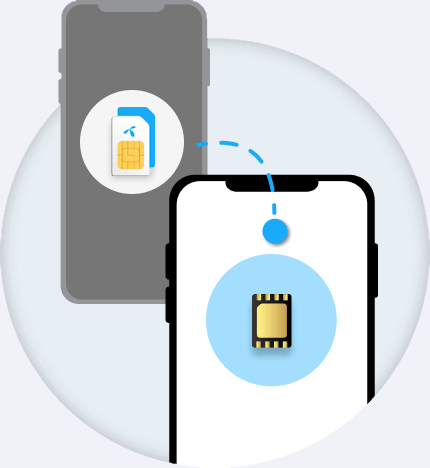
- Initiating Transfer: Within the eSIM settings, users can initiate the transfer process by selecting the option to add or transfer an eSIM profile. This action prompts the device to scan a QR code provided by the previous device or network provider.
- Scanning QR Code: Once prompted, users can use the camera of the new Android device to scan the QR code associated with the eSIM profile they wish to transfer. This QR code contains encrypted data necessary for configuring the eSIM on the new device.
- Verification and Activation: After scanning the QR code, the device verifies the authenticity of the eSIM profile and proceeds to activate it. Depending on the network provider and device configuration, users may need to enter additional authentication details or confirm the transfer via a verification code.
- Completion: Upon successful verification and activation, the eSIM profile is transferred to the new Android device, allowing users to enjoy uninterrupted connectivity without the need for a physical SIM card.
iPhone eSIM Transfer Process:
- Accessing eSIM Settings: Similar to Android, iPhone users can access the eSIM transfer functionality through the device settings menu. The eSIM management section is typically found under "Cellular" or "Mobile Data" settings.
- Initiating Transfer: Within the eSIM settings, users initiate the transfer process by selecting the option to add a cellular plan. This action prompts the device to scan a QR code provided by the previous device or network provider.
- Scanning QR Code: Using the camera functionality built into the iPhone, users scan the QR code associated with the eSIM profile they wish to transfer. The QR code contains encrypted data necessary for configuring the eSIM on the new device.
- Verification and Activation: Upon scanning the QR code, the iPhone verifies the authenticity of the eSIM profile and proceeds to activate it. Users may need to enter additional authentication details or confirm the transfer via a verification code, depending on the network provider's requirements.
- Completion: With successful verification and activation, the eSIM profile is transferred to the iPhone, seamlessly integrating with the device's cellular connectivity capabilities. Users can now enjoy the convenience of their existing eSIM profile without interruption.
How long does eSIM quick transfer take on Android / iPhone?
The eSIM quick transfer process duration on Android and iPhone devices can vary depending on several factors such as network speed, device model, and the specific eSIM activation method used by your carrier. Generally, the transfer itself is quite rapid, often taking only a few minutes to complete.
- On Android devices, eSIM quick transfer typically involves scanning a QR code provided by your carrier or through the device's settings menu. Once scanned, the eSIM setup process initiates, and your new eSIM profile is activated swiftly.
- Similarly, on iPhones, the eSIM quick transfer process is also streamlined. You'll usually need to scan a QR code or input an activation code provided by your carrier. After that, the eSIM activation process starts, and your new eSIM profile is provisioned promptly.
However, keep in mind that factors such as network congestion or carrier-specific procedures can impact the speed of the transfer. In some cases, it may take slightly longer, but generally, it's a quick and hassle-free process on both Android and iPhone devices.
 Does eSIM transfer require Wi-Fi?
Does eSIM transfer require Wi-Fi?
No, eSIM transfer does not necessarily require Wi-Fi on both Android and iPhone devices. It can be completed using cellular data or Wi-Fi, depending on your preference and available network connections.
What to do if eSIM is not transferring on Android / iPhone?
If you encounter issues with eSIM transfer on Android or iPhone, here are some steps you can take to troubleshoot:
- Check Compatibility: Ensure that both your devices support eSIM technology and are compatible with your carrier's eSIM service.
- Verify Network Connection: Make sure your device has a stable internet connection, either through Wi-Fi or cellular data, as eSIM activation requires an internet connection.
- Restart Devices: Try restarting both the device you're transferring the eSIM from and the one you're transferring it to. Sometimes, a simple restart can resolve connectivity issues.
- Contact Carrier Support: Reach out to your carrier's customer support for assistance. They can provide guidance specific to your carrier's eSIM activation process and help troubleshoot any issues you may encounter.
- Reset Network Settings: On both Android and iPhone, you can try resetting network settings to clear any potential connectivity issues. This option is usually found in the device settings menu under "Network" or "Reset."
- Update Software: Ensure that your devices have the latest software updates installed. Sometimes, software bugs or compatibility issues can be resolved with updates from the manufacturer.
- Try Alternate Activation Method: If the QR code method isn't working, try using the manual entry option provided by your carrier. This involves entering the activation code manually into the device settings.
- Factory Reset (Last Resort): As a last resort, you can perform a factory reset on the device experiencing issues. However, be aware that this will erase all data on the device, so make sure to back up your important information first.
By following these steps, you should be able to troubleshoot and resolve any issues you encounter with eSIM transfer on Android and iPhone devices.
Comparison:
While the fundamental steps of eSIM transfer are consistent across Android and iPhone platforms, there are notable differences in the user interface and specific menu locations. Android devices may offer more flexibility in terms of navigating to the eSIM settings, with variations based on the manufacturer's customizations. On the other hand, iPhones provide a streamlined user experience with a consistent interface across devices, leveraging the native camera app for QR code scanning.
Conclusion:
In conclusion, both Android and iPhone offer intuitive methods for transferring eSIM profiles between devices, ensuring a smooth transition for users. Whether you prefer the customization options of Android or the sleek integration of iPhone, the eSIM transfer process caters to a diverse range of preferences. By understanding the intricacies of eSIM management on each platform, users can leverage this technology to its full potential, enjoying seamless connectivity across their favorite devices.

Mastering the Art of Audio Upmixing
UniFab Audio Upmix AI is revolutionizing the way audio production is approached in various industries. By utilizing cutting-edge artificial intelligence technology, UniFab Audio Upmix AI offers a unique and innovative solution for upmixing audio content to deliver superior sound quality.

Revolution on the Used Device Market: How Automation is Leading the Way
The main trend in the used device market is automation. All processes that are done manually have one common drawback: human errors.

What are the advantages of using a woman owned staffing agency?
While selecting a staffing agency in the current evolving and inclusive business environment the significance of diversity and equality cannot be ignored. It has become more evident than before. Businesses can actively add to this objective and enjoy an inclusive and gender equal workforce by partnering with a women recruitment agency. Teaming up with an agency can help you enjoy a completely unique perspective about recruitment, gender diversity and values to the hiring process.

The Art of Selecting the Perfect Bouquet for Every Occasion: A Comprehensive Guide
In the world of floral gifting, selecting the perfect bouquet is an art form that goes beyond simply choosing pretty flowers. Each occasion carries its own significance and sentiment, and the right bouquet has the power to convey exactly the message you intend. Whether you're celebrating a joyful milestone, expressing condolences, or simply saying "I love you," understanding the nuances of flower selection can elevate your gift to a meaningful expression of emotion. In this comprehensive guide, we'll delve into the art of selecting the perfect bouquet for every occasion, offering expert tips and insights to help you navigate the world of floral gifting with confidence and flair.

How many eSIMs can be used in iPhone?
Are you looking to streamline your mobile experience with an eSIM for your iPhone? The advent of eSIM technology has revolutionized the way we connect, allowing for a more seamless and efficient use of our devices. With an eSIM iPhone, you can forget about the hassle of physical SIM cards and enjoy the benefits of multiple network plans on a single device. But how many eSIMs can an iPhone support? And how do you go about adding an eSIM to your iPhone? In this article, we'll dive into the ins and outs of eSIM capabilities on your SIM iPhone, providing you with a step-by-step guide to getting set up. Keep reading to unlock the full potential of your iPhone with eSIM technology and learn how to enhance your connectivity with ease.

IMEI Info Checker App
The awaited moment has arrived! After a period of anticipation, we take immense pride in announcing the launch of the IMEI Info Checker App, marking a pivotal moment in accessing concealed mobile device information. In today's digitally intertwined landscape, understanding your device's nuances is pivotal. This long-awaited unveiling undoubtedly simplifies access to concealed information about any mobile device. Soon available on the App Store for iOS and the Play Store for Android, this app promises a transformative shift in how users interact with their device data.

iPhone GSX Check
Are you seeking essential details about your iPhone's carrier network, warranty status, and other critical information? The iPhone GSX Check provides comprehensive insights into various aspects like simlock network, Find My iPhone status, warranty info, and more.

2024 Best Pokemon Go Joystick on iOS and Android!
Welcome, Pokemon trainers! Are you ready to take your Pokemon Go experience to the next level? In this guide, we're diving deep into the realm of joystick spoofing for Pokemon Go on both iOS and Android devices.



















