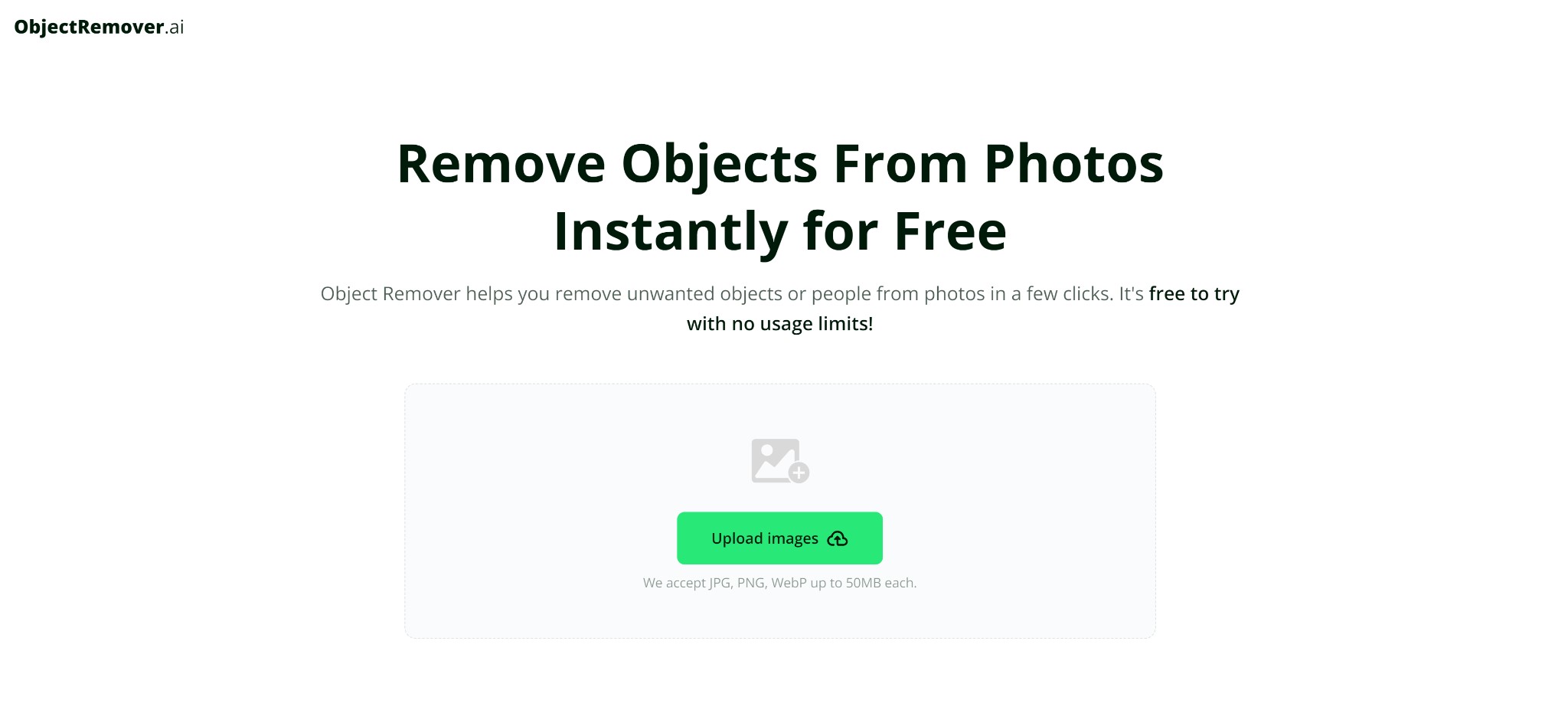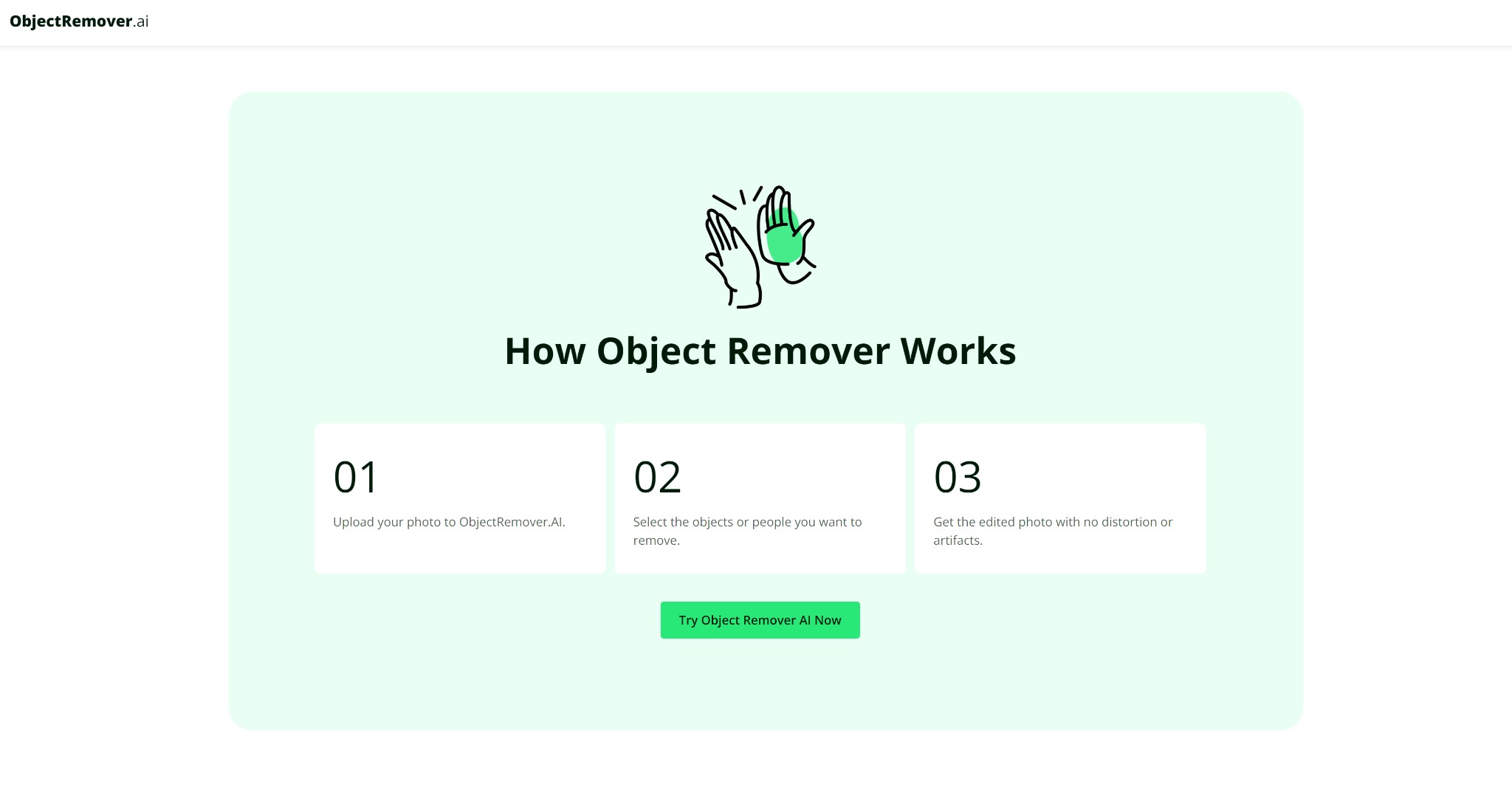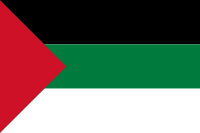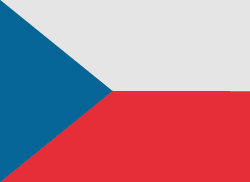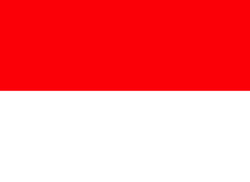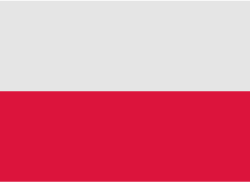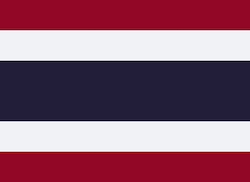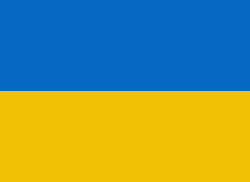오늘날 시각적인 요소가 강조되는 세상에서 세련되고 전문적인 느낌의 사진은 개인적 추억, 소셜 미디어 게시물, 상업적 용도 등 어떤 목적이든 상당한 차이를 만들어낼 수 있습니다.
However, capturing the perfect shot can sometimes be hindered by unwanted objects or people in the frame. Thankfully, removing these distractions from your images is now easier than ever with the advent of advanced photo editing tools. This guide will explore how to efficiently remove unwanted elements from your photos using modern techniques and tools, with a focus on leveraging ObjectRemover.ai.
Why Remove Unwanted Objects?
Removing unwanted objects from photos can enhance the overall quality of the image and ensure the subject remains the focal point. This process is crucial for various reasons:
- Aesthetic Appeal: Clean images without distractions are more visually appealing and engaging.
- Professionalism: For business purposes, such as product photography or marketing materials, clean and focused images can significantly impact the effectiveness of visual communication.
- Preservation of Memories: In personal photography, removing distractions helps in preserving the integrity of cherished memories by focusing on the important elements of the photo.
Tools and Techniques for Object Removal
Various methods and tools are available for removing unwanted objects from photos. These range from traditional photo editing software to modern AI-powered solutions. One such tool is ObjectRemover.ai, which simplifies the process with its user-friendly interface and advanced algorithms.
What is ObjectRemover.ai?
ObjectRemover.ai is an online tool designed to remove unwanted objects or people from photos. It utilizes artificial intelligence to analyze the image and intelligently fill in the removed areas with surrounding background details. This tool is especially beneficial for users who prefer a straightforward approach to photo editing without the complexity of professional software.
Step-by-Step Guide to Removing Objects with ObjectRemover.ai
Using ObjectRemover.ai to remove unwanted objects from your photos is a straightforward process that can be completed in just a few steps. Here’s how to use the tool effectively:
Step 1: Upload Your Photo
Begin by uploading the image you want to edit. ObjectRemover.ai supports a range of file formats and sizes, making it easy to work with your existing photos.
- Visit the ObjectRemover.ai website.
- Click on the ‘Upload Images’ button.
- Select and upload your photo from your device. The tool supports JPG, PNG, and WebP formats up to 50MB.
Step 2: Select the Unwanted Objects
Once your photo is uploaded, the next step is to identify and select the elements you wish to remove. The tool’s intuitive selection features make this process simple.
- Use the selection tool provided to outline the objects or people you want to remove. This can be done using a brush or lasso tool.
- Refine your selection as needed to ensure that only the unwanted elements are covered. Accurate selection helps in achieving a more natural result.
Step 3: Process the Image
After making your selections, initiate the removal process. ObjectRemover.ai will use its AI algorithms to analyze the surrounding pixels and fill in the gaps.
- Click the ‘Remove Objects’ button to start the processing.
- Wait for the tool to complete the image processing. The AI will work to seamlessly blend the removed areas with the rest of the photo.
Step 4: Review and Download
Once the processing is complete, review the edited photo to ensure it meets your expectations.
- Inspect the image for any inconsistencies or artifacts. Ensure the removed areas blend naturally with the background.
- Download the final edited photo by clicking the ‘Download’ button. Save it in your desired format and resolution.
Tips for Effective Object Removal
To achieve the best results when using ObjectRemover.ai or any other photo editing tool, consider the following tips:
Use High-Quality Images
Starting with high-resolution images ensures that the AI algorithms have sufficient detail to work with. This often leads to better results and a more seamless removal process.
Make Precise Selections
The accuracy of your selections plays a crucial role in the final outcome. Take care to carefully outline the unwanted elements and avoid including parts of the main subject or background.
Review the Final Image
Always review the edited photo before saving it. Look for any signs of distortion or unnatural blending, and make use of any available refinement tools to address these issues if necessary.
Common Use Cases for Object Removal
Object removal is beneficial in various scenarios, each with its unique requirements and outcomes:
Travel Photography
Travel photos often feature unexpected elements like passersby or objects that can detract from the scene. Removing these distractions can help in capturing the true essence of a location.
Product Photography
For product images, removing background clutter or irrelevant objects can enhance the focus on the product itself, making the photo more professional and attractive.
Social Media Content
In social media, clean and engaging images are key to capturing attention. Removing unwanted elements can improve the quality of posts and potentially increase engagement from followers.
Real Estate Photography
Real estate images benefit from object removal by presenting properties in a more appealing light. Removing vehicles, trash, or other distractions can make property listings more attractive to potential buyers.
Restoration of Historical Photos
For historical or old photos, object removal can help in eliminating blemishes or unwanted marks, restoring the photo to its original condition and preserving important memories.
Exploring Alternative Tools and Techniques
While ObjectRemover.ai offers a user-friendly and effective solution for object removal, other tools and techniques are also available for those seeking different features or approaches.
Adobe Photoshop
Adobe Photoshop remains one of the most powerful tools for photo editing. Its Content-Aware Fill and Healing Brush tools allow for detailed object removal and image restoration. However, Photoshop requires a higher level of expertise and comes with a cost.
GIMP
GIMP is a free, open-source alternative to Photoshop that offers similar object removal capabilities. The Clone Tool and Healing Tool in GIMP can be used to remove unwanted elements and repair images, making it a versatile option for budget-conscious users.
Online Alternatives
Several other online tools provide object removal features. Tools such as Fotor, Inpaint, and Pixlr offer varying degrees of functionality and ease of use, catering to different editing needs and preferences.
Conclusion
Removing unwanted objects from photos is an essential skill for improving the quality and impact of visual content. Whether using advanced software like Adobe Photoshop or user-friendly tools such as ObjectRemover.ai, understanding the process and techniques involved can lead to better results in photo editing. By following the steps outlined in this guide and utilizing the tips provided, individuals can effectively clean up their images and achieve professional-looking results. As technology continues to advance, tools like ObjectRemover.ai make it easier than ever to achieve seamless and natural outcomes in photo editing, enabling users to enhance their photos with minimal effort.

RFID 스키밍은 어떻게 방지할 수 있는가?
비접촉식 결제 시스템의 등장으로 RFID(무선 주파수 식별) 기술은 많은 신용카드, 직불카드, 여권, 심지어 운전면허증의 표준이 되었습니다.
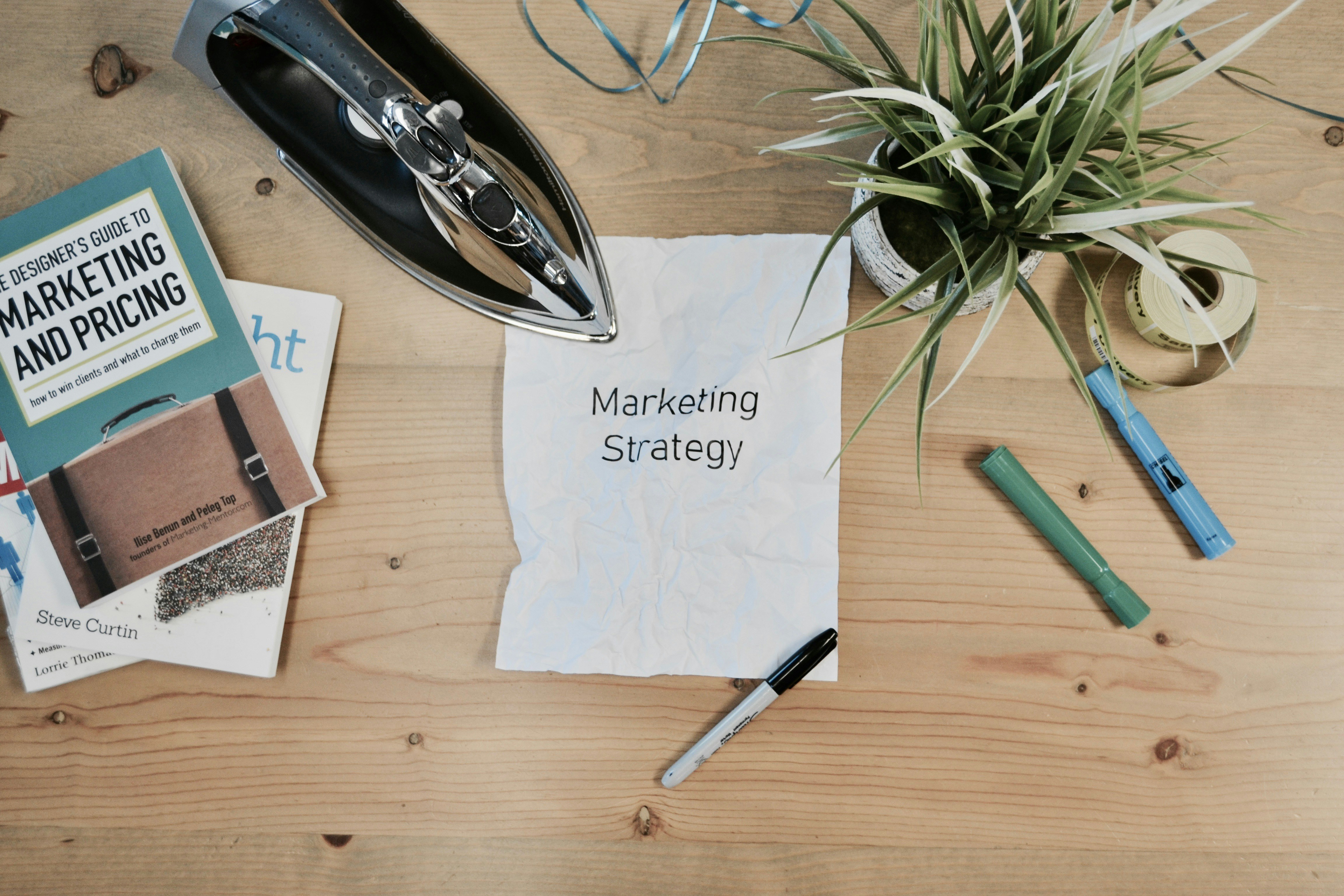
경쟁에서 두각을 나타내는 7가지 혁신적인 마케팅 전략
지난 몇 년 동안 마케팅 분야와 같은 많은 산업이 큰 변화를 겪고 있습니다. AI의 파괴적 기술부터 끊임없이 변화하는 소비자 행동까지, 엄청난 성장의 그림자가 드리워져 있습니다.

Digital Learning: Expert Writing Support
In today’s rapidly evolving educational landscape, digital learning has become a cornerstone of modern education, transforming traditional classroom settings into dynamic digital environments.

iPhone의 EID를 확인하는 방법: 간단한 가이드
오늘날의 디지털 세계에서는 iPhone의 eSIM과 고유 식별자인 EID (Embedded Identity Document)를 이해하는 것이 매우 도움이 될 수 있습니다. 이 가이드에서는 기술적인 전문 용어를 간략하게 설명하고 EID를 찾는 간단한 2단계 접근 방식을 제공하여 모든 사람이 액세스할 수 있도록 합니다.

Android 휴대폰에서 EID를 확인하는 방법은 무엇입니까?
Android 휴대폰에서 EID를 찾는 데 어려움을 겪고 계십니까? 땀을 흘리지 마십시오! 이 가이드는 장치 모델에 관계없이 EID를 찾는 명확하고 간결한 접근 방식을 제공합니다.
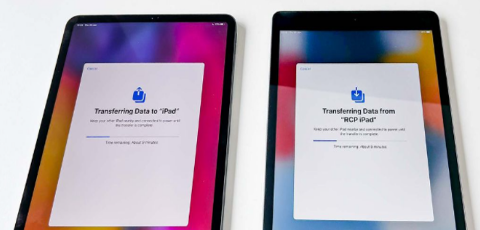
iCloud 없이 기존 iPad에서 새 iPad로 데이터를 전송하는 3가지 주요 방법
기존 iPad에서 새 iPad로 데이터를 전송하는 방법을 알고 싶으십니까? Apple은 5월 7일 오전 7시(태평양 표준시 기준 오전 10시)에 새로운 iPad Pro 및 iPad Air 모델을 공개하는 특별 이벤트를 발표했습니다. 일부 사용자는 iCloud를 사용하지 않고 기존 iPad를 새 iPad로 전송하는 방법을 배우고 싶어하지만 궁금하기도 합니다.
특히 전송할 데이터가 너무 많은 경우 유선 연결을 통해 더 빠르고 제어된 전송을 선호할 수 있습니다. 반면 iCloud의 느린 속도와 제한된 무료 저장 용량(단 5GB)으로 인해 모든 사람의 데이터 요구 사항을 충족할 수는 없습니다.
따라서 iCloud가 있든 없든 iPad를 새 iPad로 전송하는 세 가지 방법이 있습니다. 게다가 Procreate 파일을 새 iPad로 전송하는 방법에 대한 몇 가지 보너스 팁도 공유했습니다.

EID란 무엇입니까? eSIM의 세계 탐험
작은 SIM 카드를 가지고 헤매는 일은 이제 잊어버리세요! eSIM은 장치를 연결하는 편리한 방법을 제공합니다. 그런데 EID란 무엇이며 왜 중요한가요?