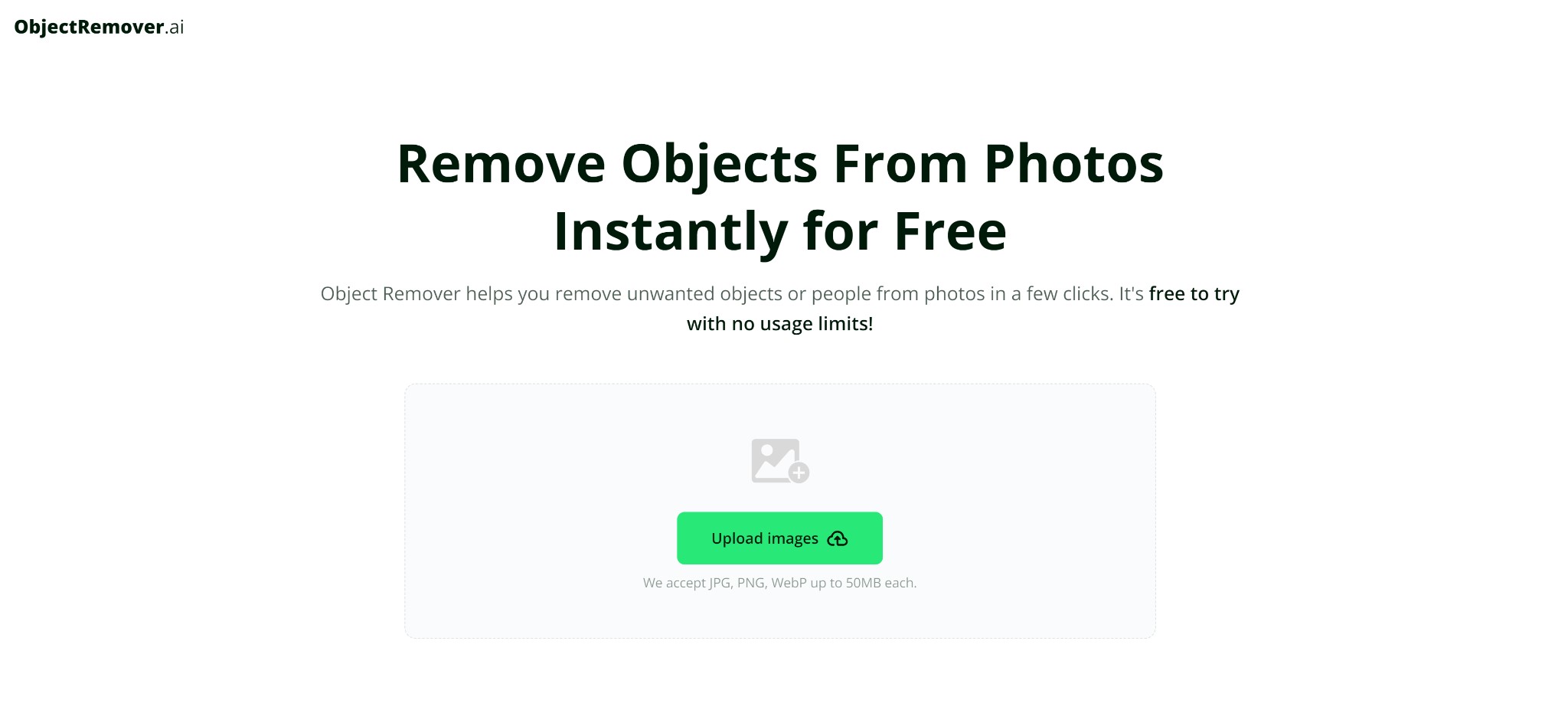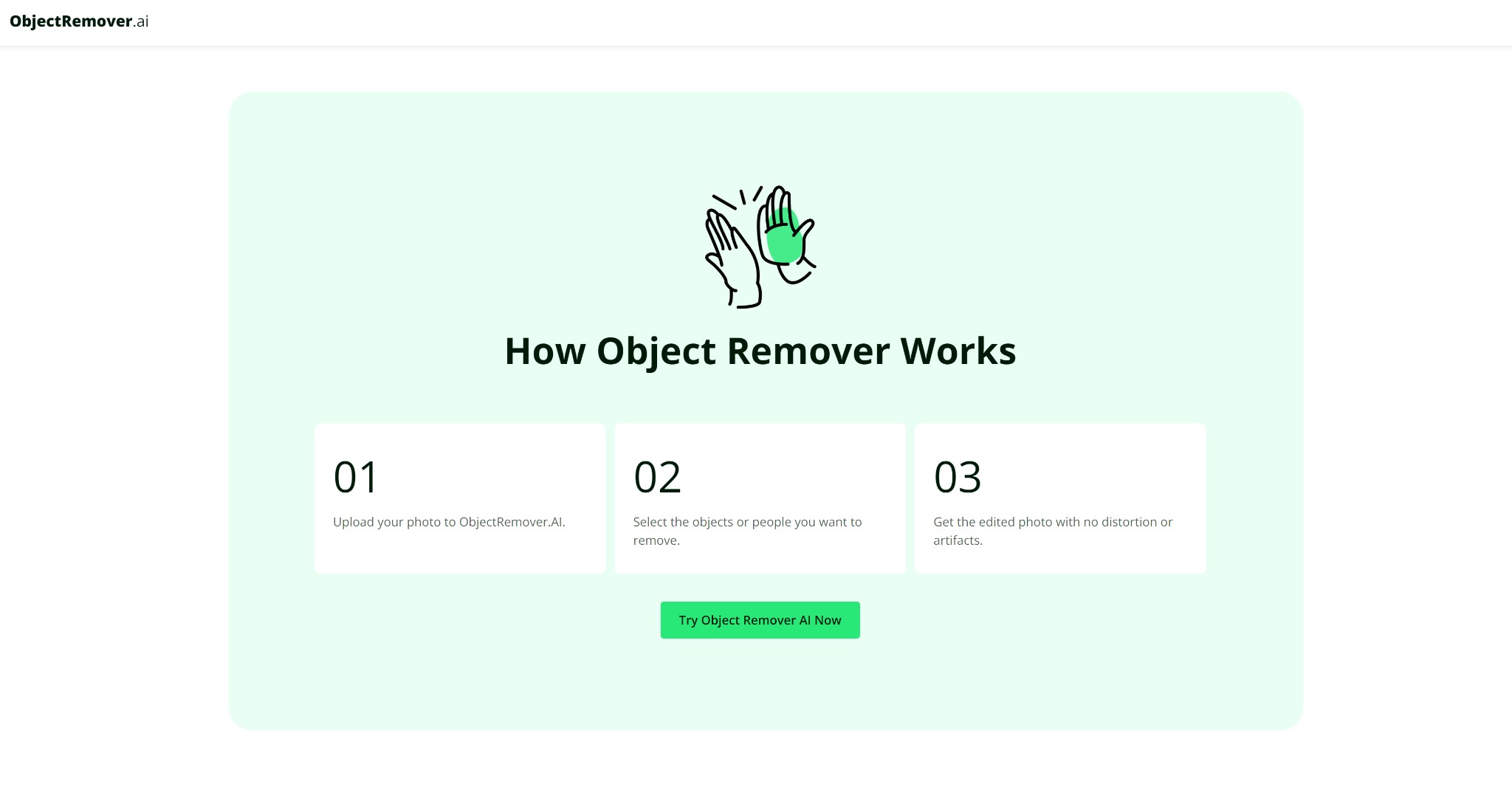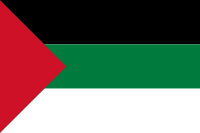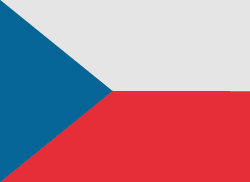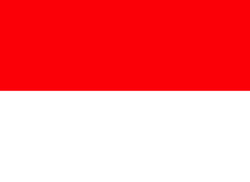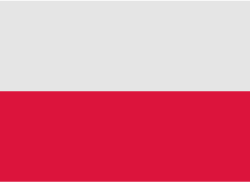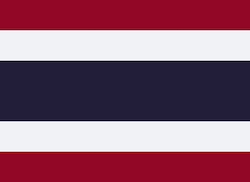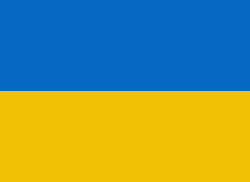今日の視覚重視の世界では、個人的な思い出、ソーシャル メディアへの投稿、商業的な使用のいずれの場合でも、洗練されたプロフェッショナルな写真があれば大きな違いを生むことができます。
However, capturing the perfect shot can sometimes be hindered by unwanted objects or people in the frame. Thankfully, removing these distractions from your images is now easier than ever with the advent of advanced photo editing tools. This guide will explore how to efficiently remove unwanted elements from your photos using modern techniques and tools, with a focus on leveraging ObjectRemover.ai.
Why Remove Unwanted Objects?
Removing unwanted objects from photos can enhance the overall quality of the image and ensure the subject remains the focal point. This process is crucial for various reasons:
- Aesthetic Appeal: Clean images without distractions are more visually appealing and engaging.
- Professionalism: For business purposes, such as product photography or marketing materials, clean and focused images can significantly impact the effectiveness of visual communication.
- Preservation of Memories: In personal photography, removing distractions helps in preserving the integrity of cherished memories by focusing on the important elements of the photo.
Tools and Techniques for Object Removal
Various methods and tools are available for removing unwanted objects from photos. These range from traditional photo editing software to modern AI-powered solutions. One such tool is ObjectRemover.ai, which simplifies the process with its user-friendly interface and advanced algorithms.
What is ObjectRemover.ai?
ObjectRemover.ai is an online tool designed to remove unwanted objects or people from photos. It utilizes artificial intelligence to analyze the image and intelligently fill in the removed areas with surrounding background details. This tool is especially beneficial for users who prefer a straightforward approach to photo editing without the complexity of professional software.
Step-by-Step Guide to Removing Objects with ObjectRemover.ai
Using ObjectRemover.ai to remove unwanted objects from your photos is a straightforward process that can be completed in just a few steps. Here’s how to use the tool effectively:
Step 1: Upload Your Photo
Begin by uploading the image you want to edit. ObjectRemover.ai supports a range of file formats and sizes, making it easy to work with your existing photos.
- Visit the ObjectRemover.ai website.
- Click on the ‘Upload Images’ button.
- Select and upload your photo from your device. The tool supports JPG, PNG, and WebP formats up to 50MB.
Step 2: Select the Unwanted Objects
Once your photo is uploaded, the next step is to identify and select the elements you wish to remove. The tool’s intuitive selection features make this process simple.
- Use the selection tool provided to outline the objects or people you want to remove. This can be done using a brush or lasso tool.
- Refine your selection as needed to ensure that only the unwanted elements are covered. Accurate selection helps in achieving a more natural result.
Step 3: Process the Image
After making your selections, initiate the removal process. ObjectRemover.ai will use its AI algorithms to analyze the surrounding pixels and fill in the gaps.
- Click the ‘Remove Objects’ button to start the processing.
- Wait for the tool to complete the image processing. The AI will work to seamlessly blend the removed areas with the rest of the photo.
Step 4: Review and Download
Once the processing is complete, review the edited photo to ensure it meets your expectations.
- Inspect the image for any inconsistencies or artifacts. Ensure the removed areas blend naturally with the background.
- Download the final edited photo by clicking the ‘Download’ button. Save it in your desired format and resolution.
Tips for Effective Object Removal
To achieve the best results when using ObjectRemover.ai or any other photo editing tool, consider the following tips:
Use High-Quality Images
Starting with high-resolution images ensures that the AI algorithms have sufficient detail to work with. This often leads to better results and a more seamless removal process.
Make Precise Selections
The accuracy of your selections plays a crucial role in the final outcome. Take care to carefully outline the unwanted elements and avoid including parts of the main subject or background.
Review the Final Image
Always review the edited photo before saving it. Look for any signs of distortion or unnatural blending, and make use of any available refinement tools to address these issues if necessary.
Common Use Cases for Object Removal
Object removal is beneficial in various scenarios, each with its unique requirements and outcomes:
Travel Photography
Travel photos often feature unexpected elements like passersby or objects that can detract from the scene. Removing these distractions can help in capturing the true essence of a location.
Product Photography
For product images, removing background clutter or irrelevant objects can enhance the focus on the product itself, making the photo more professional and attractive.
Social Media Content
In social media, clean and engaging images are key to capturing attention. Removing unwanted elements can improve the quality of posts and potentially increase engagement from followers.
Real Estate Photography
Real estate images benefit from object removal by presenting properties in a more appealing light. Removing vehicles, trash, or other distractions can make property listings more attractive to potential buyers.
Restoration of Historical Photos
For historical or old photos, object removal can help in eliminating blemishes or unwanted marks, restoring the photo to its original condition and preserving important memories.
Exploring Alternative Tools and Techniques
While ObjectRemover.ai offers a user-friendly and effective solution for object removal, other tools and techniques are also available for those seeking different features or approaches.
Adobe Photoshop
Adobe Photoshop remains one of the most powerful tools for photo editing. Its Content-Aware Fill and Healing Brush tools allow for detailed object removal and image restoration. However, Photoshop requires a higher level of expertise and comes with a cost.
GIMP
GIMP is a free, open-source alternative to Photoshop that offers similar object removal capabilities. The Clone Tool and Healing Tool in GIMP can be used to remove unwanted elements and repair images, making it a versatile option for budget-conscious users.
Online Alternatives
Several other online tools provide object removal features. Tools such as Fotor, Inpaint, and Pixlr offer varying degrees of functionality and ease of use, catering to different editing needs and preferences.
Conclusion
Removing unwanted objects from photos is an essential skill for improving the quality and impact of visual content. Whether using advanced software like Adobe Photoshop or user-friendly tools such as ObjectRemover.ai, understanding the process and techniques involved can lead to better results in photo editing. By following the steps outlined in this guide and utilizing the tips provided, individuals can effectively clean up their images and achieve professional-looking results. As technology continues to advance, tools like ObjectRemover.ai make it easier than ever to achieve seamless and natural outcomes in photo editing, enabling users to enhance their photos with minimal effort.

RFID スキミングを防ぐにはどうすればよいでしょうか?
非接触型決済システムの普及に伴い、RFID (無線周波数識別) 技術は多くのクレジットカード、デビットカード、パスポート、さらには運転免許証の標準となっています。
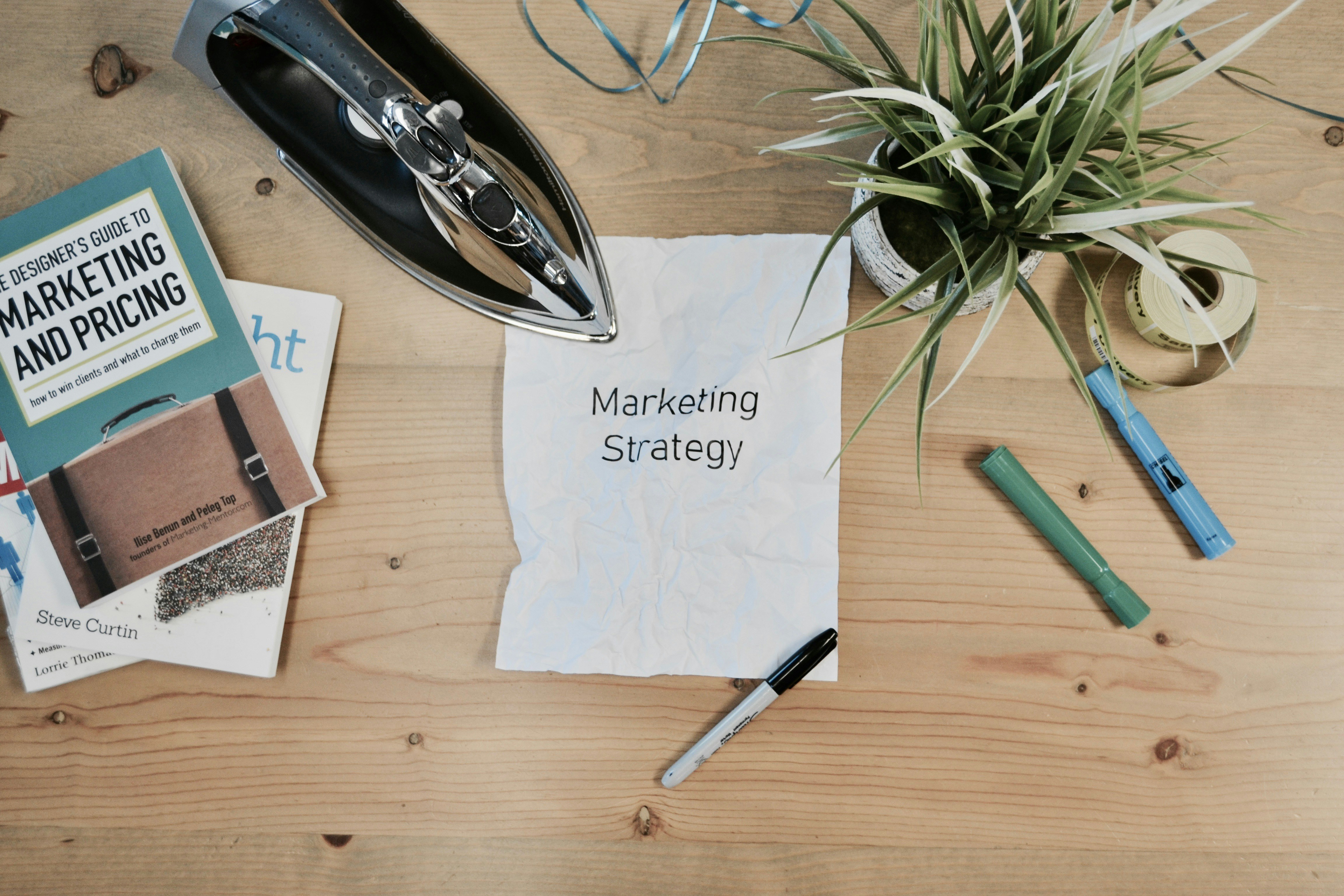
競争相手から目立つための 7 つの革新的なマーケティング戦術
過去数年間、マーケティング分野など多くの業界が大きな変化を経験してきました。AI の破壊的技術から絶えず変化する消費者行動まで、大幅な成長の影が迫っています。

Digital Learning: Expert Writing Support
In today’s rapidly evolving educational landscape, digital learning has become a cornerstone of modern education, transforming traditional classroom settings into dynamic digital environments.

iPhone の EID を確認する方法: 簡単なガイド
今日のデジタル世界では、iPhone の eSIM とその固有の識別子であるEID (Embedded Identity Document) を理解することは非常に役立ちます。このガイドでは、技術用語を省き、誰でも簡単にEID を見つけられる 2 ステップのシンプルなアプローチを紹介します。

Android スマートフォンで EID を確認する方法は?
Android スマートフォンで EID を見つけるのに苦労していませんか? 心配しないでください! このガイドでは、デバイスのモデルに関係なく、EID を見つけるための明確で簡潔なアプローチを紹介します。
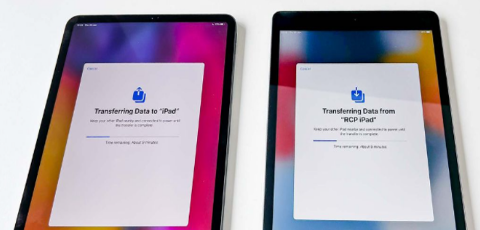
iCloud を使わずに古い iPad から新しい iPad にデータを転送する 3 つの方法
古い iPad から新しい iPad にデータを転送する方法を知りたいですか? Apple は 5 月 7 日午前 7 時 (太平洋標準時) (午前 10 時 (東部標準時)) に特別イベントを開催し、新しい iPad Pro と iPad Air モデルを発表しました。一部のユーザーは興奮していますが、iCloud を使用せずに古い iPad から新しい iPad にデータを転送する方法を知りたいとも思っています。
特に転送するデータが多すぎる場合は、有線接続による高速で制御された転送を好むかもしれません。一方、iCloud の速度は遅く、無料ストレージは限られている (わずか 5 GB) ため、すべてのユーザーのデータ ニーズを満たすことはできないかもしれません。
そこで、iCloud の有無にかかわらず、iPad を新しい iPad に転送する 3 つの方法をご紹介します。さらに、Procreate ファイルを新しい iPad に転送するためのボーナス ヒントもいくつかご紹介しました。

EIDとは何か?eSIMの世界を探る
小さな SIM カードを扱う手間はもう忘れてください。eSIM は、デバイスを接続する便利な方法を提供します。しかし、EID とは何でしょうか。なぜ重要なのでしょうか。