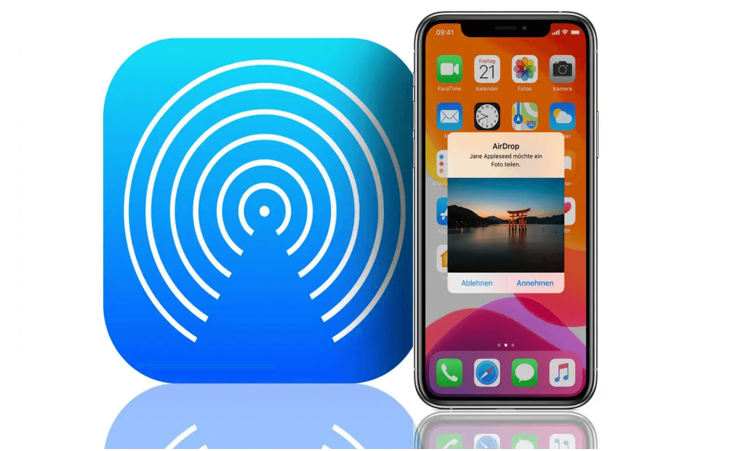PC から iPhone にビデオを転送するのは複雑な作業に思えるかもしれません。しかし、適切なノウハウとリソースがあれば、簡単なプロセスになります。このデジタル時代では、iPhone や PC など、さまざまなデバイス間でファイルをスムーズに共有できる方法が数多くあります。お気に入りの映画を観たり、重要なビデオ ファイルに iPhone でアクセスしたりしたいのに、それらがコンピューター上に残っていないとお思いですか? 心配はいりません。この記事では、これを実現するための 4 つの方法を自信を持って紹介します。DVD ビデオを iPhone に転送して視聴したい場合は、 DVD Ripperを参照してください。
1. Wireless Transfer Methods for Videos on iPhone
Are you tired of dealing with cables and cords when transferring videos from your PC to your iPhone? Look no further - wireless transfer methods are here to save the day! With advancements in technology, transferring videos wirelessly has never been easier. Here are some of the top wireless transfer methods you can use to seamlessly transfer videos to your iPhone:
- AirDrop: If you’re an Apple user, AirDrop is a fantastic wireless transfer method that allows you to quickly and easily transfer videos between your iPhone and other Apple devices. Simply enable AirDrop on both devices, select the video you want to transfer, and tap the share button to send it wirelessly.
- Cloud Storage Services: Services like iCloud, Google Drive, and Dropbox offer convenient cloud storage solutions for transferring videos wirelessly to your iPhone. Upload your videos to the cloud storage service of your choice, and then access them on your iPhone by simply downloading them from the cloud.
- Wi-Fi Transfer Apps: There are a variety of Wi-Fi transfer apps available on the App Store that allow you to transfer videos wirelessly to your iPhone. These apps create a local Wi-Fi network that enables fast and secure transfer of videos without the need for cables.
2. Using iTunes to Transfer Videos to iPhone
When it comes to transferring videos to your iPhone, one of the most traditional methods is using iTunes. While it may not be the most convenient option, it is still a reliable way to transfer videos from your PC to your iPhone.
To begin the process, you will first need to connect your iPhone to your computer using a USB cable. Once connected, open iTunes on your computer and navigate to the “Devices” section. From here, select your iPhone and click on the “Movies” tab.
Next, you can choose to either sync your entire video library or select specific videos to transfer to your iPhone. Simply check the boxes next to the videos you want to transfer and click the “Apply” button to start the syncing process.
It’s important to note that using iTunes to transfer videos to your iPhone may require you to have enough storage space on your device. Additionally, make sure that your iPhone is running the latest software version to ensure compatibility with iTunes.
3. Cloud Storage Options for Video Transfer to iPhone
When it comes to transferring videos from your PC to your iPhone, using cloud storage can be a convenient and efficient solution. Cloud storage allows you to upload your videos to an online server, making them accessible from anywhere with an internet connection. Here are some recommended cloud storage options for seamless video transfer to your iPhone:
- Google Drive: Google Drive offers 15GB of free storage space, with the option to purchase additional space if needed. You can easily upload videos from your PC to Google Drive and access them on your iPhone using the Google Drive app.
- Dropbox: Dropbox is another popular cloud storage service that offers 2GB of free storage space, with the ability to upgrade to a premium plan for more storage. You can upload your videos to Dropbox and sync them to your iPhone for easy access on the go.
- OneDrive: Microsoft’s OneDrive provides 5GB of free storage space, with the option to purchase more storage if required. You can upload videos to OneDrive from your PC and view them on your iPhone using the OneDrive app.
- iCloud: If you are an Apple user, iCloud is a seamless cloud storage option for transferring videos to your iPhone. iCloud offers 5GB of free storage space, with the option to upgrade to a paid plan for more storage. You can easily upload videos to iCloud and access them on your iPhone.
- Amazon Drive: Amazon Drive offers 5GB of free storage space for Prime members, with paid plans available for additional storage. You can upload videos to Amazon Drive and watch them on your iPhone using the Amazon Drive app.
4. Best Video Transfer Software for iPhone
When it comes to transferring videos from your PC to your iPhone, having the right software is crucial for a seamless and efficient process. One of the best video transfer software options for iPhone users is DVDFab File Transfer.
DVDFab File Transfer offers a user-friendly interface that makes it easy for anyone to transfer videos from their PC to their iPhone with just a few clicks. The software is compatible with both Mac and Windows operating systems, making it a versatile choice for users of all types.
This all-in-one solution simplifies the process of managing your media library on your iPhone.
Comparison of Different Methods for Video Transfer
When it comes to transferring videos from your PC to your iPhone, there are various methods available, each with its own set of pros and cons. Let’s take a closer look at the different ways you can transfer videos and weigh the advantages and disadvantages of each:
- Using a USB Cable: This traditional method involves connecting your iPhone to your PC using a USB cable and transferring videos directly through iTunes. While this method is reliable and allows for large file transfers, it can be cumbersome and time-consuming.
- Wireless Transfer Apps: Apps like AirDrop and SHAREit allow you to transfer videos wirelessly between your PC and iPhone. This method is convenient and quick, but the quality of the videos may be compromised, and compatibility issues may arise.
- Cloud Storage Services: Services like iCloud, Google Drive, and Dropbox offer cloud storage solutions for transferring videos. While this method is convenient and allows for easy access to videos from any device, it may require a stable internet connection and can be costly for large video files.
- Third-Party Software: There are various third-party software solutions available for video transfer, such as UniFab Video Converter and DVDFab File Transfer. These tools offer versatility and customization options, but they may come with a price tag and require installation.

オーディオアップミックスの技術をマスターする
UniFab Audio Upmix AI は、さまざまな業界でのオーディオ制作のアプローチに革命を起こしています。最先端の人工知能技術を活用することで、UniFab Audio Upmix AI は、オーディオ コンテンツをアップミックスして優れた音質を実現する独自の革新的なソリューションを提供します。

Revolution on the Used Device Market: How Automation is Leading the Way
The main trend in the used device market is automation. All processes that are done manually have one common drawback: human errors.

女性が経営する人材派遣会社を利用する利点は何ですか?
進化し、包摂的なビジネス環境が進む現在、人材派遣会社を選ぶ際には、多様性と平等の重要性を無視することはできません。これは以前よりも明らかになっています。企業は、女性人材派遣会社と提携することで、この目標に積極的に貢献し、包摂的で男女平等な労働力を実現できます。派遣会社と提携することで、採用、男女多様性、雇用プロセスの価値について、まったく独自の視点を得ることができます。

あらゆる機会に最適なブーケを選ぶための技術:総合ガイド
花を贈る世界では、完璧なブーケを選ぶことは、単にきれいな花を選ぶという以上の芸術です。それぞれの機会には独自の意味と感情があり、適切なブーケには、あなたが意図するメッセージを正確に伝える力があります。喜ばしい節目を祝う場合でも、哀悼の意を表す場合でも、単に「愛しています」と言う場合でも、花の選択のニュアンスを理解することで、贈り物を意味のある感情表現に高めることができます。この包括的なガイドでは、あらゆる機会に最適なブーケを選ぶ芸術を掘り下げ、自信を持ってセンスよく花を贈る世界を切り抜けるのに役立つ専門家のヒントと洞察を提供します。

iPhoneで使用できるeSIMは何枚までですか?
iPhone の eSIM を使用してモバイル エクスペリエンスを合理化したいと考えていますか? eSIM テクノロジーの出現により、接続方法に革命が起こり、デバイスをよりシームレスかつ効率的に使用できるようになりました。 eSIM iPhoneを使用すると、物理 SIM カードの煩わしさを忘れて、1 台のデバイスで複数のネットワーク プランのメリットを享受できます。しかし、 iPhone はいくつの eSIM をサポートできるのでしょうか?では、iPhone に eSIM を追加するにはどうすればよいでしょうか?この記事では、 SIM iPhoneの eSIM 機能の詳細を詳しく説明し、セットアップのためのステップバイステップのガイドを提供します。読み続けて、eSIM テクノロジーで iPhone の可能性を最大限に引き出し、接続を簡単に強化する方法を学びましょう。

IMEI情報チェッカーアプリ
待ちに待った瞬間がやって来ました!一定期間の期待を経て、隠蔽されたモバイル デバイス情報にアクセスする上で極めて重要な瞬間となるIMEI 情報チェッカー アプリのリリースを発表できることを非常に誇りに思っています。デジタルが絡み合った今日の状況では、デバイスの微妙な違いを理解することが極めて重要です。この待望の発表により、あらゆるモバイル デバイスに関する秘密情報へのアクセスが間違いなく簡単になります。 iOS 用 App StoreおよびAndroid 用 Play Storeで間もなく利用可能になるこのアプリは、ユーザーが自分のデバイス データを操作する方法に大きな変化をもたらすことを約束します。

キャリアと保証情報
iPhone の通信事業者ネットワーク、保証ステータス、その他の重要な情報に関する重要な詳細をお探しですか? iPhone GSX チェックは、 simlock ネットワーク、 Find My iPhone のステータス、保証情報など、さまざまな側面に関する包括的な洞察を提供します。

eSIM クイック転送 - 知っておくべきことすべて
進化し続けるスマートフォン テクノロジーの状況において、eSIM (埋め込み型 SIM) は、ユーザーに優れた柔軟性と利便性を提供する革新的なものとして登場しました。この分野における最新のイノベーションの 1 つは、デバイス間で eSIM プロファイルを転送するプロセスを合理化するeSIM クイック転送機能です。 iPhone の愛好家であっても、Android の愛好家であっても、モバイル エクスペリエンスの可能性を最大限に高めるには、 eSIM クイック転送の詳細を理解することが不可欠です。