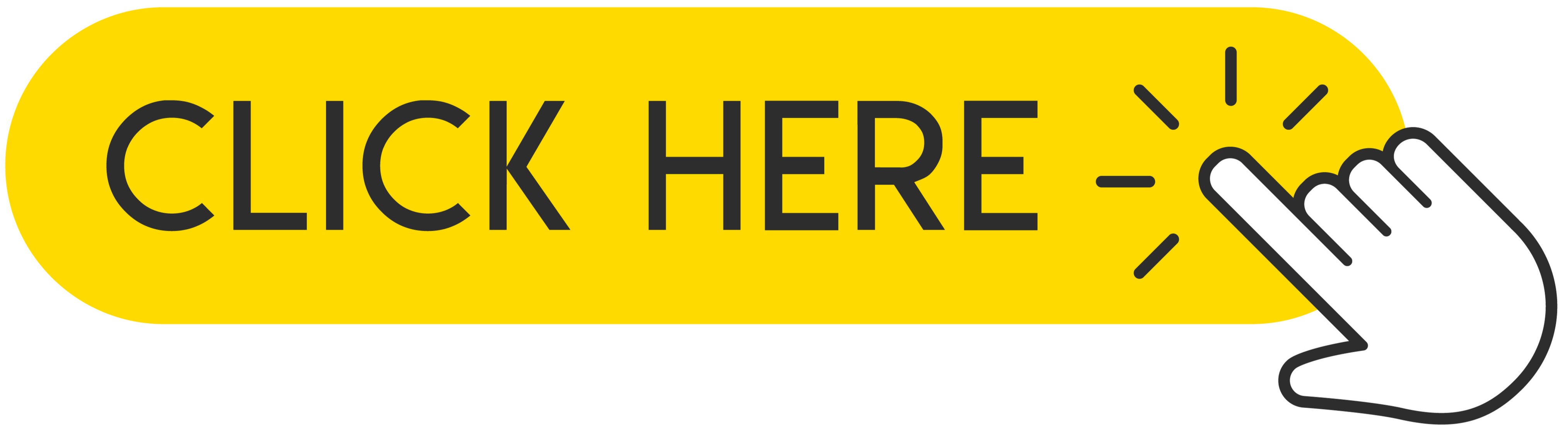เบื่อกับการ แจ้งเตือนที่ไม่ต้องการ อย่างต่อเนื่องจากแอพที่คุณไม่ค่อยได้ใช้หรือไม่ใช้เลย? คุณต้องการ ปรับแต่งการแจ้งเตือนของแอพบน iPhone ของคุณแต่ไม่รู้ว่าต้องทำอย่างไร ไม่ต้องห่วง! วันนี้เราต้องการแสดง วิธีจัดการการแจ้งเตือนบนอุปกรณ์ Apple ของคุณ โดย มีระบบเวอร์ชันที่อัปเดตเป็น iOS 15 ปรับแต่ง แอปพลิเคชันของคุณ กำหนดเวลารับการแจ้งเตือน ดูบทแนะนำสั้นๆ นี้และ ปรับแต่งการแจ้งเตือนของแอปตาม ที่คุณต้องการ!
 .
.
Nowadays, every new installed application floods us with spam, which becomes irritating over time. The default notification settings are adapted so that most people's phones are flooded with dozens or even hundreds of notifications a day. Of course, the easiest method is to go into Settings and silence or block notifications based on an app, but hardly anyone does. Most of us, however, don't do this because we're afraid we'll miss something important. As a result, most of the notifications you get on your iPhone are actually useless. Think how many apps you are actually using and which you would like to receive alerts from. Below, we will show you how to easily schedule and configure notifications to come at a specific time. So let's go!
Recommended: How to Turn Off Annoying Notifications on iPhone or iPad?
1. What can we expect in the new notifications in iOS 15?
The new version of iOS 15, which awaits us soon, will bring some minor changes. Apple is trying a new approach to make notifications more beneficial and tailored for users. All the old notification settings will still exist, but the new notification summary feature aims to reduce all those attention-grabbing sounds. Select the applications to be summarized and how often to receive them. Currently, it is twice a day by default. These apps will provide you with notifications at the usual time, but will also silently drop into the Notification Summary block on the lock screen and notification area, leaving room to display notifications from important apps that you actually want to display.
All in all, it's a way to collect notifications from most apps so they don't distract you, but without disabling them, so you don't miss anything. It's a great idea and solution by Apple, but takes a little bit of setup. Now let's move on to how to configure the settings.
2. Turn on summary notifications in Settings
If you have just started your adventure with iOS 15, you will probably be asked to turn on the option of daily notifications. If you haven't done this before or have skipped this part, you can enable this feature in Settings.
1. At first, you have to open Settings on your iPhone.
2. Now, scroll down and find the Notification tab, click on it.
3. On the top of the list you can see tab called Scheduled Summary, tap on it.
In fact, that's all you need to do to enable Notification Summary. By default, a summary of all applications appears twice a day, the first at 8:00 AM and the second at 6:00 PM.
3. Customize times and applications
If you want to change the notification time you can do it quickly and easily by simply touching it and selecting a new one, you can also add extra times by touching the (+) icon Add a summary or deleting the time by touching the (-) icon next to it. You can get several dozen notification summaries daily if you want, but do you really need it?
Select the applications in the summary to choose which applications will be delivered to the next scheduled summary and which you want them to appear immediately. Your apps can be sorted from A to Z or by average daily number of notifications. This is a very useful option as you can see exactly how often you are spammed by each installed application and you can reduce clutter more easily and control what you get.
We advise you to include everything in the summary, unless it is an application that provides notifications that you think have a high priority, for example Messages, Find my and Phone are our examples, but the application for the alarm system or the car are also good exceptions.
4. Notification Summaries
There is probably nothing easier than summaries of notifications. At selected times, you will receive a popup notification containing the entire group of notifications that you have selected to display in the summary. If time has passed, it will show up as a small set, otherwise be prepared to be swarmed. After checking all notifications, you can clear them with the (x) icon.
However, notifications that go to the summary are not lost - you'll see a Future Summary box showing what's coming in your next scheduled summary. Enabling this feature does not mean that they actually miss any alerts but only that they will be collected without any visual or audible signal.
As you can see, setting up notifications in iOS 15 is very easy, and if you still haven't updated your iPhone to the newer Beta then read our other tutorial on how to do that.
Follow us

วิธีตรวจสอบให้แน่ใจว่าอุปกรณ์มือถือของคุณยังคงมูลค่าสำหรับการขายต่อ
ในโลกเทคโนโลยีที่เปลี่ยนแปลงไปอย่างรวดเร็วในปัจจุบัน การติดตามอุปกรณ์เคลื่อนที่รุ่นล่าสุดอาจเป็นเรื่องมีค่าใช้จ่ายสูง วิธีหนึ่งในการลดค่าใช้จ่ายเหล่านี้คือการขายอุปกรณ์เครื่องเก่าของคุณต่อ

ค้นพบพลังของ Wondershare Filmora
Wondershare Filmora กำลังปฏิวัติ การตัดต่อวิดีโอ ด้วยเทคโนโลยี AI ที่เป็นนวัตกรรมใหม่ โปรแกรมตัดต่ออันทรงพลังนี้ช่วยให้ทุกคนเข้าถึงการสร้างสรรค์วิดีโอได้ ตั้งแต่ผู้เริ่มต้นจนถึงมืออาชีพผู้ช่ำชอง

Beyond IMEI: Exploring 5 Alternative Solutions For Consumer Phone Tracking
When our phones are our lives, losing or misplacing them can not only be a frustrating experience but one that brings our lives to a grinding halt. One method people often rely on when it comes to tracking down their phones is IMEI-based tracking, although it isn’t foolproof. It works, but it doesn’t always work great. This is why it is essential to have a backup plan in place.

การใช้ประโยชน์จากเทคโนโลยีสำหรับโซลูชั่นการจัดหาพนักงานในเท็กซัส
ในภูมิทัศน์ของตลาดงานที่มีการพัฒนาอยู่ตลอดเวลา เท็กซัสเป็นศูนย์กลางของกิจกรรมทางเศรษฐกิจที่มีพลวัต ด้วยอุตสาหกรรมที่หลากหลายตั้งแต่เทคโนโลยีและการดูแลสุขภาพไปจนถึงพลังงานและการผลิต รัฐนำเสนอความท้าทายและโอกาสด้านการจัดหาบุคลากรที่ไม่เหมือนใคร

iPhone สามารถใช้ eSIM ได้กี่อัน
คุณกำลังมองหาวิธีปรับปรุงประสบการณ์มือถือของคุณด้วย eSIM สำหรับ iPhone ของคุณหรือไม่? การถือกำเนิดของเทคโนโลยี eSIM ได้ปฏิวัติวิธีการเชื่อมต่อของเรา ทำให้สามารถใช้อุปกรณ์ของเราได้อย่างราบรื่นและมีประสิทธิภาพมากขึ้น ด้วย eSIM iPhone คุณจะลืมความยุ่งยากในการใช้ซิมการ์ดจริง และเพลิดเพลินกับสิทธิประโยชน์ของแผนเครือข่ายที่หลากหลายบนอุปกรณ์เครื่องเดียว แต่ iPhone รองรับ eSIM ได้กี่เครื่อง? และคุณจะเพิ่ม eSIM ลงใน iPhone ของคุณได้อย่างไร? ในบทความนี้ เราจะเจาะลึกความสามารถของ eSIM บน SIM iPhone ของคุณ โดยให้คำแนะนำทีละขั้นตอนในการตั้งค่า อ่านต่อเพื่อปลดล็อกศักยภาพสูงสุดของ iPhone ของคุณด้วยเทคโนโลยี eSIM และเรียนรู้วิธีปรับปรุงการเชื่อมต่อของคุณได้อย่างง่ายดาย

eSIM Quick Transfer - ทั้งหมดที่คุณต้องรู้
ในภูมิทัศน์ของเทคโนโลยีสมาร์ทโฟนที่เปลี่ยนแปลงตลอดเวลา eSIM (ซิมแบบฝัง) ได้กลายเป็นตัวเปลี่ยนเกม โดยมอบความยืดหยุ่นและความสะดวกสบายที่มากขึ้นให้กับผู้ใช้ หนึ่งในนวัตกรรมล่าสุดในขอบเขตนี้คือคุณสมบัติ eSIM Quick Transfer ซึ่งปรับปรุงกระบวนการถ่ายโอนโปรไฟล์ eSIM ระหว่างอุปกรณ์ต่างๆ ไม่ว่าคุณจะเป็นแฟน iPhone หรือผู้ที่ชื่นชอบ Android การทำความเข้าใจรายละเอียดทั้งหมดของ eSIM Quick Transfer ถือเป็นสิ่งสำคัญในการเพิ่มศักยภาพของประสบการณ์มือถือของคุณ

แอปตรวจสอบข้อมูล IMEI
ช่วงเวลาที่รอคอยมาถึงแล้ว! หลังจากรอคอยมาระยะหนึ่ง เราก็มีความภาคภูมิใจอย่างยิ่งในการประกาศเปิด ตัวแอป IMEI Info Checker ซึ่งถือเป็นช่วงเวลาสำคัญในการเข้าถึงข้อมูลอุปกรณ์เคลื่อนที่ที่ซ่อนอยู่ ในภูมิทัศน์ที่เชื่อมโยงกันทางดิจิทัลในปัจจุบัน การทำความเข้าใจความแตกต่างของอุปกรณ์ของคุณเป็นสิ่งสำคัญ การเปิดเผยที่รอคอยมานานนี้ทำให้การเข้าถึงข้อมูลที่ปกปิดเกี่ยวกับอุปกรณ์มือถือใด ๆ ง่ายขึ้นอย่างไม่ต้องสงสัย เร็วๆ นี้บน App Store สำหรับ iOS และ Play Store สำหรับ Android แอปนี้สัญญาว่าจะเปลี่ยนแปลงวิธีที่ผู้ใช้โต้ตอบกับข้อมูลอุปกรณ์ของตน

ข้อมูลผู้ให้บริการและการรับประกัน
คุณกำลังค้นหารายละเอียดที่สำคัญเกี่ยวกับ เครือข่ายผู้ให้บริการ iPhone ของ คุณ สถานะการรับประกัน และข้อมูลสำคัญอื่นๆ หรือไม่ iPhone GSX Check ให้ข้อมูลเชิงลึกที่ครอบคลุมในด้านต่างๆ เช่น เครือข่าย simlock สถานะ Find My iPhone ข้อมูลการรับประกัน และอื่นๆ