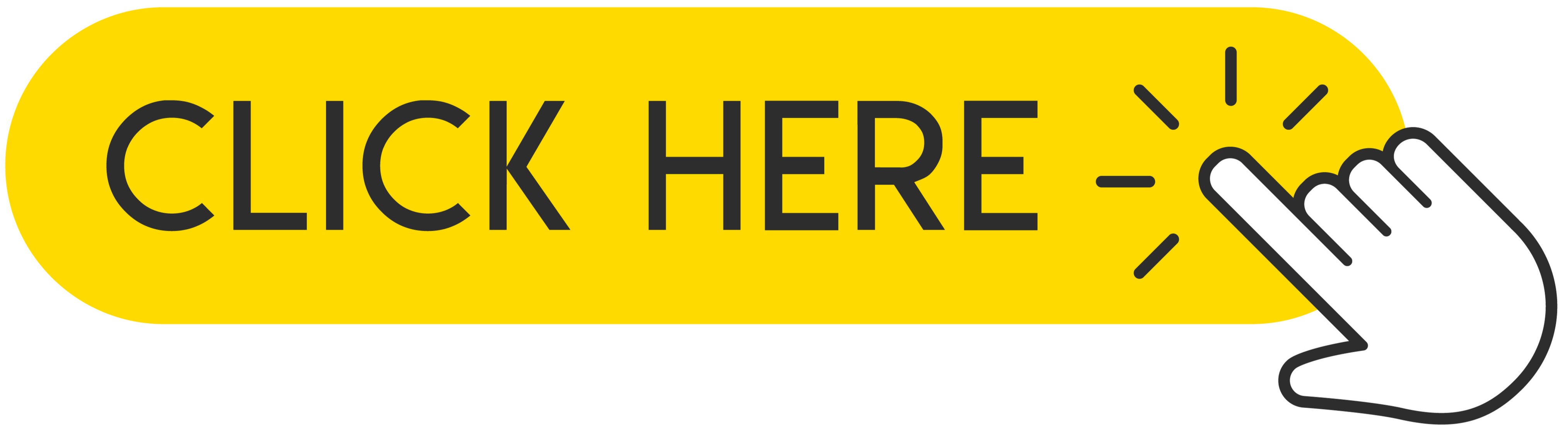Tired of constant unwanted notifications from apps that you rarely use or not at all? Would you like to customize your app notifications on your iPhone but don't know how to do it? No worries! Today we want to show you how to manage notifications on your Apple device, having an updated version of the system to iOS 15. Personalize your applications, schedule the time of receiving notifications. Check out this quick tutorial and customize your app notifications to your liking!
 .
.
Nowadays, every new installed application floods us with spam, which becomes irritating over time. The default notification settings are adapted so that most people's phones are flooded with dozens or even hundreds of notifications a day. Of course, the easiest method is to go into Settings and silence or block notifications based on an app, but hardly anyone does. Most of us, however, don't do this because we're afraid we'll miss something important. As a result, most of the notifications you get on your iPhone are actually useless. Think how many apps you are actually using and which you would like to receive alerts from. Below, we will show you how to easily schedule and configure notifications to come at a specific time. So let's go!
Recommended: How to Turn Off Annoying Notifications on iPhone or iPad?
1. What can we expect in the new notifications in iOS 15?
The new version of iOS 15, which awaits us soon, will bring some minor changes. Apple is trying a new approach to make notifications more beneficial and tailored for users. All the old notification settings will still exist, but the new notification summary feature aims to reduce all those attention-grabbing sounds. Select the applications to be summarized and how often to receive them. Currently, it is twice a day by default. These apps will provide you with notifications at the usual time, but will also silently drop into the Notification Summary block on the lock screen and notification area, leaving room to display notifications from important apps that you actually want to display.
All in all, it's a way to collect notifications from most apps so they don't distract you, but without disabling them, so you don't miss anything. It's a great idea and solution by Apple, but takes a little bit of setup. Now let's move on to how to configure the settings.
2. Turn on summary notifications in Settings
If you have just started your adventure with iOS 15, you will probably be asked to turn on the option of daily notifications. If you haven't done this before or have skipped this part, you can enable this feature in Settings.
1. At first, you have to open Settings on your iPhone.
2. Now, scroll down and find the Notification tab, click on it.
3. On the top of the list you can see tab called Scheduled Summary, tap on it.
In fact, that's all you need to do to enable Notification Summary. By default, a summary of all applications appears twice a day, the first at 8:00 AM and the second at 6:00 PM.
3. Customize times and applications
If you want to change the notification time you can do it quickly and easily by simply touching it and selecting a new one, you can also add extra times by touching the (+) icon Add a summary or deleting the time by touching the (-) icon next to it. You can get several dozen notification summaries daily if you want, but do you really need it?
Select the applications in the summary to choose which applications will be delivered to the next scheduled summary and which you want them to appear immediately. Your apps can be sorted from A to Z or by average daily number of notifications. This is a very useful option as you can see exactly how often you are spammed by each installed application and you can reduce clutter more easily and control what you get.
We advise you to include everything in the summary, unless it is an application that provides notifications that you think have a high priority, for example Messages, Find my and Phone are our examples, but the application for the alarm system or the car are also good exceptions.
4. Notification Summaries
There is probably nothing easier than summaries of notifications. At selected times, you will receive a popup notification containing the entire group of notifications that you have selected to display in the summary. If time has passed, it will show up as a small set, otherwise be prepared to be swarmed. After checking all notifications, you can clear them with the (x) icon.
However, notifications that go to the summary are not lost - you'll see a Future Summary box showing what's coming in your next scheduled summary. Enabling this feature does not mean that they actually miss any alerts but only that they will be collected without any visual or audible signal.
As you can see, setting up notifications in iOS 15 is very easy, and if you still haven't updated your iPhone to the newer Beta then read our other tutorial on how to do that.
Follow us

Mastering the Art of Audio Upmixing
UniFab Audio Upmix AI is revolutionizing the way audio production is approached in various industries. By utilizing cutting-edge artificial intelligence technology, UniFab Audio Upmix AI offers a unique and innovative solution for upmixing audio content to deliver superior sound quality.

Revolution on the Used Device Market: How Automation is Leading the Way
The main trend in the used device market is automation. All processes that are done manually have one common drawback: human errors.

What are the advantages of using a woman owned staffing agency?
While selecting a staffing agency in the current evolving and inclusive business environment the significance of diversity and equality cannot be ignored. It has become more evident than before. Businesses can actively add to this objective and enjoy an inclusive and gender equal workforce by partnering with a women recruitment agency. Teaming up with an agency can help you enjoy a completely unique perspective about recruitment, gender diversity and values to the hiring process.

The Art of Selecting the Perfect Bouquet for Every Occasion: A Comprehensive Guide
In the world of floral gifting, selecting the perfect bouquet is an art form that goes beyond simply choosing pretty flowers. Each occasion carries its own significance and sentiment, and the right bouquet has the power to convey exactly the message you intend. Whether you're celebrating a joyful milestone, expressing condolences, or simply saying "I love you," understanding the nuances of flower selection can elevate your gift to a meaningful expression of emotion. In this comprehensive guide, we'll delve into the art of selecting the perfect bouquet for every occasion, offering expert tips and insights to help you navigate the world of floral gifting with confidence and flair.

How many eSIMs can be used in iPhone?
Are you looking to streamline your mobile experience with an eSIM for your iPhone? The advent of eSIM technology has revolutionized the way we connect, allowing for a more seamless and efficient use of our devices. With an eSIM iPhone, you can forget about the hassle of physical SIM cards and enjoy the benefits of multiple network plans on a single device. But how many eSIMs can an iPhone support? And how do you go about adding an eSIM to your iPhone? In this article, we'll dive into the ins and outs of eSIM capabilities on your SIM iPhone, providing you with a step-by-step guide to getting set up. Keep reading to unlock the full potential of your iPhone with eSIM technology and learn how to enhance your connectivity with ease.

IMEI Info Checker App
The awaited moment has arrived! After a period of anticipation, we take immense pride in announcing the launch of the IMEI Info Checker App, marking a pivotal moment in accessing concealed mobile device information. In today's digitally intertwined landscape, understanding your device's nuances is pivotal. This long-awaited unveiling undoubtedly simplifies access to concealed information about any mobile device. Soon available on the App Store for iOS and the Play Store for Android, this app promises a transformative shift in how users interact with their device data.

iPhone GSX Check
Are you seeking essential details about your iPhone's carrier network, warranty status, and other critical information? The iPhone GSX Check provides comprehensive insights into various aspects like simlock network, Find My iPhone status, warranty info, and more.

eSIM Quick Transfer - All You Need to Know
In the ever-evolving landscape of smartphone technology, eSIM (embedded SIM) has emerged as a game-changer, offering greater flexibility and convenience for users. One of the latest innovations in this realm is the eSIM Quick Transfer feature, which streamlines the process of transferring eSIM profiles between devices. Whether you're an iPhone aficionado or an Android enthusiast, understanding the ins and outs of eSIM Quick Transfer is essential for maximizing the potential of your mobile experience.