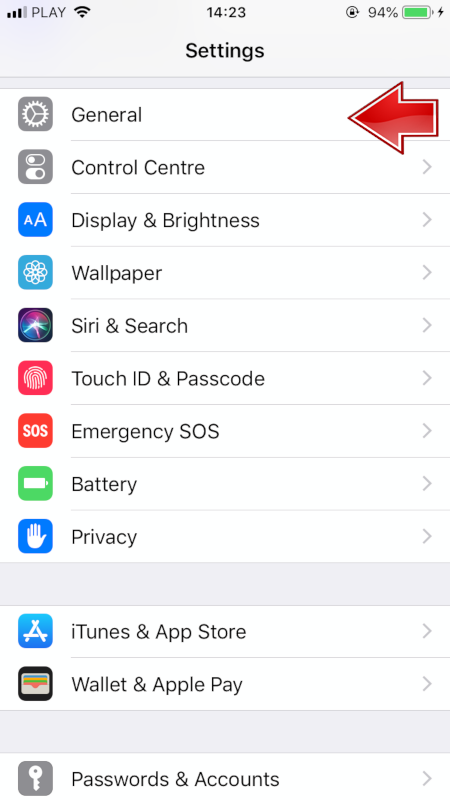White Screen of Death is a term that is attributed to the display problems in devices, or rather its white screen, which causes the problem. The very name, at the very thought, gives us goosebumps. However, there is nothing to be afraid of. The problem with displaying a white screen or freezing is quite easy to fix. So how do you fix the white screen when it shows up on your iPhone or iPad? What should you do when your iPhone or iPad freezes? In the following, we show you how to deal with this problem.

What is the White Screen of Death?
White Screen of Death (WSoD for short), or simply referred to as White Death, directly refers to a bug or problem with the operating system that causes a computer or device to stop working and display only a white screen. WSoD most often relates to problems related to Apple devices, so they are mainly iPods or iPhones that have locked up due to a serious dropping of the device, a hardware component failure, or an attempt to update the operating system or application that has failed. Anyone with an iPod, iPad, or iPhone with a WSoD error will see a completely blank white screen, or a frozen display with only the Apple logo.
Recommended: How to fix iPhone overheating problem?
1. Why is the White Death Screen appearing on iPhone?
The iPhone WSoD problem can be caused by many factors, but the two most common reasons why it is:
|
2. Try a three-finger tap first
While this method is unlikely to get rid of the problem, it is worth a try. There is a slim chance that you are not dealing with the White Screen of Death at all. You may have just accidentally turned on-screen magnification. To fix the magnification, hold three fingers together and then use them to double-tap the screen. Magnifying the screen will return to normal view. You can also change it in the phone settings. We show how to do this below.
1. At first, go to the Settings on your device.
Choose General tab.
3. Now, scroll down and find the Accessibility tab.
4. From the available list select Zoom.
5. Make sure the Zoom option is turned off.
3. Hard Reset iPhone
The best solution to your iPhone problem is to Restart your iPhone. A simple boot will not be enough here, so you need to perform a so-called Hard Reset. It's like a reboot that doesn't require you to be able to see or touch anything on the screen - which is crucial if you have a white screen that doesn't respond to touches. The hard reset itself clears some memory too, but not much. However, it is better to do this than to keep the phone inoperable.
Below is a list of iPhones and how to Hard Reset each of them.
You can see other devices by clicking on the tabs.
Apple iPhones Apple iPads Apple iPods Apple Smartwatches All Apple Devices
|
4. Try recovery mode and restore data from backup
If the Hard Reset option did not work, the next step will be to try putting your iPhone into recovery mode. Recovery Mode is a powerful tool to get around any software-related problems. This allows you to reinstall iOS and restore your iPhone data. To do this, you need a computer with iTunes installed. A video on how to do this is attached below.
5. Go into DFU mode
Device Firmware Update (DFU) mode is even more efficient than the previous recovery method. It works by preventing the iPhone from turning on, but not booting the operating system, so you can make changes to the operating system itself. It is true that this process itself may be a little more difficult to do, but if the previous two methods did not work, it is worth trying. See our video below and follow all the steps step by step. More videos you can find HERE.
6. Contact Apple Support
If none of the above-mentioned methods work, you have no choice but to contact Apple Support.
Follow us

Mastering the Art of Audio Upmixing
UniFab Audio Upmix AI is revolutionizing the way audio production is approached in various industries. By utilizing cutting-edge artificial intelligence technology, UniFab Audio Upmix AI offers a unique and innovative solution for upmixing audio content to deliver superior sound quality.

Revolution on the Used Device Market: How Automation is Leading the Way
The main trend in the used device market is automation. All processes that are done manually have one common drawback: human errors.

What are the advantages of using a woman owned staffing agency?
While selecting a staffing agency in the current evolving and inclusive business environment the significance of diversity and equality cannot be ignored. It has become more evident than before. Businesses can actively add to this objective and enjoy an inclusive and gender equal workforce by partnering with a women recruitment agency. Teaming up with an agency can help you enjoy a completely unique perspective about recruitment, gender diversity and values to the hiring process.

The Art of Selecting the Perfect Bouquet for Every Occasion: A Comprehensive Guide
In the world of floral gifting, selecting the perfect bouquet is an art form that goes beyond simply choosing pretty flowers. Each occasion carries its own significance and sentiment, and the right bouquet has the power to convey exactly the message you intend. Whether you're celebrating a joyful milestone, expressing condolences, or simply saying "I love you," understanding the nuances of flower selection can elevate your gift to a meaningful expression of emotion. In this comprehensive guide, we'll delve into the art of selecting the perfect bouquet for every occasion, offering expert tips and insights to help you navigate the world of floral gifting with confidence and flair.

How many eSIMs can be used in iPhone?
Are you looking to streamline your mobile experience with an eSIM for your iPhone? The advent of eSIM technology has revolutionized the way we connect, allowing for a more seamless and efficient use of our devices. With an eSIM iPhone, you can forget about the hassle of physical SIM cards and enjoy the benefits of multiple network plans on a single device. But how many eSIMs can an iPhone support? And how do you go about adding an eSIM to your iPhone? In this article, we'll dive into the ins and outs of eSIM capabilities on your SIM iPhone, providing you with a step-by-step guide to getting set up. Keep reading to unlock the full potential of your iPhone with eSIM technology and learn how to enhance your connectivity with ease.

IMEI Info Checker App
The awaited moment has arrived! After a period of anticipation, we take immense pride in announcing the launch of the IMEI Info Checker App, marking a pivotal moment in accessing concealed mobile device information. In today's digitally intertwined landscape, understanding your device's nuances is pivotal. This long-awaited unveiling undoubtedly simplifies access to concealed information about any mobile device. Soon available on the App Store for iOS and the Play Store for Android, this app promises a transformative shift in how users interact with their device data.

iPhone GSX Check
Are you seeking essential details about your iPhone's carrier network, warranty status, and other critical information? The iPhone GSX Check provides comprehensive insights into various aspects like simlock network, Find My iPhone status, warranty info, and more.

eSIM Quick Transfer - All You Need to Know
In the ever-evolving landscape of smartphone technology, eSIM (embedded SIM) has emerged as a game-changer, offering greater flexibility and convenience for users. One of the latest innovations in this realm is the eSIM Quick Transfer feature, which streamlines the process of transferring eSIM profiles between devices. Whether you're an iPhone aficionado or an Android enthusiast, understanding the ins and outs of eSIM Quick Transfer is essential for maximizing the potential of your mobile experience.