Welcome to our step-by-step guide on how to delete your Apple ID account. Whether you are streamlining your digital footprint or switching to a new account, deleting an Apple ID is a significant step that requires careful consideration. This guide will provide you with all the necessary information, from understanding the implications of deletion to walking you through the process itself. Let's ensure that you are fully informed and prepared for this action. Follow along as we help you securely and effectively remove your Apple ID account.
Deleting an Apple ID account is a significant step, as it results in the loss of access to Apple services, including iCloud, the App Store, iTunes, and more. Before proceeding, ensure you have backed up any important data and understand the consequences. Here’s how to permanently delete your Apple ID account:
Step 1: Prepare for Deletion
- Backup Your Data: Make sure to back up any important information stored in your Apple ID account, including photos, documents, and contacts.
- Sign Out of All Devices: To avoid issues, sign out of all devices associated with your Apple ID.
- Review Subscriptions and Purchases: Cancel any active subscriptions and make sure you have no outstanding balances. Remember, purchased apps, music, movies, and other content will no longer be accessible after deletion.
- Inform Your Contacts: Let your contacts know you will no longer be using this Apple ID, especially if you use it for communication or sharing.
Step 2: Request to Delete Your Apple ID
- Visit Apple’s Data and Privacy Website: Go to Apple’s Data and Privacy page.
- Sign In: Log in with the Apple ID you want to delete.
- Select ‘Request to Delete Your Account’: Scroll to the section titled "Delete your account" and choose ‘Request to delete your account’.
- Review the Information: Apple will provide detailed information about what deletion means. Read this carefully to ensure you understand the implications.
- Choose a Reason for Deletion: You’ll be asked to select a reason from a dropdown menu for why you're deleting your account.
Step 3: Verify Your Identity
- Confirm Your Identity: Apple may require you to answer security questions or enter a verification code sent to your devices to confirm that you are the legitimate owner of the account.
Step 4: Review and Confirm
- Review the Deactivation Details: Apple will explain the details of the account deletion process. This includes a reminder of what you'll lose access to.
- Receive a Confirmation Code: Before deleting your account, Apple will provide you with a unique access code. Write this down and store it somewhere safe. You will need this code if you need to contact Apple Support regarding your account.
- Confirm Account Deletion: Enter the confirmation code provided to verify that you want to delete your account permanently.
Step 5: Wait for Deletion to Complete
- Account Deactivation: Your account will first be deactivated for a few days during which you can still cancel the deletion request.
- Final Deletion: If you do not cancel during the deactivation period, your account will be permanently deleted after about seven days.
Step 6: Post-Deletion
- Keep Confirmation Details: Retain any confirmation emails or codes you received from Apple regarding the account deletion.
- Check Deletion Status: If necessary, you can contact Apple Support with your access code to check on the status of your deletion.
Conclusion
Deleting an Apple ID is irreversible and eliminates access to all associated Apple services. It’s crucial to perform comprehensive backups and ensure all necessary information is saved elsewhere before proceeding. If you have doubts about deleting your Apple ID, consider simply deactivating it or increasing your privacy settings instead of a full deletion.

Unlocking the Essence of Elegance: Aroncloset Redefines Beauty in Saudi Arabia
In the vibrant tapestry of Saudi Arabia's cultural landscape, beauty is not just an art form but a cherished tradition passed down through generations. From the ancient scents of oud to the modern allure of designer fragrances, beauty in Saudi Arabia is a celebration of heritage and innovation. Amidst this rich mosaic, Aroncloset emerges as a beacon of sophistication, offering an exquisite array of perfumes and makeup that resonate with the essence of elegance.

What is EID? Exploring the World of eSIMs
Forget fumbling with tiny SIM cards! eSIMs are here, offering a convenient way to connect your devices. But what's an EID, and why does it matter?

How to create a mobile app from scratch?
Embarking on the journey to create your own app can be both exhilarating and daunting. Whether you want to create an app for Android or iOS, understanding the fundamentals of app design and the use of an app builder are critical first steps. This comprehensive guide aims to simplify the mobile app development process, offering insights into various app development platforms that help you build your app without coding. From conceptualizing your idea to choosing the right tools, we cover essential strategies to make your app successful across mobile devices.
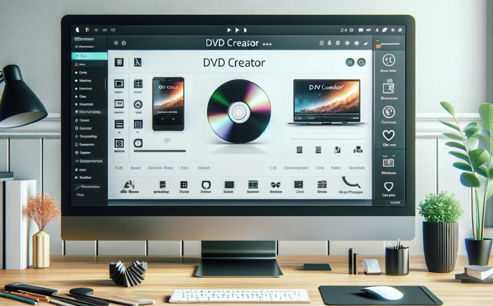
Top 3 DVD Creator Software for Windows and Mac
In the digital age, finding the most efficient way to burn video or image files into DVDs has become a necessity. Whether you want to preserve precious memories or create backups for your favorite movies, finding the right DVD creator software is critical. In this article, we will explore the Top 3 DVD Creator Software available for both Windows and Mac users to help you choose the one that best suits your needs.

How to Check Recent Activities on Your Phone?
In our interconnected digital landscape, smartphones have become extensions of ourselves. They serve multiple purposes, from communication and entertainment to supporting our work. But have you ever pondered your phone's daily routines? Maybe you are keen on understanding how your time is allocated each day or discovering which apps dominate your screen time. There's also the valid concern of safeguarding the security and privacy of your digital world.

Free Monster Hunter Now GPS Spoofer for iOS/Android no Banned - iToolPaw iGPSGo
Monster Hunter Now is an exciting game that has captivated the hearts of many gamers around the world. With its immersive gameplay and stunning graphics, it's no wonder that players are always on the lookout for ways to enhance their gaming experience. One way to do this is by using a GPS spoofer, which allows players to hunter monsters outside without physically moving. In this article, we will explore the options available for free Monster Hunter Now GPS spoofers for iOS and Android, and discuss whether or not you will get banned for using them.

How many eSIMs can be used in iPhone?
Are you looking to streamline your mobile experience with an eSIM for your iPhone? The advent of eSIM technology has revolutionized the way we connect, allowing for a more seamless and efficient use of our devices. With an eSIM iPhone, you can forget about the hassle of physical SIM cards and enjoy the benefits of multiple network plans on a single device. But how many eSIMs can an iPhone support? And how do you go about adding an eSIM to your iPhone? In this article, we'll dive into the ins and outs of eSIM capabilities on your SIM iPhone, providing you with a step-by-step guide to getting set up. Keep reading to unlock the full potential of your iPhone with eSIM technology and learn how to enhance your connectivity with ease.

IMEI Info Checker App
The awaited moment has arrived! After a period of anticipation, we take immense pride in announcing the launch of the IMEI Info Checker App, marking a pivotal moment in accessing concealed mobile device information. In today's digitally intertwined landscape, understanding your device's nuances is pivotal. This long-awaited unveiling undoubtedly simplifies access to concealed information about any mobile device. Soon available on the App Store for iOS and the Play Store for Android, this app promises a transformative shift in how users interact with their device data.



















