Since Apple introduced the Face ID unlock the option to its iPhones and iPads, it might seem that such an option should be clarified, or at least that is what most of us expect from such a recognizable brand in the world. Nevertheless, like other functions, Face ID can also be problematic. The most common mistake we experience is Face ID is not working, how to deal with it? There are several ways to deal with this problem. More information can be found further in our guide.
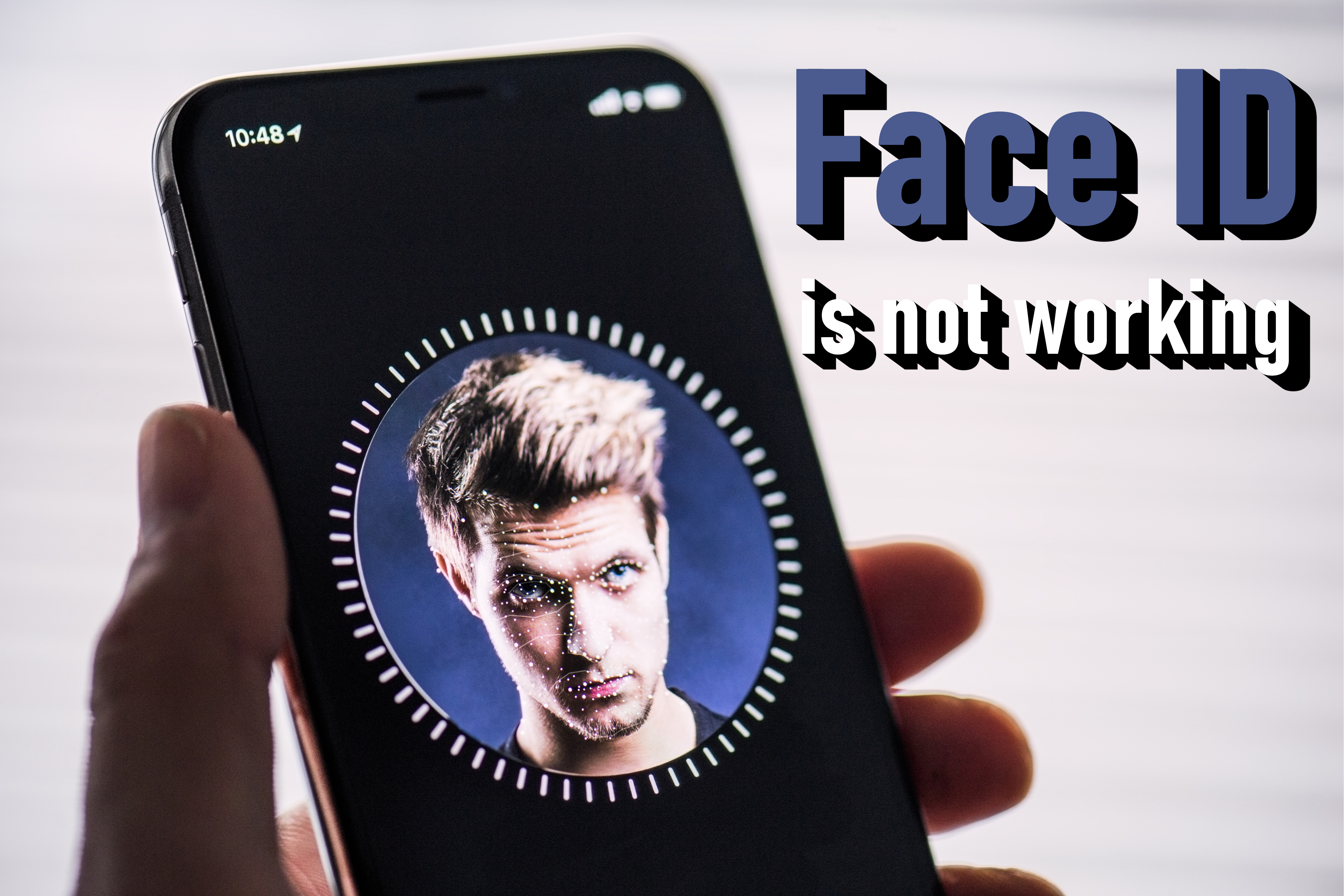
With the introduction of Face ID on the iPhone X, Apple decided to move away from the previous Touch ID technology and bet on the new Face ID feature, which ushered in a new era of facial recognition that continues to this day on the iPhone XR, XS and XS Max, iPhones from the 11 series like and the latest iPhones 12. In addition, the Face ID function can be experienced on the iPad Pro from 2018. What can you do if Face ID isn't working and your phone or tablet won't unlock or recognize your face? Before you decide to contact the support department, try the following tips, which are described below.
Recommended: IPHONE / IPAD WARRANTY & BASIC INFO CHECKER
1. Check if you have the current version of iOS
1. To check for an iOS update, first open Settings on your device.
2. From the available list select the General tab.
3. Now, select Software Update.
4. At this stage, you will see if your version is up-to-date, if so, a message will appear. However, you can set an automatic software update, which you will find in the next steps. To do this, click on the Automatic Updates tab.
5. Enable both options now to have updates automatically download.
2. Check the camera on your device
One of the main reasons Face ID is unable to identify the device owner is that the lens and sensor matrix are obscured. Check that the phone casing does not disappear in the field of view and that there are no traces on the glass that would prevent visibility.
When it comes to using iPad Pro 2018 models in landscape mode, chances are your fingers may be blocking the lens. If this is the case then the device should inform you if there is a problem and an arrow will appear on the screen indicating the obstructed camera.
Now, the key info is that iPhones allow you to use Face ID of course, but only in portrait mode, so make sure you keep it in portrait mode.
Related: How to update apps on iPhone or iPad?
3. Check Face ID settings
If this is your first time dealing with iPhone and Face ID, or if you've recently updated your iPhone, chances are high that the settings aren't set up the way they should yet. To make sure everything is set up correctly, here's how to check it.
1. Go to the Settings on your device.
2. Select the Face ID & Passcode tab.
3. Now, enable all options.
4. Remove unnecessary accessories from the face
It is true that Face ID does not have a problem with recognizing faces, but there are a few things that can prevent it. When setting up a new Face ID, try to remove unnecessary extras that may be covering your face. This is mainly about sunglasses, which, according to Apple, prevent the TrueDepth sensor from working.
5. Set up a new ID
If none of the above options has worked or you want to start over, you can create an additional profile for Face ID o use. To do this, follow the instructions below.
1. Go to the Settings on your device.
2. Scroll down, and find the Face ID & Passcode option.
3. Now, select the Set Up an Alternative Appearance option.
4. Now, click Get Started button, and follow the guide.
See our video on how to do it.
Start all over again
If neither of these methods worked or are still having problems, you can clean everything up and start over. However, this is the final method, so we advise you to try the above-mentioned ones at the beginning.
A settings reset will delete all previously saved IDs, so you can tap Set Up Face ID and start the process over.
As a last resort, if something still goes wrong, you can contact Apple Support as there may be a physical problem with the device.
1. Go to the Settings on your device.
2. Scroll down, and find the Face ID & Passcode option.
3. The last step will be to click the Reset Face ID button.
Follow us

Mastering the Art of Audio Upmixing
UniFab Audio Upmix AI is revolutionizing the way audio production is approached in various industries. By utilizing cutting-edge artificial intelligence technology, UniFab Audio Upmix AI offers a unique and innovative solution for upmixing audio content to deliver superior sound quality.

Revolution on the Used Device Market: How Automation is Leading the Way
The main trend in the used device market is automation. All processes that are done manually have one common drawback: human errors.

What are the advantages of using a woman owned staffing agency?
While selecting a staffing agency in the current evolving and inclusive business environment the significance of diversity and equality cannot be ignored. It has become more evident than before. Businesses can actively add to this objective and enjoy an inclusive and gender equal workforce by partnering with a women recruitment agency. Teaming up with an agency can help you enjoy a completely unique perspective about recruitment, gender diversity and values to the hiring process.

The Art of Selecting the Perfect Bouquet for Every Occasion: A Comprehensive Guide
In the world of floral gifting, selecting the perfect bouquet is an art form that goes beyond simply choosing pretty flowers. Each occasion carries its own significance and sentiment, and the right bouquet has the power to convey exactly the message you intend. Whether you're celebrating a joyful milestone, expressing condolences, or simply saying "I love you," understanding the nuances of flower selection can elevate your gift to a meaningful expression of emotion. In this comprehensive guide, we'll delve into the art of selecting the perfect bouquet for every occasion, offering expert tips and insights to help you navigate the world of floral gifting with confidence and flair.

How many eSIMs can be used in iPhone?
Are you looking to streamline your mobile experience with an eSIM for your iPhone? The advent of eSIM technology has revolutionized the way we connect, allowing for a more seamless and efficient use of our devices. With an eSIM iPhone, you can forget about the hassle of physical SIM cards and enjoy the benefits of multiple network plans on a single device. But how many eSIMs can an iPhone support? And how do you go about adding an eSIM to your iPhone? In this article, we'll dive into the ins and outs of eSIM capabilities on your SIM iPhone, providing you with a step-by-step guide to getting set up. Keep reading to unlock the full potential of your iPhone with eSIM technology and learn how to enhance your connectivity with ease.

IMEI Info Checker App
The awaited moment has arrived! After a period of anticipation, we take immense pride in announcing the launch of the IMEI Info Checker App, marking a pivotal moment in accessing concealed mobile device information. In today's digitally intertwined landscape, understanding your device's nuances is pivotal. This long-awaited unveiling undoubtedly simplifies access to concealed information about any mobile device. Soon available on the App Store for iOS and the Play Store for Android, this app promises a transformative shift in how users interact with their device data.

iPhone GSX Check
Are you seeking essential details about your iPhone's carrier network, warranty status, and other critical information? The iPhone GSX Check provides comprehensive insights into various aspects like simlock network, Find My iPhone status, warranty info, and more.

eSIM Quick Transfer - All You Need to Know
In the ever-evolving landscape of smartphone technology, eSIM (embedded SIM) has emerged as a game-changer, offering greater flexibility and convenience for users. One of the latest innovations in this realm is the eSIM Quick Transfer feature, which streamlines the process of transferring eSIM profiles between devices. Whether you're an iPhone aficionado or an Android enthusiast, understanding the ins and outs of eSIM Quick Transfer is essential for maximizing the potential of your mobile experience.

































face İd kullanilamiyor veya truedeepth kamera hatası verdiğinde mecburen tamir işlemi gerekli. Ayarlardan düzelterek v.s olacak iş değil.