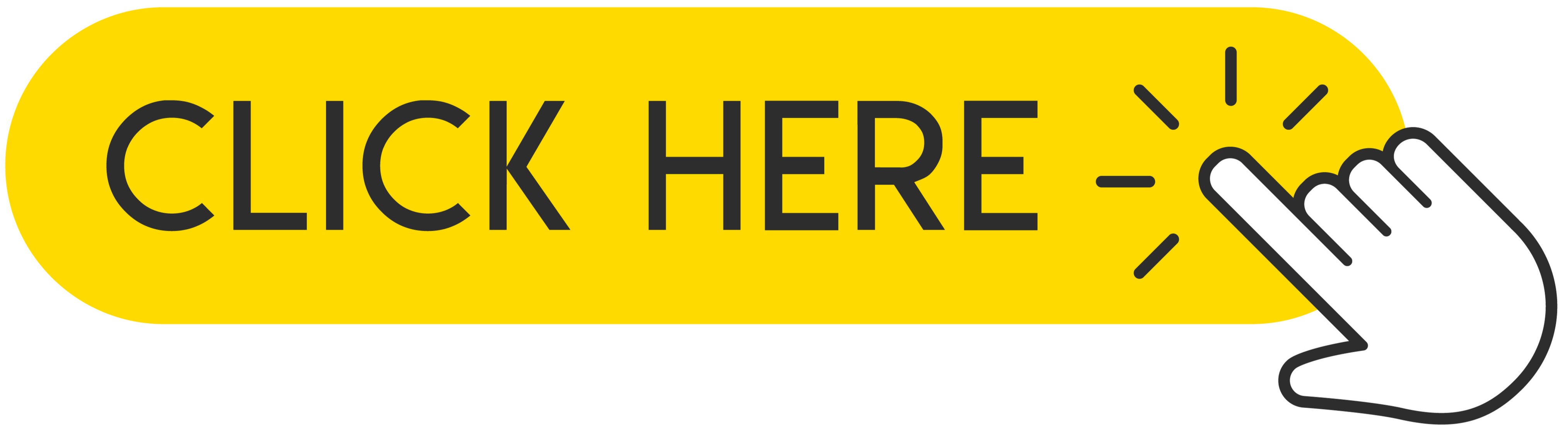Would you like to watch your favorite movies or play your favorite YouTube videos on the big screen? So why not take advantage of the screen doubling you will find on your phone? However, if you have a problem with this option on your device, you've come to the right place! Today we want to show you some proven methods for you to fix screen doubling. You will also learn what screen doubling is and how it works. Check out our quick tutorial and start playing your favorite movies on the big screen!

Screen mirroring is not as easy as it may seem. As there are many reasons why this is not a complete system full size, however, there are many ways to troubleshoot screen mirroring when it is not working.
Today we are going to show you some possible solutions on how to fix screen split between your phone and TV.
Recommended: The Best iPhone Browsers
What is Screen Mirroring?
Screen mirroring is nothing more than a special technology that allows you to mirror your smartphone's screen on your TV screen. Everything you do on your phone will be mirrored directly on the larger screen, meaning you can watch your phone's content on a much larger display.
Screen mirroring is a great way to enjoy content from your mobile device and share it with other people in your room on the big screen. This function is useful, first of all, when we want to watch our favorite movie on a larger display or view photos. However, as you might have guessed, with all types of Android smartphones and all types of TVs, there will be bugs and lots of interface issues that will need to be fixed.
So how do you deal with screen doubling failing?
At the very beginning, we will focus on the most common problems and start a guide on how to fix screen mirroring when it is not working.
1. Phone compatibility issues
Screen mirroring is not available on all Android smartphones. You can just as easily use third-party applications and other solutions, but native support duplication of the screen is not available on all Android smartphones.
Make sure your device supports screen mirroring technology. You can do this by easily searching online or reading your smartphone's manual.
It is best to use a google search for basic information. If your smartphone is not compatible or is not equipped with this technology, do not worry.
There are several other ways to display content from your smartphone on a larger screen, and we will discuss them further.
2. TV compatibility issues
For the screen mirroring to work, a TV is required as well as a smartphone. Additionally, the TV must also support this technology. Fortunately, most of the TVs that are produced today already have screen mirroring built in.
However, some older TVs do not have this feature. However, you have nothing to worry about! There are specific ways to make old TVs continue to work with the screen mirroring function, which is an external device to connect to the smartphone.
If your TV has an HDMI port then you are in luck as you can get it running at a low cost by purchasing a Chromecast or any third party mirroring dongle.
3. TV is not displayed as an option
If your smartphone, tablet and TV are compatible, but the TV does not appear on your smartphone, there are several factors that may affect the operation of this function.
Most TVs do not have screen mirroring turned on by default. It all really depends on the type of TV. If the option doesn't turn on automatically, you may need to go into settings and turn on Screen mirroring.
New smart TVs usually already come with a remote control with a dedicated screen mirroring button and must be pressed to activate screen mirroring.
You may also need to reset your network by turning your TV, router, and smartphone off and on. Since Screen Mirroring relies on Wi-Fi, sometimes resetting the router alone can fix problems.
4. Screen mirroring gets stuck when connecting
Quite a few people report that their smartphones are stuck connecting when they pair the device with the TV. Here are some things you can try.
- Reset your smartphone's Wi-Fi again and check if the connection is successful.
- Disconnect the TV from the socket. Wait a few minutes and turn it on again.
- Reduce the distance between the phone and the TV so that the connection range is longer.
- Use a third-party mirroring app, not the one bundled with your phone, you will find many of these on the Google Play Store. You can test a few of them until you find the one that works best for you.
5. Neither solution works
If none of the solutions we mentioned above worked then also know that some televisions do not work well with certain brands and usually if you are using a Samsung phone and the same brand of television there should be no problem with the connection.
The same goes for other famous TV brands. Luckily, you can get your hands on 3rd party Mirroring dongles that make everything easy.
In fact, the only option we recommend if your connection fails is to validate with the Chromecast. It works perfectly with almost any Android device and only requires an HDMI port on the TV. You don't even need to have a Smart TV to use the screen mirroring feature on your smartphone.
If you want to learn how to use Chromecast, be sure to click the button below.
Follow us

Nadezhda Grishaeva: Sport's Uniting Force and International Cooperation
Nadezhda Grishaeva, a name synonymous with excellence in sports, shares profound insights into the unifying power of athletics.

What You Need to Know About The Truth About Lie Detector Test Costs
Have you ever wondered how much a lie detector test costs? This document will guide you through everything you need to know. Lie detector tests, also known as polygraph tests, are used to determine if someone is telling the truth. The cost of these tests can vary based on different factors.

How to Spoof Pokémon Go iPhone and Android without PC | Supported iOS 17
There are hundreds of thousands of Pokemon Go enthusiasts who want to play the game but cannot walk outside to collect Pokemon. This makes them search for how to spoof in Pokemon Go, as it provides a way to fake GPS and play the game without walking. If you are also looking for spoofing in Pokemon Go for iPhone/Android, then you are reading the right article.

Guide to Installing Android Apps on PC: Emulators and Alternatives
If not, at least you will be able to come across an amazing Android app that can't be had on a PC, or perhaps an app will be liked and the best from the increased performance and space display that the computer offers. Running apps on your PC allows you to enjoy the bit advantage of a number of things: boosting productivity, gaming pleasures, or even exploring new applications on an expanded environment.

How many eSIMs can be used in iPhone?
Are you looking to streamline your mobile experience with an eSIM for your iPhone? The advent of eSIM technology has revolutionized the way we connect, allowing for a more seamless and efficient use of our devices. With an eSIM iPhone, you can forget about the hassle of physical SIM cards and enjoy the benefits of multiple network plans on a single device. But how many eSIMs can an iPhone support? And how do you go about adding an eSIM to your iPhone? In this article, we'll dive into the ins and outs of eSIM capabilities on your SIM iPhone, providing you with a step-by-step guide to getting set up. Keep reading to unlock the full potential of your iPhone with eSIM technology and learn how to enhance your connectivity with ease.

IMEI Info Checker App
The awaited moment has arrived! After a period of anticipation, we take immense pride in announcing the launch of the IMEI Info Checker App, marking a pivotal moment in accessing concealed mobile device information. In today's digitally intertwined landscape, understanding your device's nuances is pivotal. This long-awaited unveiling undoubtedly simplifies access to concealed information about any mobile device. Soon available on the App Store for iOS and the Play Store for Android, this app promises a transformative shift in how users interact with their device data.

iPhone GSX Check
Are you seeking essential details about your iPhone's carrier network, warranty status, and other critical information? The iPhone GSX Check provides comprehensive insights into various aspects like simlock network, Find My iPhone status, warranty info, and more.

eSIM Quick Transfer - All You Need to Know
In the ever-evolving landscape of smartphone technology, eSIM (embedded SIM) has emerged as a game-changer, offering greater flexibility and convenience for users. One of the latest innovations in this realm is the eSIM Quick Transfer feature, which streamlines the process of transferring eSIM profiles between devices. Whether you're an iPhone aficionado or an Android enthusiast, understanding the ins and outs of eSIM Quick Transfer is essential for maximizing the potential of your mobile experience.