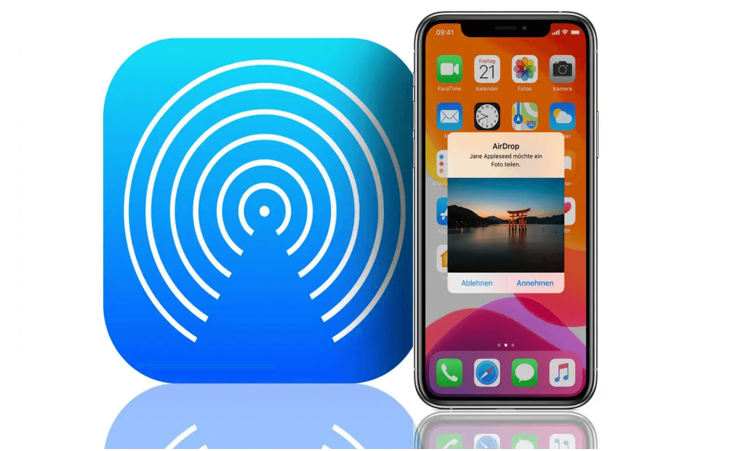Transferring videos from a PC to an iPhone might appear to be a complicated task. However, with the right know-how and resources, it becomes a straightforward process. In this digital era, numerous ways allow us to smoothly share files across different devices, including iPhones and PCs. Do you want to watch your favorite movies or access your important video files on your iPhone, but they’re stuck on your computer? Well, worry not. In this article, we proudly present four different methods to achieve this. If you want to transfer DVD videos to iPhone for watching, please refer to DVD Ripper.
1. Wireless Transfer Methods for Videos on iPhone
Are you tired of dealing with cables and cords when transferring videos from your PC to your iPhone? Look no further - wireless transfer methods are here to save the day! With advancements in technology, transferring videos wirelessly has never been easier. Here are some of the top wireless transfer methods you can use to seamlessly transfer videos to your iPhone:
- AirDrop: If you’re an Apple user, AirDrop is a fantastic wireless transfer method that allows you to quickly and easily transfer videos between your iPhone and other Apple devices. Simply enable AirDrop on both devices, select the video you want to transfer, and tap the share button to send it wirelessly.
- Cloud Storage Services: Services like iCloud, Google Drive, and Dropbox offer convenient cloud storage solutions for transferring videos wirelessly to your iPhone. Upload your videos to the cloud storage service of your choice, and then access them on your iPhone by simply downloading them from the cloud.
- Wi-Fi Transfer Apps: There are a variety of Wi-Fi transfer apps available on the App Store that allow you to transfer videos wirelessly to your iPhone. These apps create a local Wi-Fi network that enables fast and secure transfer of videos without the need for cables.
2. Using iTunes to Transfer Videos to iPhone
When it comes to transferring videos to your iPhone, one of the most traditional methods is using iTunes. While it may not be the most convenient option, it is still a reliable way to transfer videos from your PC to your iPhone.
To begin the process, you will first need to connect your iPhone to your computer using a USB cable. Once connected, open iTunes on your computer and navigate to the “Devices” section. From here, select your iPhone and click on the “Movies” tab.
Next, you can choose to either sync your entire video library or select specific videos to transfer to your iPhone. Simply check the boxes next to the videos you want to transfer and click the “Apply” button to start the syncing process.
It’s important to note that using iTunes to transfer videos to your iPhone may require you to have enough storage space on your device. Additionally, make sure that your iPhone is running the latest software version to ensure compatibility with iTunes.
3. Cloud Storage Options for Video Transfer to iPhone
When it comes to transferring videos from your PC to your iPhone, using cloud storage can be a convenient and efficient solution. Cloud storage allows you to upload your videos to an online server, making them accessible from anywhere with an internet connection. Here are some recommended cloud storage options for seamless video transfer to your iPhone:
- Google Drive: Google Drive offers 15GB of free storage space, with the option to purchase additional space if needed. You can easily upload videos from your PC to Google Drive and access them on your iPhone using the Google Drive app.
- Dropbox: Dropbox is another popular cloud storage service that offers 2GB of free storage space, with the ability to upgrade to a premium plan for more storage. You can upload your videos to Dropbox and sync them to your iPhone for easy access on the go.
- OneDrive: Microsoft’s OneDrive provides 5GB of free storage space, with the option to purchase more storage if required. You can upload videos to OneDrive from your PC and view them on your iPhone using the OneDrive app.
- iCloud: If you are an Apple user, iCloud is a seamless cloud storage option for transferring videos to your iPhone. iCloud offers 5GB of free storage space, with the option to upgrade to a paid plan for more storage. You can easily upload videos to iCloud and access them on your iPhone.
- Amazon Drive: Amazon Drive offers 5GB of free storage space for Prime members, with paid plans available for additional storage. You can upload videos to Amazon Drive and watch them on your iPhone using the Amazon Drive app.
4. Best Video Transfer Software for iPhone
When it comes to transferring videos from your PC to your iPhone, having the right software is crucial for a seamless and efficient process. One of the best video transfer software options for iPhone users is DVDFab File Transfer.
DVDFab File Transfer offers a user-friendly interface that makes it easy for anyone to transfer videos from their PC to their iPhone with just a few clicks. The software is compatible with both Mac and Windows operating systems, making it a versatile choice for users of all types.
This all-in-one solution simplifies the process of managing your media library on your iPhone.
Comparison of Different Methods for Video Transfer
When it comes to transferring videos from your PC to your iPhone, there are various methods available, each with its own set of pros and cons. Let’s take a closer look at the different ways you can transfer videos and weigh the advantages and disadvantages of each:
- Using a USB Cable: This traditional method involves connecting your iPhone to your PC using a USB cable and transferring videos directly through iTunes. While this method is reliable and allows for large file transfers, it can be cumbersome and time-consuming.
- Wireless Transfer Apps: Apps like AirDrop and SHAREit allow you to transfer videos wirelessly between your PC and iPhone. This method is convenient and quick, but the quality of the videos may be compromised, and compatibility issues may arise.
- Cloud Storage Services: Services like iCloud, Google Drive, and Dropbox offer cloud storage solutions for transferring videos. While this method is convenient and allows for easy access to videos from any device, it may require a stable internet connection and can be costly for large video files.
- Third-Party Software: There are various third-party software solutions available for video transfer, such as UniFab Video Converter and DVDFab File Transfer. These tools offer versatility and customization options, but they may come with a price tag and require installation.

Mastering the Art of Audio Upmixing
UniFab Audio Upmix AI is revolutionizing the way audio production is approached in various industries. By utilizing cutting-edge artificial intelligence technology, UniFab Audio Upmix AI offers a unique and innovative solution for upmixing audio content to deliver superior sound quality.

Revolution on the Used Device Market: How Automation is Leading the Way
The main trend in the used device market is automation. All processes that are done manually have one common drawback: human errors.

What are the advantages of using a woman owned staffing agency?
While selecting a staffing agency in the current evolving and inclusive business environment the significance of diversity and equality cannot be ignored. It has become more evident than before. Businesses can actively add to this objective and enjoy an inclusive and gender equal workforce by partnering with a women recruitment agency. Teaming up with an agency can help you enjoy a completely unique perspective about recruitment, gender diversity and values to the hiring process.

The Art of Selecting the Perfect Bouquet for Every Occasion: A Comprehensive Guide
In the world of floral gifting, selecting the perfect bouquet is an art form that goes beyond simply choosing pretty flowers. Each occasion carries its own significance and sentiment, and the right bouquet has the power to convey exactly the message you intend. Whether you're celebrating a joyful milestone, expressing condolences, or simply saying "I love you," understanding the nuances of flower selection can elevate your gift to a meaningful expression of emotion. In this comprehensive guide, we'll delve into the art of selecting the perfect bouquet for every occasion, offering expert tips and insights to help you navigate the world of floral gifting with confidence and flair.

How many eSIMs can be used in iPhone?
Are you looking to streamline your mobile experience with an eSIM for your iPhone? The advent of eSIM technology has revolutionized the way we connect, allowing for a more seamless and efficient use of our devices. With an eSIM iPhone, you can forget about the hassle of physical SIM cards and enjoy the benefits of multiple network plans on a single device. But how many eSIMs can an iPhone support? And how do you go about adding an eSIM to your iPhone? In this article, we'll dive into the ins and outs of eSIM capabilities on your SIM iPhone, providing you with a step-by-step guide to getting set up. Keep reading to unlock the full potential of your iPhone with eSIM technology and learn how to enhance your connectivity with ease.

IMEI Info Checker App
The awaited moment has arrived! After a period of anticipation, we take immense pride in announcing the launch of the IMEI Info Checker App, marking a pivotal moment in accessing concealed mobile device information. In today's digitally intertwined landscape, understanding your device's nuances is pivotal. This long-awaited unveiling undoubtedly simplifies access to concealed information about any mobile device. Soon available on the App Store for iOS and the Play Store for Android, this app promises a transformative shift in how users interact with their device data.

iPhone GSX Check
Are you seeking essential details about your iPhone's carrier network, warranty status, and other critical information? The iPhone GSX Check provides comprehensive insights into various aspects like simlock network, Find My iPhone status, warranty info, and more.

eSIM Quick Transfer - All You Need to Know
In the ever-evolving landscape of smartphone technology, eSIM (embedded SIM) has emerged as a game-changer, offering greater flexibility and convenience for users. One of the latest innovations in this realm is the eSIM Quick Transfer feature, which streamlines the process of transferring eSIM profiles between devices. Whether you're an iPhone aficionado or an Android enthusiast, understanding the ins and outs of eSIM Quick Transfer is essential for maximizing the potential of your mobile experience.