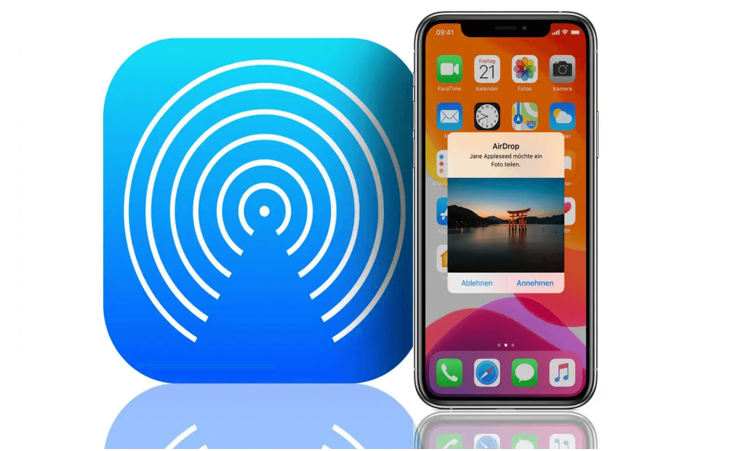PC에서 iPhone으로 비디오를 전송하는 것은 복잡한 작업처럼 보일 수 있습니다. 그러나 올바른 노하우와 리소스가 있으면 간단한 프로세스가 됩니다. 디지털 시대에는 다양한 방법을 통해 iPhone, PC 등 다양한 장치에서 파일을 원활하게 공유할 수 있습니다. iPhone에서 좋아하는 영화를 보거나 중요한 비디오 파일에 접근하고 싶지만 해당 파일이 컴퓨터에 남아 있습니까? 걱정하지 마세요. 이 기사에서는 이를 달성하기 위한 네 가지 방법을 자랑스럽게 소개합니다. DVD 비디오를 iPhone으로 전송하여 시청하려면 DVD Ripper 를 참조하세요.
1. Wireless Transfer Methods for Videos on iPhone
Are you tired of dealing with cables and cords when transferring videos from your PC to your iPhone? Look no further - wireless transfer methods are here to save the day! With advancements in technology, transferring videos wirelessly has never been easier. Here are some of the top wireless transfer methods you can use to seamlessly transfer videos to your iPhone:
- AirDrop: If you’re an Apple user, AirDrop is a fantastic wireless transfer method that allows you to quickly and easily transfer videos between your iPhone and other Apple devices. Simply enable AirDrop on both devices, select the video you want to transfer, and tap the share button to send it wirelessly.
- Cloud Storage Services: Services like iCloud, Google Drive, and Dropbox offer convenient cloud storage solutions for transferring videos wirelessly to your iPhone. Upload your videos to the cloud storage service of your choice, and then access them on your iPhone by simply downloading them from the cloud.
- Wi-Fi Transfer Apps: There are a variety of Wi-Fi transfer apps available on the App Store that allow you to transfer videos wirelessly to your iPhone. These apps create a local Wi-Fi network that enables fast and secure transfer of videos without the need for cables.
2. Using iTunes to Transfer Videos to iPhone
When it comes to transferring videos to your iPhone, one of the most traditional methods is using iTunes. While it may not be the most convenient option, it is still a reliable way to transfer videos from your PC to your iPhone.
To begin the process, you will first need to connect your iPhone to your computer using a USB cable. Once connected, open iTunes on your computer and navigate to the “Devices” section. From here, select your iPhone and click on the “Movies” tab.
Next, you can choose to either sync your entire video library or select specific videos to transfer to your iPhone. Simply check the boxes next to the videos you want to transfer and click the “Apply” button to start the syncing process.
It’s important to note that using iTunes to transfer videos to your iPhone may require you to have enough storage space on your device. Additionally, make sure that your iPhone is running the latest software version to ensure compatibility with iTunes.
3. Cloud Storage Options for Video Transfer to iPhone
When it comes to transferring videos from your PC to your iPhone, using cloud storage can be a convenient and efficient solution. Cloud storage allows you to upload your videos to an online server, making them accessible from anywhere with an internet connection. Here are some recommended cloud storage options for seamless video transfer to your iPhone:
- Google Drive: Google Drive offers 15GB of free storage space, with the option to purchase additional space if needed. You can easily upload videos from your PC to Google Drive and access them on your iPhone using the Google Drive app.
- Dropbox: Dropbox is another popular cloud storage service that offers 2GB of free storage space, with the ability to upgrade to a premium plan for more storage. You can upload your videos to Dropbox and sync them to your iPhone for easy access on the go.
- OneDrive: Microsoft’s OneDrive provides 5GB of free storage space, with the option to purchase more storage if required. You can upload videos to OneDrive from your PC and view them on your iPhone using the OneDrive app.
- iCloud: If you are an Apple user, iCloud is a seamless cloud storage option for transferring videos to your iPhone. iCloud offers 5GB of free storage space, with the option to upgrade to a paid plan for more storage. You can easily upload videos to iCloud and access them on your iPhone.
- Amazon Drive: Amazon Drive offers 5GB of free storage space for Prime members, with paid plans available for additional storage. You can upload videos to Amazon Drive and watch them on your iPhone using the Amazon Drive app.
4. Best Video Transfer Software for iPhone
When it comes to transferring videos from your PC to your iPhone, having the right software is crucial for a seamless and efficient process. One of the best video transfer software options for iPhone users is DVDFab File Transfer.
DVDFab File Transfer offers a user-friendly interface that makes it easy for anyone to transfer videos from their PC to their iPhone with just a few clicks. The software is compatible with both Mac and Windows operating systems, making it a versatile choice for users of all types.
This all-in-one solution simplifies the process of managing your media library on your iPhone.
Comparison of Different Methods for Video Transfer
When it comes to transferring videos from your PC to your iPhone, there are various methods available, each with its own set of pros and cons. Let’s take a closer look at the different ways you can transfer videos and weigh the advantages and disadvantages of each:
- Using a USB Cable: This traditional method involves connecting your iPhone to your PC using a USB cable and transferring videos directly through iTunes. While this method is reliable and allows for large file transfers, it can be cumbersome and time-consuming.
- Wireless Transfer Apps: Apps like AirDrop and SHAREit allow you to transfer videos wirelessly between your PC and iPhone. This method is convenient and quick, but the quality of the videos may be compromised, and compatibility issues may arise.
- Cloud Storage Services: Services like iCloud, Google Drive, and Dropbox offer cloud storage solutions for transferring videos. While this method is convenient and allows for easy access to videos from any device, it may require a stable internet connection and can be costly for large video files.
- Third-Party Software: There are various third-party software solutions available for video transfer, such as UniFab Video Converter and DVDFab File Transfer. These tools offer versatility and customization options, but they may come with a price tag and require installation.

오디오 업믹싱 기술 익히기
UniFab Audio Upmix AI는 다양한 산업 분야에서 오디오 제작에 접근하는 방식에 혁명을 일으키고 있습니다. UniFab Audio Upmix AI는 최첨단 인공 지능 기술을 활용하여 오디오 콘텐츠를 업믹싱하여 뛰어난 음질을 제공하는 독특하고 혁신적인 솔루션을 제공합니다.

Revolution on the Used Device Market: How Automation is Leading the Way
The main trend in the used device market is automation. All processes that are done manually have one common drawback: human errors.

여성이 운영하는 인력 파견업체를 이용하면 어떤 이점이 있나요?
현재 진화하고 포용적인 비즈니스 환경에서 채용 기관을 선택할 때 다양성과 평등의 중요성을 무시할 수 없습니다. 이전보다 더 분명해졌습니다. 기업은 여성 채용 대행사와 협력하여 이 목표에 적극적으로 참여하고 포용적이고 성평등한 인력을 누릴 수 있습니다. 대행사와 협력하면 채용, 성별 다양성 및 채용 과정의 가치에 대해 완전히 독특한 관점을 누릴 수 있습니다.

모든 상황에 맞는 완벽한 부케를 선택하는 기술: 종합 가이드
꽃 선물의 세계에서 완벽한 꽃다발을 선택하는 것은 단순히 예쁜 꽃을 선택하는 것 이상의 예술 형태입니다. 각 행사에는 고유한 의미와 감정이 담겨 있으며, 적절한 부케는 귀하가 의도한 메시지를 정확하게 전달하는 힘을 가지고 있습니다. 즐거운 이정표를 축하하든, 애도를 표하든, 아니면 단순히 "사랑해"라고 말하든, 꽃 선택의 뉘앙스를 이해하면 선물을 의미 있는 감정 표현으로 승격시킬 수 있습니다. 이 포괄적인 가이드에서 우리는 모든 경우에 완벽한 꽃다발을 선택하는 기술을 탐구하고, 자신감과 재능을 가지고 꽃 선물의 세계를 탐색하는 데 도움이 되는 전문적인 팁과 통찰력을 제공할 것입니다.

iPhone에서는 몇 개의 eSIM을 사용할 수 있나요?
iPhone용 eSIM으로 모바일 경험을 간소화하고 싶으신가요? eSIM 기술의 출현으로 우리가 연결하는 방식이 혁신적으로 바뀌어 장치를 더욱 원활하고 효율적으로 사용할 수 있게 되었습니다. eSIM iPhone을 사용하면 물리적 SIM 카드의 번거로움을 잊고 단일 기기에서 다양한 네트워크 요금제의 이점을 누릴 수 있습니다. 하지만 iPhone은 몇 개의 eSIM을 지원할 수 있나요? iPhone에 eSIM을 추가하는 방법은 무엇인가요? 이 기사에서는 SIM iPhone 의 eSIM 기능에 대해 자세히 알아보고 설정에 대한 단계별 가이드를 제공합니다. eSIM 기술로 iPhone의 잠재력을 최대한 활용하고 쉽게 연결성을 향상시키는 방법을 알아보려면 계속 읽으십시오.

IMEI 정보 검사기 앱
기다리던 순간이 왔습니다! 오랜 기대 끝에 우리는 숨겨진 모바일 장치 정보에 접근하는 중요한 순간을 기념하는 IMEI 정보 검사기 앱 의 출시를 발표하게 된 것을 큰 자부심으로 생각합니다. 오늘날 디지털 방식으로 얽혀 있는 환경에서는 장치의 미묘한 차이를 이해하는 것이 매우 중요합니다. 오랫동안 기다려온 이 공개는 의심할 여지 없이 모든 모바일 장치에 대한 숨겨진 정보에 대한 액세스를 단순화합니다. iOS용 App Store 와 Android용 Play Store 에서 곧 출시될 예정인 이 앱은 사용자가 기기 데이터와 상호작용하는 방식에 획기적인 변화를 가져올 것을 약속합니다.

운송업체 및 보증 정보
iPhone의 이동통신사 네트워크 , 보증 상태 및 기타 중요한 정보에 대한 필수 세부정보를 찾고 계십니까? iPhone GSX Check는 Simlock 네트워크 , 나의 iPhone 찾기 상태 , 보증 정보 등과 같은 다양한 측면에 대한 포괄적인 통찰력을 제공합니다.

eSIM 빠른 전송 - 알아야 할 모든 것
끊임없이 진화하는 스마트폰 기술 환경에서 eSIM(내장형 SIM)은 사용자에게 더 큰 유연성과 편리함을 제공하면서 게임 체인저로 등장했습니다. 이 영역의 최신 혁신 중 하나는 장치 간에 eSIM 프로필을 전송하는 프로세스를 간소화하는 eSIM 빠른 전송 기능입니다. iPhone 매니아이든 Android 매니아이든 eSIM 빠른 전송 의 모든 것을 이해하는 것은 모바일 경험의 잠재력을 극대화하는 데 필수적입니다.