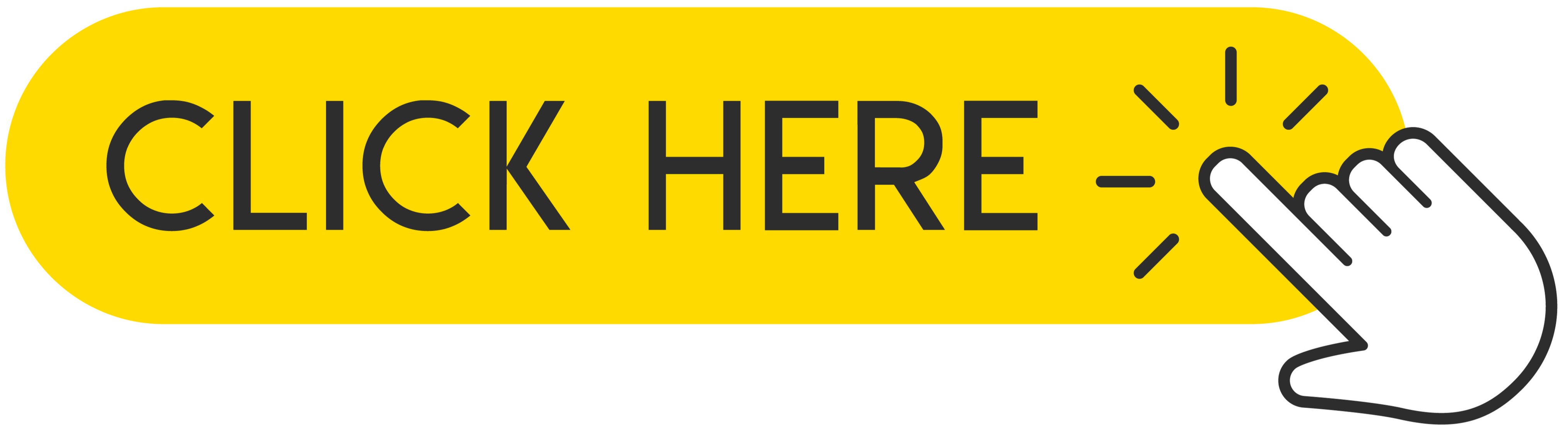¿Estás cansado de las constantes notificaciones no deseadas de aplicaciones que raras veces usas o que no usas? ¿Le gustaría personalizar las notificaciones de su aplicación en su iPhone pero no sabe cómo hacerlo? ¡No hay problema! Hoy queremos mostrarte cómo administrar las notificaciones en tu dispositivo Apple, teniendo una versión actualizada del sistema a iOS 15. Personaliza tus aplicaciones, programa el tiempo de recepción de notificaciones. ¡Mira este tutorial rápido y personaliza las notificaciones de tu aplicación a tu gusto!
 .
.
Nowadays, every new installed application floods us with spam, which becomes irritating over time. The default notification settings are adapted so that most people's phones are flooded with dozens or even hundreds of notifications a day. Of course, the easiest method is to go into Settings and silence or block notifications based on an app, but hardly anyone does. Most of us, however, don't do this because we're afraid we'll miss something important. As a result, most of the notifications you get on your iPhone are actually useless. Think how many apps you are actually using and which you would like to receive alerts from. Below, we will show you how to easily schedule and configure notifications to come at a specific time. So let's go!
Recommended: How to Turn Off Annoying Notifications on iPhone or iPad?
1. What can we expect in the new notifications in iOS 15?
The new version of iOS 15, which awaits us soon, will bring some minor changes. Apple is trying a new approach to make notifications more beneficial and tailored for users. All the old notification settings will still exist, but the new notification summary feature aims to reduce all those attention-grabbing sounds. Select the applications to be summarized and how often to receive them. Currently, it is twice a day by default. These apps will provide you with notifications at the usual time, but will also silently drop into the Notification Summary block on the lock screen and notification area, leaving room to display notifications from important apps that you actually want to display.
All in all, it's a way to collect notifications from most apps so they don't distract you, but without disabling them, so you don't miss anything. It's a great idea and solution by Apple, but takes a little bit of setup. Now let's move on to how to configure the settings.
2. Turn on summary notifications in Settings
If you have just started your adventure with iOS 15, you will probably be asked to turn on the option of daily notifications. If you haven't done this before or have skipped this part, you can enable this feature in Settings.
1. At first, you have to open Settings on your iPhone.
2. Now, scroll down and find the Notification tab, click on it.
3. On the top of the list you can see tab called Scheduled Summary, tap on it.
In fact, that's all you need to do to enable Notification Summary. By default, a summary of all applications appears twice a day, the first at 8:00 AM and the second at 6:00 PM.
3. Customize times and applications
If you want to change the notification time you can do it quickly and easily by simply touching it and selecting a new one, you can also add extra times by touching the (+) icon Add a summary or deleting the time by touching the (-) icon next to it. You can get several dozen notification summaries daily if you want, but do you really need it?
Select the applications in the summary to choose which applications will be delivered to the next scheduled summary and which you want them to appear immediately. Your apps can be sorted from A to Z or by average daily number of notifications. This is a very useful option as you can see exactly how often you are spammed by each installed application and you can reduce clutter more easily and control what you get.
We advise you to include everything in the summary, unless it is an application that provides notifications that you think have a high priority, for example Messages, Find my and Phone are our examples, but the application for the alarm system or the car are also good exceptions.
4. Notification Summaries
There is probably nothing easier than summaries of notifications. At selected times, you will receive a popup notification containing the entire group of notifications that you have selected to display in the summary. If time has passed, it will show up as a small set, otherwise be prepared to be swarmed. After checking all notifications, you can clear them with the (x) icon.
However, notifications that go to the summary are not lost - you'll see a Future Summary box showing what's coming in your next scheduled summary. Enabling this feature does not mean that they actually miss any alerts but only that they will be collected without any visual or audible signal.
As you can see, setting up notifications in iOS 15 is very easy, and if you still haven't updated your iPhone to the newer Beta then read our other tutorial on how to do that.
Follow us

Cómo garantizar que su dispositivo móvil conserve el valor para la reventa
En el acelerado mundo tecnológico actual, mantenerse al día con los últimos dispositivos móviles puede resultar costoso. Una forma de mitigar estos costos es revender su dispositivo antiguo.

Descubre el poder de Wondershare Filmora
Wondershare Filmora está revolucionando la edición de videos con su innovadora tecnología de inteligencia artificial. Este potente editor hace que la creación de vídeos sea accesible para todos, desde principiantes hasta profesionales experimentados.

Beyond IMEI: Exploring 5 Alternative Solutions For Consumer Phone Tracking
When our phones are our lives, losing or misplacing them can not only be a frustrating experience but one that brings our lives to a grinding halt. One method people often rely on when it comes to tracking down their phones is IMEI-based tracking, although it isn’t foolproof. It works, but it doesn’t always work great. This is why it is essential to have a backup plan in place.

Aprovechando la tecnología para soluciones de dotación de personal en Texas
En el panorama en constante evolución del mercado laboral, Texas se erige como un centro dinámico de actividad económica. Con sus diversas industrias que van desde tecnología y atención médica hasta energía y manufactura, el estado presenta desafíos y oportunidades de personal únicos.

¿Cuántas eSIM se pueden utilizar en iPhone?
¿Estás buscando optimizar tu experiencia móvil con una eSIM para tu iPhone? La llegada de la tecnología eSIM ha revolucionado la forma en que nos conectamos, permitiendo un uso más fluido y eficiente de nuestros dispositivos. Con un iPhone eSIM , puedes olvidarte de las molestias de las tarjetas SIM físicas y disfrutar de los beneficios de múltiples planes de red en un solo dispositivo. Pero , ¿cuántas eSIM puede admitir un iPhone? ¿Y cómo se hace para agregar una eSIM a tu iPhone? En este artículo, profundizaremos en los entresijos de las capacidades eSIM en su iPhone SIM , brindándole una guía paso a paso para configurarlas. Sigue leyendo para desbloquear todo el potencial de tu iPhone con la tecnología eSIM y aprende cómo mejorar tu conectividad con facilidad.

Transferencia rápida eSIM: todo lo que necesitas saber
En el panorama en constante evolución de la tecnología de los teléfonos inteligentes, la eSIM (SIM integrada) ha surgido como un punto de inflexión, ofreciendo mayor flexibilidad y comodidad a los usuarios. Una de las últimas innovaciones en este ámbito es la función eSIM Quick Transfer , que agiliza el proceso de transferencia de perfiles eSIM entre dispositivos. Ya sea que sea un aficionado al iPhone o un entusiasta de Android, comprender los entresijos de eSIM Quick Transfer es esencial para maximizar el potencial de su experiencia móvil.

Aplicación de verificación de información IMEI
¡Ha llegado el momento esperado! Después de un período de anticipación, nos enorgullecemos de anunciar el lanzamiento de la aplicación IMEI Info Checker , que marca un momento crucial en el acceso a información oculta de dispositivos móviles. En el panorama actual digitalmente entrelazado, comprender los matices de su dispositivo es fundamental. Esta esperada revelación sin duda simplifica el acceso a información oculta sobre cualquier dispositivo móvil. Esta aplicación, próximamente disponible en App Store para iOS y Play Store para Android , promete un cambio transformador en la forma en que los usuarios interactúan con los datos de sus dispositivos.

Información sobre el transportista y la garantía
¿Está buscando detalles esenciales sobre la red del operador de su iPhone , el estado de la garantía y otra información crítica? iPhone GSX Check proporciona información completa sobre varios aspectos, como la red Simlock , el estado de Buscar mi iPhone , información de garantía y más.