How to check iPhone battery level? How to add a battery widget to iPhone? How to check the battery level of the iPhone? If you are looking for answers to these questions, you've come to the right place! Today we are going to share with you tips on where and how you can manage your iPhone battery. No more wondering when your iPhone will run out. Now you will be able to check the current battery status with just a few clicks. Read this short guide we have prepared for you to the end and configure your iPhone to your needs.

Using the iPhone battery icon, you can see an approximate estimate of how much power the phone has left. However, sometimes you may need detailed information about how much power is left on your phone. The battery percentage display on older iPhones can be configured by default - and we've got a tutorial for you on how to do it. Newer models don't have as much room in the status bar due to the notch, but there are shortcuts and widgets that make it easy to display the percentage by displaying it permanently. There is no doubt that adding an iPhone battery widget to your home screen is a wise idea as the feature was included in iOS 14 in 2020, and to improve the day-to-day experience, most users have been incorporating it into their typical workflow - and the battery widget is among the most useful.
Recommended: How to Use Secret Codes on iPhone?
When you have a new iPhone you are most likely to want your battery percentage to appear on your main home screen by default. In order to accomplish this, you will need to make space for one of the new iPhone widgets.
- In the top right corner of the Home screen, locate an empty area, then tap and hold it until the + icon appears. Choose 'Batteries' from the menu by scrolling down until you find it.
- You are able to choose from three different battery widgets. All three widgets show the percentage, but the larger widgets will also show the precise percentage of the synced devices' batteries as well.
- If you don't like the idea of the extra-large option taking up too much space on the main home screen, you can always move it to the left on the Today panel that appears on all iPhones - but give it a try on the home screen and you might actually like it if you connect anything regularly to your iPhone. It'll work with a few third-party Bluetooth headphones as well if you're a regular Bluetooth user.
- Simply select your favorite, hit the "Add Widget" button, rearrange the apps on your home screen as needed, and you will have a constant battery percentage summary without having to swipe or scroll the screen.
1. Launch Control Center
The easiest way to see the percentage of your iPhone's battery is to swipe down from the top-right corner and open Control Center. The percentage will show up in the top-right beside the battery icon.
You don't even have to open Control Center in full to see the percentage. Drag your finger down diagonally from the top-right corner of your iPhone screen to reveal it, and removing your finger will take you back to the Home Screen.
2. Open Today View
Check your iPhone's battery percentage by tapping on the Batteries widget in the Today View. This widget can be accessed by swiping right on your Lock screen or on the first screen of apps on your Home screen. If it's not already installed, you can add the Battery Widget manually.
Just enter the Today view, scroll down to the bottom of the widget column, and click Edit. Tap the plus (+) button in the top-left corner of the screen to open the Widget Gallery, then click "Batteries" in the search field or scroll down and pick it.
In case you don't have any Apple accessories connected to your iPhone, the first square widget will show the battery percentage.
However, if you have an Apple Watch or AirPods, the percentage won't show unless you choose the second or third widget style. Swipe to the widget that works for you, then tap Add Widget to add it to the Today View.
3. Create a Battery Widget
You can add a battery widget to the Home Screen so you can see your iPhone's battery percentage when it's unlocked.
To do so, long press on a blank area of the Home Screen or any additional screen of apps to enter jiggle mode. Tap the plus (+) button in the top-left corner of the screen to open the Widget Gallery, then type "Batteries" in the search field or scroll down and pick the Batteries widget from the list.
In case you don't have any Apple accessories paired with your iPhone, the first square widget will show your battery percentage. If you have an Apple Watch or AirPods, then you won't see it unless you select the second or third widget style. Swipe to the widget that works for you, then tap Add Widget to add it to your Home Screen.
4. Use Siri
If you like Siri, you can always ask the virtual assistant "How's my battery?" or even "How is my battery?" and it should give you an answer.
If you're using Apple accessories like the Apple Watch or AirPods, you can ask Siri this question.
5. Sync your iPhone
As soon as your iPhone is plugged in and charging, the percentage of the remaining battery will automatically appear on the Lock Screen, just below the time.
Follow us

Leveraging Technology for Staffing Solutions in Texas
In the ever-evolving landscape of the job market, Texas stands as a dynamic hub of economic activity. With its diverse industries ranging from technology and healthcare to energy and manufacturing, the state presents unique staffing challenges and opportunities.

Where and How to Send Faxes?
Faxing remains an important method of document transmission despite the advancement of digital technologies. There are situations where sending a fax is the most convenient or even the only way to transfer information.

IMEI Tracking: How Law Enforcement Agencies Use IMEI To Combat Crime
Smartphones are an everyday part of our lives, but many people are unaware of the unique, 15-digit IMEI (International Mobile Equipment Identity) serial number associated with their phone.

A Step-By-Step Guide To Converting PDF To Word Using Smallpdf
Whether you are a professional employee or a business entrepreneur, you must have encountered issues in situations where you had to convert PDF files to Word for quick editing and customizations.

How many eSIMs can be used in iPhone?
Are you looking to streamline your mobile experience with an eSIM for your iPhone? The advent of eSIM technology has revolutionized the way we connect, allowing for a more seamless and efficient use of our devices. With an eSIM iPhone, you can forget about the hassle of physical SIM cards and enjoy the benefits of multiple network plans on a single device. But how many eSIMs can an iPhone support? And how do you go about adding an eSIM to your iPhone? In this article, we'll dive into the ins and outs of eSIM capabilities on your SIM iPhone, providing you with a step-by-step guide to getting set up. Keep reading to unlock the full potential of your iPhone with eSIM technology and learn how to enhance your connectivity with ease.
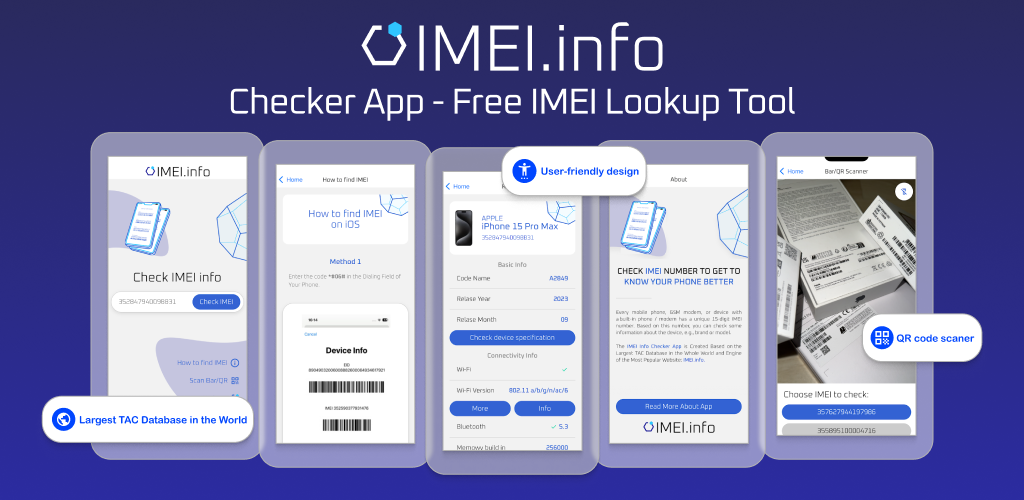
IMEI Info Checker App
The awaited moment has arrived! After a period of anticipation, we take immense pride in announcing the launch of the IMEI Info Checker App, marking a pivotal moment in accessing concealed mobile device information. In today's digitally intertwined landscape, understanding your device's nuances is pivotal. This long-awaited unveiling undoubtedly simplifies access to concealed information about any mobile device. Soon available on the App Store for iOS and the Play Store for Android, this app promises a transformative shift in how users interact with their device data.

eSIM Quick Transfer - All You Need to Know
In the ever-evolving landscape of smartphone technology, eSIM (embedded SIM) has emerged as a game-changer, offering greater flexibility and convenience for users. One of the latest innovations in this realm is the eSIM Quick Transfer feature, which streamlines the process of transferring eSIM profiles between devices. Whether you're an iPhone aficionado or an Android enthusiast, understanding the ins and outs of eSIM Quick Transfer is essential for maximizing the potential of your mobile experience.

iPhone GSX Check
Are you seeking essential details about your iPhone's carrier network, warranty status, and other critical information? The iPhone GSX Check provides comprehensive insights into various aspects like simlock network, Find My iPhone status, warranty info, and more.
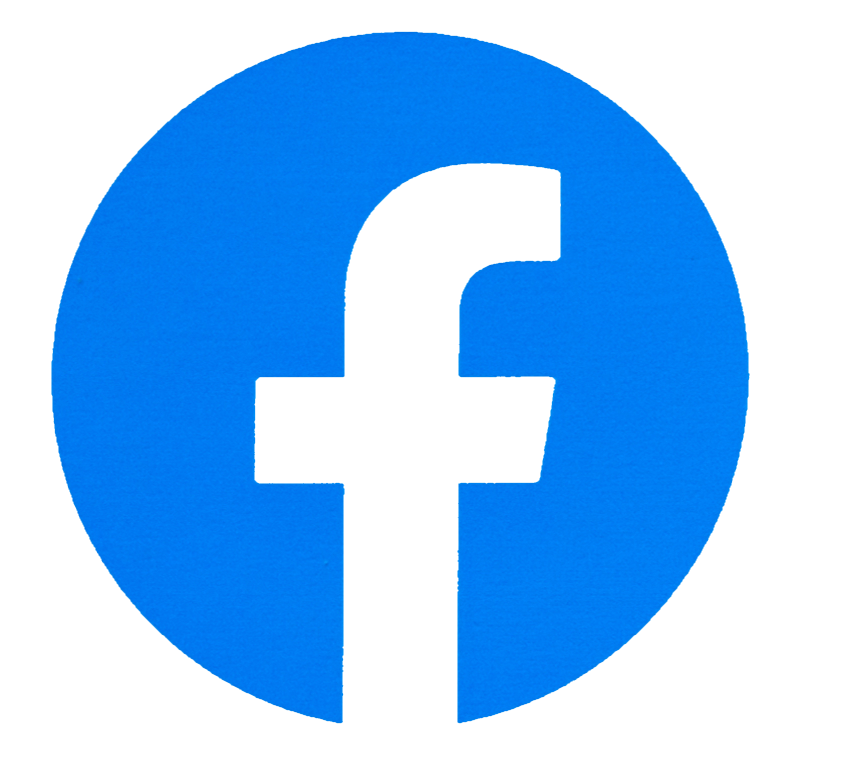


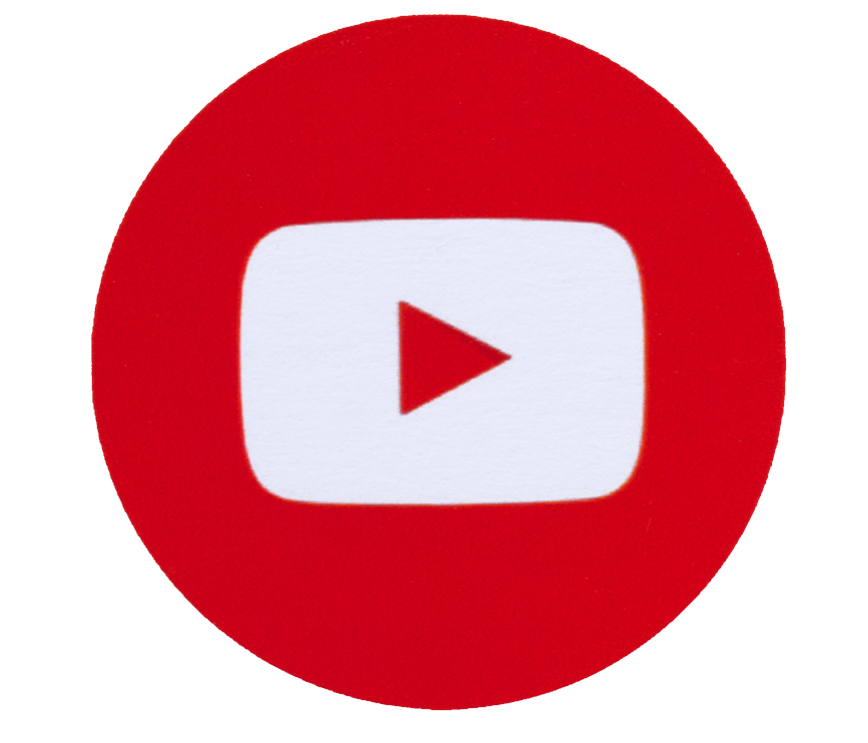

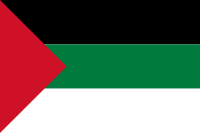

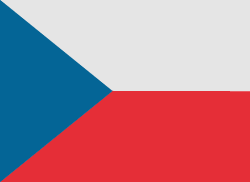



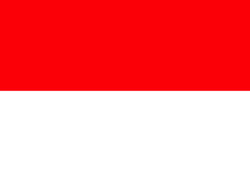



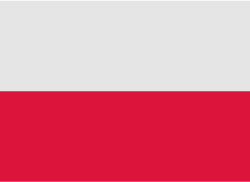




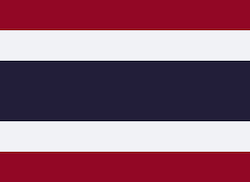

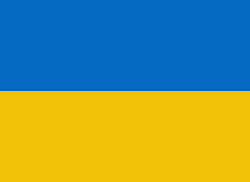
تثبيتIMEI