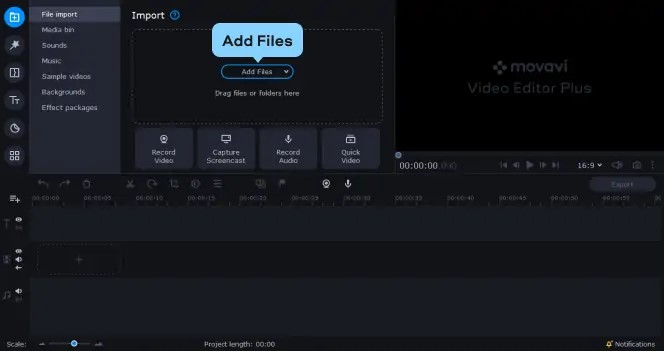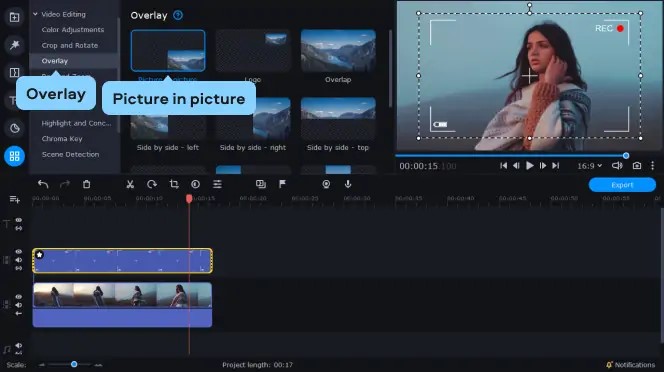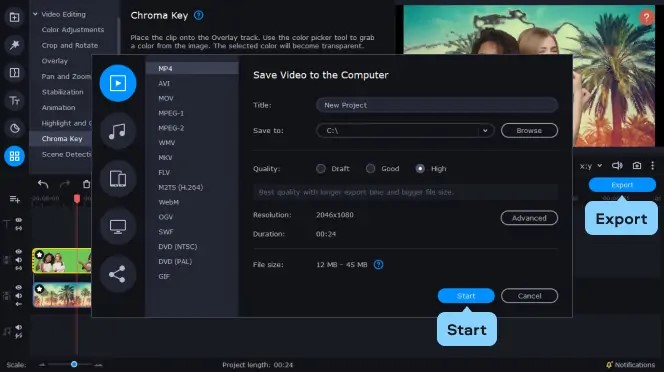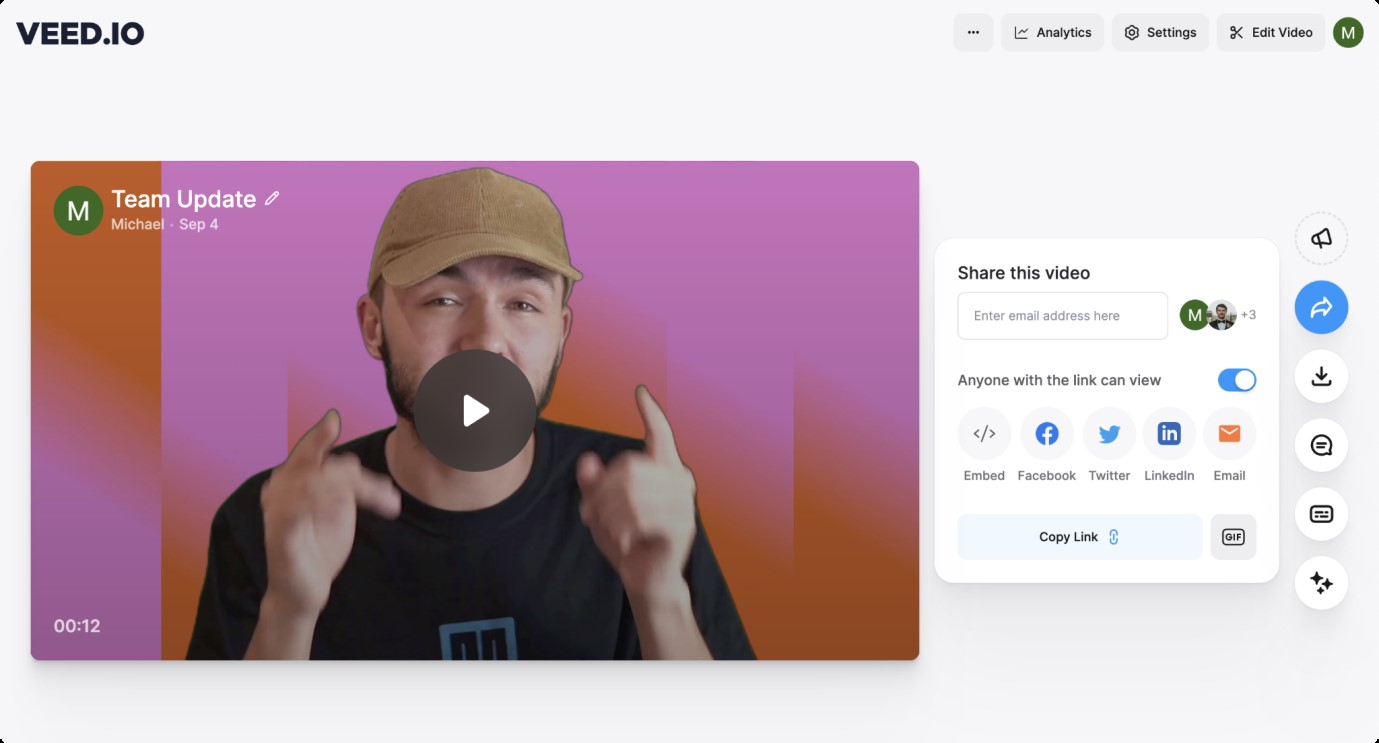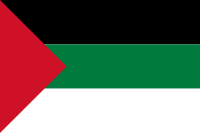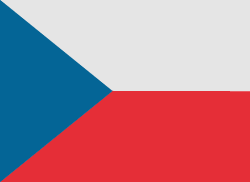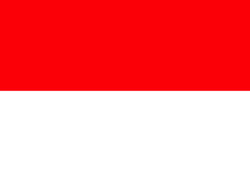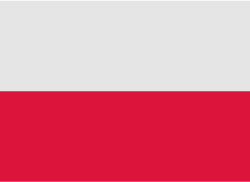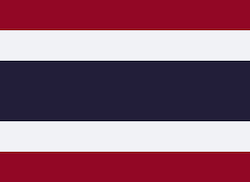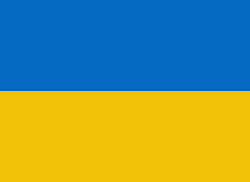If you want to change video background, it opens up a world of creative possibilities. You can take your subjects anywhere they need to be or should not be taken. This is a very flexible editing technique as it allows for professional-looking videos with stunning backdrop replacements or just having fun with unique backgrounds.
In fact, being able to change video backgrounds is one of the most versatile editing techniques there are. However, traditionally this has been complex and time-consuming; needing skilled editors and specialized software.
With this guide, however, we will go through tools that run on Mac computers which offer an easy step-by-step process to change the video background accurately and seamlessly.
When Might We Need to Change the Background of A Video?
There are many scenarios in which someone might want or need to change the background of a video. Here are a few common examples:
- Getting rid of distractions: Often, videos will have messy backgrounds or people/objects that take attention away from the main subject of the video. By changing this, you can make your visuals neater and more centered.
- Setting mood or theme: If you want a certain mood or theme to be conveyed by your video, putting it in different surroundings could help with that. For example, you might move them into space if it’s futuristic or onto a beautiful beach if it’s romantic.
- Maintaining brand consistency: It’s important for companies and content creators alike to establish recognizable brand identities. You can do this by altering backgrounds so that they show off logos, colors, etc., ensuring all videos align with their overall style.
- Privacy and confidentiality protection: Backgrounds sometimes contain private information about people or places that should not be shown publicly on certain occasions like school presentations or business meetings.
Top 5 Tools to Change the Background of A Video
Wondering how can i change the background of a video? HitPaw Video Enhancer is a tool for changing the background of videos easily is empowered by AI and referred to as HitPaw video enhancer software. It can be used to change any desired image or video into a backdrop with the help of advanced machine learning technology which opens up infinite creative possibilities by only replacing the present one. It is the best video background changer.
Features
Here are its main features related to background changing:
- AI-powered background detection and removal
- Replace backgrounds with images, videos, or solid colors
- Customizable background removal and blending tools
- Batch processing for multiple videos
- High-quality output with seamless foreground-background compositing
- User-friendly interface for easy background replacement
Steps
Here is how to change video background using HitPaw Video Enhancer:
- Install HitPaw Video Enhancer on your computer.
- Open the program and go to the background removal section. Import the video you want to change the background for.
- Choose a new background from HitPaw's library or use your own image/video file.
- With one click, HitPaw will automatically remove the original background and overlay your video onto the new background you selected
5. Preview the result. If needed, use the adjustment tools to refine the background positioning, and scaling or do manual touch-ups. Finally, export your edited video.
2. Movavi Video Editor
Movavi Video Editor provides an intuitive background removal tool in addition to some advanced editing functions and visual effects that are easy-to-use for beginners too as they give professional-quality outcomes hence suitable even for professionals.
Steps
Steps to change video background in Movavi:
- Install Movavi Video Editor on your computer.
- Import the video file you want to edit the background for.
- Add a new background image from the Backgrounds tab and place it on the timeline.
- Create a new video track and move your original video clip to that track above the background.
- Use the Overlay > Picture in Picture option to adjust the size and position of the video over the new background.
- Apply any other desired editing effects like filters, transitions, text, etc. Export your final video with the changed background.
3. VEED.IO
VEED.IO is a strong online video editor with many other editing features that enable convenience through its user-friendly interface, one among them being background remover tool which helps remove or replace backgrounds quickly after uploading videos within few clicks.
Steps
Steps to change video background in VEED.IO:
- Go to VEED.IO, log in/create an account, and click "Create Project" to upload your video file.
- In the timeline, click on your video clip to open the "Edit Video" menu on the left.
- Scroll down in the menu and click "Remove Background". Make any desired adjustments to refine the background removal.
- Once satisfied with the preview, click "Done" and choose your export settings like quality, file format, etc. Then click "Export Video" to download your final clip with the new background.
4. Cutout.pro
Cutout.pro is an AI-powered online platform which helps in removing video backgrounds easily. It does this through its sophisticated algorithm that can differentiate subjects from their environments with great accuracy thereby enabling users to interchangeably use various images or videos as their backdrops. The user interface is easy to use while the outcome remains impressive; therefore, this tool is ideal for anyone who wants to change video backgrounds effortlessly.
Steps
Steps to change video background using Cutout.pro:
- Visit Cutout.pro and upload your video file.
- Use the AI-powered tools to remove the existing background from your video.
- Select or upload your desired new background image/video.
- Preview the result and make any necessary adjustments, then export your video with the changed background.
5. Kapwing
Kapwing is a flexible online video editor with many features including amazing background removal and replacement capabilities. Its simple design makes it suitable even for beginners plus the advanced artificial intelligence technology ensures that professional results are achieved whenever someone decides to change their video’s backdrop.
Steps
Steps to change video background using Kapwing:
- Upload your video to Kapwing from your device or use a link from YouTube, social media, etc.
- Click the "Remove Background" button in the Effects tab to let Kapwing's AI separate the subject from the background.
- Once the background is removed, select or upload your desired new background image/video. When satisfied, click "Export Project" to download your video with the new background.
What Is the Best Video Background Changer?
Among other applications that can change video backgrounds easily and accurately, HitPaw Video Enhancer is the best. It uses sophisticated artificial intelligence algorithms to provide cutting-edge results that are seamless and looks like a professional did it.
One of the things that make HitPaw Video Enhancer unique is its ability to separate subjects from their backgrounds with unmatched precision so no matter how small they are they still remain intact. You only need to click a few buttons in order to take your subjects anywhere else you desire thereby unlocking limitless creative opportunities. For this reason alone, anyone can use it whether they have been editing videos for some time or just starting out because its user interface is simple to understand along with intuitive tools which makes changing video backgrounds very easy even for beginners.
Nevertheless, HitPaw Video Enhancer comes packed with many more powerful features being an all-in-one video editing software.
Conclusion
Being able to change video backgrounds seamlessly is a must-have skill in the content creation and video marketing industry. Different tools exist; however, they don't offer the same quality level, convenience and features.
HitPaw Video Enhancer ensures unmatched preciseness when it comes to separating subjects from their backgrounds thereby preserving every slight detail. With its intuitive functionalities and user-friendly interface, this software makes changing video backgrounds easy even for beginners but still powerful enough for professionals.

Mastering the Art of Audio Upmixing
UniFab Audio Upmix AI is revolutionizing the way audio production is approached in various industries. By utilizing cutting-edge artificial intelligence technology, UniFab Audio Upmix AI offers a unique and innovative solution for upmixing audio content to deliver superior sound quality.

Revolution on the Used Device Market: How Automation is Leading the Way
The main trend in the used device market is automation. All processes that are done manually have one common drawback: human errors.

What are the advantages of using a woman owned staffing agency?
While selecting a staffing agency in the current evolving and inclusive business environment the significance of diversity and equality cannot be ignored. It has become more evident than before. Businesses can actively add to this objective and enjoy an inclusive and gender equal workforce by partnering with a women recruitment agency. Teaming up with an agency can help you enjoy a completely unique perspective about recruitment, gender diversity and values to the hiring process.

The Art of Selecting the Perfect Bouquet for Every Occasion: A Comprehensive Guide
In the world of floral gifting, selecting the perfect bouquet is an art form that goes beyond simply choosing pretty flowers. Each occasion carries its own significance and sentiment, and the right bouquet has the power to convey exactly the message you intend. Whether you're celebrating a joyful milestone, expressing condolences, or simply saying "I love you," understanding the nuances of flower selection can elevate your gift to a meaningful expression of emotion. In this comprehensive guide, we'll delve into the art of selecting the perfect bouquet for every occasion, offering expert tips and insights to help you navigate the world of floral gifting with confidence and flair.

How many eSIMs can be used in iPhone?
Are you looking to streamline your mobile experience with an eSIM for your iPhone? The advent of eSIM technology has revolutionized the way we connect, allowing for a more seamless and efficient use of our devices. With an eSIM iPhone, you can forget about the hassle of physical SIM cards and enjoy the benefits of multiple network plans on a single device. But how many eSIMs can an iPhone support? And how do you go about adding an eSIM to your iPhone? In this article, we'll dive into the ins and outs of eSIM capabilities on your SIM iPhone, providing you with a step-by-step guide to getting set up. Keep reading to unlock the full potential of your iPhone with eSIM technology and learn how to enhance your connectivity with ease.
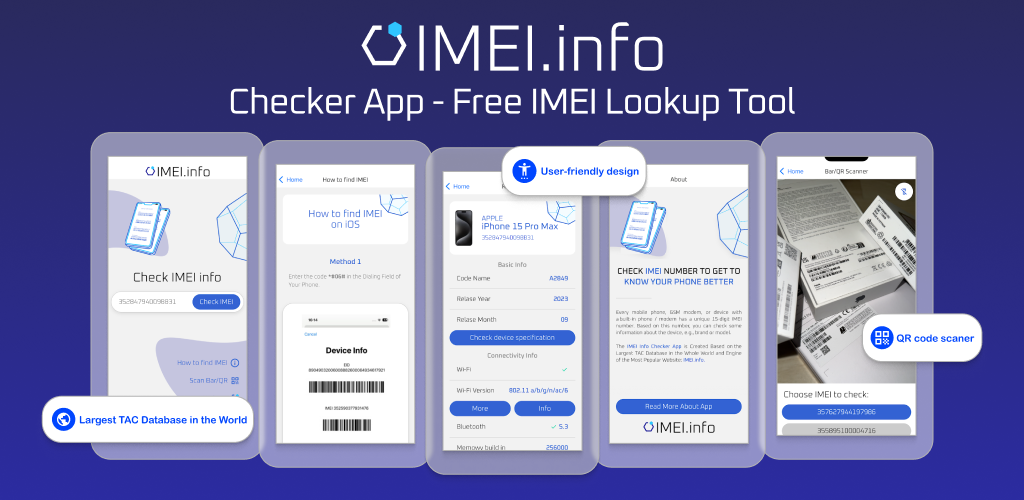
IMEI Info Checker App
The awaited moment has arrived! After a period of anticipation, we take immense pride in announcing the launch of the IMEI Info Checker App, marking a pivotal moment in accessing concealed mobile device information. In today's digitally intertwined landscape, understanding your device's nuances is pivotal. This long-awaited unveiling undoubtedly simplifies access to concealed information about any mobile device. Soon available on the App Store for iOS and the Play Store for Android, this app promises a transformative shift in how users interact with their device data.

iPhone GSX Check
Are you seeking essential details about your iPhone's carrier network, warranty status, and other critical information? The iPhone GSX Check provides comprehensive insights into various aspects like simlock network, Find My iPhone status, warranty info, and more.

eSIM Quick Transfer - All You Need to Know
In the ever-evolving landscape of smartphone technology, eSIM (embedded SIM) has emerged as a game-changer, offering greater flexibility and convenience for users. One of the latest innovations in this realm is the eSIM Quick Transfer feature, which streamlines the process of transferring eSIM profiles between devices. Whether you're an iPhone aficionado or an Android enthusiast, understanding the ins and outs of eSIM Quick Transfer is essential for maximizing the potential of your mobile experience.