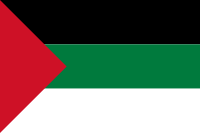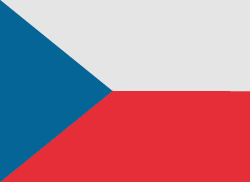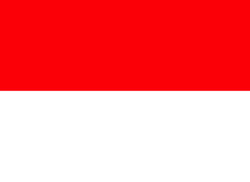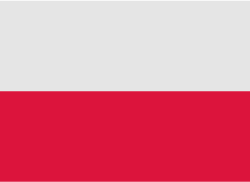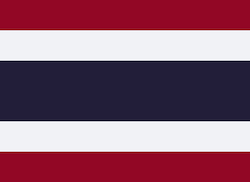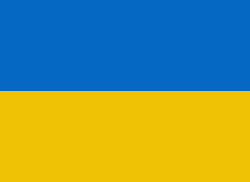Welcome to our step-by-step guide on how to delete your Apple ID account. Whether you are streamlining your digital footprint or switching to a new account, deleting an Apple ID is a significant step that requires careful consideration. This guide will provide you with all the necessary information, from understanding the implications of deletion to walking you through the process itself. Let's ensure that you are fully informed and prepared for this action. Follow along as we help you securely and effectively remove your Apple ID account.
Deleting an Apple ID account is a significant step, as it results in the loss of access to Apple services, including iCloud, the App Store, iTunes, and more. Before proceeding, ensure you have backed up any important data and understand the consequences. To successfully delete your Apple ID account, consider checking professional resources such as Apple Certification Dumps to understand the process thoroughly and ensure the complete and secure removal of your personal data. And now, here’s how to permanently delete your Apple ID account:
Step 1: Prepare for Deletion
- Backup Your Data: Make sure to back up any important information stored in your Apple ID account, including photos, documents, and contacts.
- Sign Out of All Devices: To avoid issues, sign out of all devices associated with your Apple ID.
- Review Subscriptions and Purchases: Cancel any active subscriptions and make sure you have no outstanding balances. Remember, purchased apps, music, movies, and other content will no longer be accessible after deletion.
- Inform Your Contacts: Let your contacts know you will no longer be using this Apple ID, especially if you use it for communication or sharing.
Step 2: Request to Delete Your Apple ID
- Visit Apple’s Data and Privacy Website: Go to Apple’s Data and Privacy page.
- Sign In: Log in with the Apple ID you want to delete.
- Select ‘Request to Delete Your Account’: Scroll to the section titled "Delete your account" and choose ‘Request to delete your account’.
- Review the Information: Apple will provide detailed information about what deletion means. Read this carefully to ensure you understand the implications.
- Choose a Reason for Deletion: You’ll be asked to select a reason from a dropdown menu for why you're deleting your account.
Step 3: Verify Your Identity
- Confirm Your Identity: Apple may require you to answer security questions or enter a verification code sent to your devices to confirm that you are the legitimate owner of the account.
Step 4: Review and Confirm
- Review the Deactivation Details: Apple will explain the details of the account deletion process. This includes a reminder of what you'll lose access to.
- Receive a Confirmation Code: Before deleting your account, Apple will provide you with a unique access code. Write this down and store it somewhere safe. You will need this code if you need to contact Apple Support regarding your account.
- Confirm Account Deletion: Enter the confirmation code provided to verify that you want to delete your account permanently.
Step 5: Wait for Deletion to Complete
- Account Deactivation: Your account will first be deactivated for a few days during which you can still cancel the deletion request.
- Final Deletion: If you do not cancel during the deactivation period, your account will be permanently deleted after about seven days.
Step 6: Post-Deletion
- Keep Confirmation Details: Retain any confirmation emails or codes you received from Apple regarding the account deletion.
- Check Deletion Status: If necessary, you can contact Apple Support with your access code to check on the status of your deletion.
Conclusion
Deleting an Apple ID is irreversible and eliminates access to all associated Apple services. It’s crucial to perform comprehensive backups and ensure all necessary information is saved elsewhere before proceeding. If you have doubts about deleting your Apple ID, consider simply deactivating it or increasing your privacy settings instead of a full deletion.

Leveraging Technology for Staffing Solutions in Texas
In the ever-evolving landscape of the job market, Texas stands as a dynamic hub of economic activity. With its diverse industries ranging from technology and healthcare to energy and manufacturing, the state presents unique staffing challenges and opportunities.

Where and How to Send Faxes?
Faxing remains an important method of document transmission despite the advancement of digital technologies. There are situations where sending a fax is the most convenient or even the only way to transfer information.

IMEI Tracking: How Law Enforcement Agencies Use IMEI To Combat Crime
Smartphones are an everyday part of our lives, but many people are unaware of the unique, 15-digit IMEI (International Mobile Equipment Identity) serial number associated with their phone.

A Step-By-Step Guide To Converting PDF To Word Using Smallpdf
Whether you are a professional employee or a business entrepreneur, you must have encountered issues in situations where you had to convert PDF files to Word for quick editing and customizations.

How many eSIMs can be used in iPhone?
Are you looking to streamline your mobile experience with an eSIM for your iPhone? The advent of eSIM technology has revolutionized the way we connect, allowing for a more seamless and efficient use of our devices. With an eSIM iPhone, you can forget about the hassle of physical SIM cards and enjoy the benefits of multiple network plans on a single device. But how many eSIMs can an iPhone support? And how do you go about adding an eSIM to your iPhone? In this article, we'll dive into the ins and outs of eSIM capabilities on your SIM iPhone, providing you with a step-by-step guide to getting set up. Keep reading to unlock the full potential of your iPhone with eSIM technology and learn how to enhance your connectivity with ease.
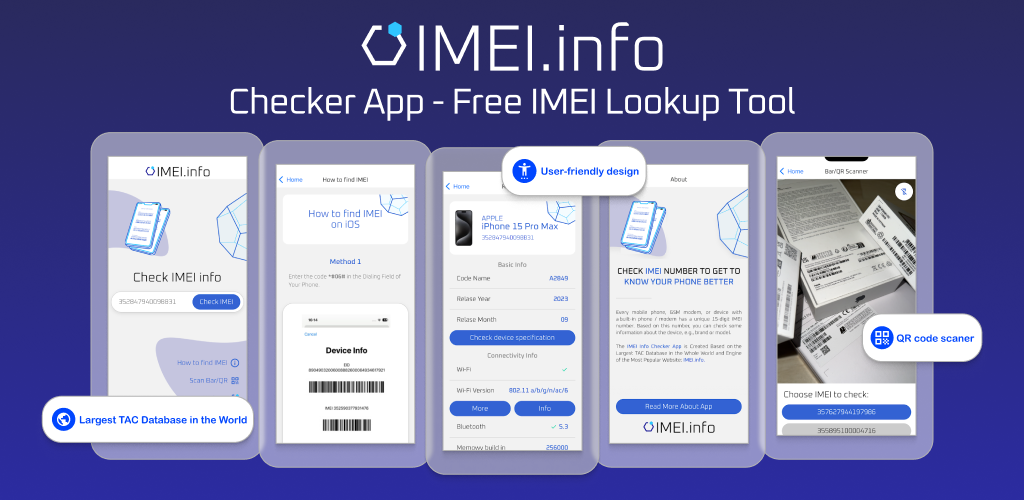
IMEI Info Checker App
The awaited moment has arrived! After a period of anticipation, we take immense pride in announcing the launch of the IMEI Info Checker App, marking a pivotal moment in accessing concealed mobile device information. In today's digitally intertwined landscape, understanding your device's nuances is pivotal. This long-awaited unveiling undoubtedly simplifies access to concealed information about any mobile device. Soon available on the App Store for iOS and the Play Store for Android, this app promises a transformative shift in how users interact with their device data.

eSIM Quick Transfer - All You Need to Know
In the ever-evolving landscape of smartphone technology, eSIM (embedded SIM) has emerged as a game-changer, offering greater flexibility and convenience for users. One of the latest innovations in this realm is the eSIM Quick Transfer feature, which streamlines the process of transferring eSIM profiles between devices. Whether you're an iPhone aficionado or an Android enthusiast, understanding the ins and outs of eSIM Quick Transfer is essential for maximizing the potential of your mobile experience.

iPhone GSX Check
Are you seeking essential details about your iPhone's carrier network, warranty status, and other critical information? The iPhone GSX Check provides comprehensive insights into various aspects like simlock network, Find My iPhone status, warranty info, and more.