Are you going to buy a new iPhone? or replace the old one with a newer model? Before you decide to take such a step, read our article, which will help you easily distinguish a fake iPhone from the original one. You will learn what to look for and how to distinguish an imitation from a real model. How to check if your iPhone is not a fake? You will learn the answers to this and other questions later in our guide.

As we mentioned at the beginning of this article, you will learn how a fake iPhone differs from the original iPhone. Fake iPhone manufacturers often make a number of scams to make their potential victims believe what they are selling is genuine. Unfortunately, attempts by the police to eliminate fake iPhones from the market have been successful. So the only thing that can be done is educate people not to fall victim to and buy an iPhone from these unethical manufacturers. If you plan to buy or replace your iPhone in a used market or from another retailer that is not an Apple retailer, use this guide to determine if the phone you are buying is actually a genuine iPhone.
How to check if an iPhone is genuine or fake?
So far, there are three primary ways to find out if your iPhone is genuine or fake. To make your search easier, we grouped them into three indicators - physical, performance, and system indicators.
First, we'll start by checking the physical characters to make sure your iPhone isn't fake.
1. Check the screws
The original iPhone uses a pentalobe lock screw while the counterfeit one uses regular Phillips screws. The pentalobe security screw, from its name, has five lugs that provide the iPhone's tamper-proof system. This is a good indicator for the consumer to ensure that he or she is buying an original iPhone.
2. Check the buttons
Another physical feature to note is that on a real iPhone, buttons like sleep and wake are on the top-right corner, and the volume switch and ringer switch are on the top-left corner. If the switch or buttons aren't where they should be, then the phone you're looking at is definitely fake. Some fake iPhones have buttons in the right positions, however, feel them by sliding your fingers over them. To make sure, press the buttons several times to check that they are not loose and not correctly fitted. Clone iPhones have poor button quality.
3. Check the screen
The original iPhone screen should be clear and pixel-free. The screen uses the iPhone Retina display, which has a higher pixel density, making it look more crisp, vibrant, and full of colors. Fake iPhones have a dull color screen because of the low cost of their parts.
4. Check the Apple logo
The iPhone logo must be visible on the back of the phone. If you can't find the logo, it's not a real iPhone. Some clone iPhones are so good at mimicking the originals that they also have a logo on the back. However, you can rub your finger over the logo. You will feel the transition from phone casing on the Apple logo if you have a fake.
5. Check the splash screen
Checking the splash screen is also necessary, especially if you can't tell the fake one from the original by looking at the physical characteristics. Try turning off and then on your iPhone. The fake iPhone will have a splash screen similar to the word "Welcome" while the original one will contain the iPhone logo. On the home screen, you will find the iPhone store icon. Try to click on it. If it leads you to the Google Store, you know what to think about it.
6. Check the font
Another thing that makes a fake iPhone really funny is that when you try to check the font in messages, it displays a Chinese character so you have to configure your phone to enable the English language settings.
7. Ask the seller how many SIM cards can be used
When you check how many SIM cards work on your iPhone, the fake card vendor can proudly say that you can use two SIM cards working at the same time. Then you will know that the seller is cheating you. The iPhone can only use one SIM card. The original iPhone should be labeled with the statement that it was designed by Apple California and assembled in China. Without this kind of mark, your phone is a clone.
The main reason why fake iPhones exist is that people want to get an iPhone at a lower price. The lower price of the device is associated with the obvious poor performance of the phone. A red light should turn on right away that something is wrong.
1. Camera quality
1. Real iPhones have excellent camera quality, while fake iPhones take bad and blurry photos. A physically convincing iPhone with bad photos, regardless of lighting conditions, is likely a fake iPhone. Try out other camera modes including video recording and see how badly a fake iPhone takes photos and videos.
2. Multitasking capabilities
This is easy to check by opening the Music app and playing it in the background. Open another application and check how the phone works. Fake iPhones find it difficult to handle two applications simultaneously. iPhones run smoothly even with multiple apps open.
3. Fast scrolling between application screens
Scroll quickly left and right on the home screens. The fake iPhone will obviously lag and not be able to keep up with your fast scrolls.
To be sure additionally, you can check these system indicators to distinguish a real iPhone from a fake one:
1. Check if your iPhone is blacklisted
To check if your phone is on the blacklist, all you need to do is dial the code *#06# on your dialer to display your iPhone's IMEI number. On the phone, go to Settings, choose General, and then click on About. This will give you the IMEI number.
Read also: What is IMEI?
You will need the IMEI number to check if your phone is blacklisted. Enter your number below and check.
Read also: What is Blacklist?
2. Check memory capacity
The original iPhone has a fixed capacity and cannot be expanded. Fake iPhones require a memory card to expand your storage capacity. If you find a memory card slot on the back or side of your phone, don't even bother buying such a phone.
3. Check Siri.
Probably the easiest way to find out if you are dealing with a fake iPhone is to check the Siri application. You can only run it on the original iPhone. Siri doesn't work on a fake iPhone at all.
4. Check the operating system
If you see a non-iOS app, it's 100% fake. Apple uses a proprietary iOS system as the official operating system, so there is no need to wonder if this is a fake iPhone.
5. Try to connect to iTunes
Another simple method is to connect your phone to your computer and try to boot it from iTunes. If you are getting an error, it means iTunes does not recognize your phone, which means that it is undetectable and fake.
6. Check the built-in applications.
The original iPhone should have Apple apps built-in, such as Compact, Compass, Settings, Calculator, Music, and Photos. If one of them is missing, your phone may be jailbroken. To make sure that you have the original phone, try to restore the original firmware. If after restoring the original software is still missing some built-in applications, then you know what it is - a clone of the iPhone.
Finally, a few more tips:
Ask about the warranty. Sellers of fake iPhones certainly do not provide a certified warranty service center iPhone.
Pay attention to the price. If it is sold much cheaper than the suggested retail price of an ordinary iPhone, think twice before buying the product. If the price is too good to be true, chances are that the iPhone is a fake.
Take it to the store iPhone. If your phone goes through all the above tests, but you still have doubts, go to your nearest store iPhone. Have a technician check the phone. They can run a diagnostic test to verify the authenticity of your device.

How to Remove MDM from iPhone/iPad?
Transfer a SIM from your previous iPhone to eSIM on your new iPhone
How to find lost AirPods?
Follow us

Leveraging Technology for Staffing Solutions in Texas
In the ever-evolving landscape of the job market, Texas stands as a dynamic hub of economic activity. With its diverse industries ranging from technology and healthcare to energy and manufacturing, the state presents unique staffing challenges and opportunities.

Where and How to Send Faxes?
Faxing remains an important method of document transmission despite the advancement of digital technologies. There are situations where sending a fax is the most convenient or even the only way to transfer information.

IMEI Tracking: How Law Enforcement Agencies Use IMEI To Combat Crime
Smartphones are an everyday part of our lives, but many people are unaware of the unique, 15-digit IMEI (International Mobile Equipment Identity) serial number associated with their phone.

A Step-By-Step Guide To Converting PDF To Word Using Smallpdf
Whether you are a professional employee or a business entrepreneur, you must have encountered issues in situations where you had to convert PDF files to Word for quick editing and customizations.

How many eSIMs can be used in iPhone?
Are you looking to streamline your mobile experience with an eSIM for your iPhone? The advent of eSIM technology has revolutionized the way we connect, allowing for a more seamless and efficient use of our devices. With an eSIM iPhone, you can forget about the hassle of physical SIM cards and enjoy the benefits of multiple network plans on a single device. But how many eSIMs can an iPhone support? And how do you go about adding an eSIM to your iPhone? In this article, we'll dive into the ins and outs of eSIM capabilities on your SIM iPhone, providing you with a step-by-step guide to getting set up. Keep reading to unlock the full potential of your iPhone with eSIM technology and learn how to enhance your connectivity with ease.
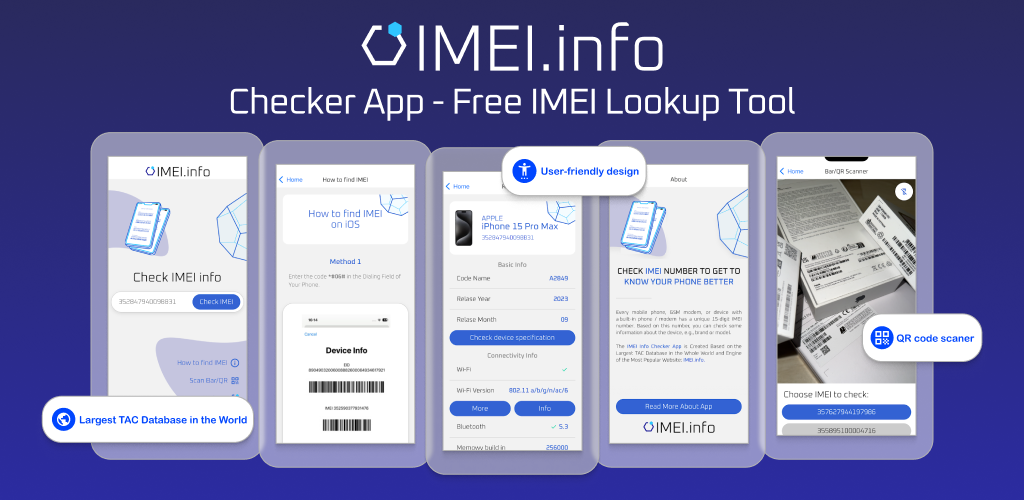
IMEI Info Checker App
The awaited moment has arrived! After a period of anticipation, we take immense pride in announcing the launch of the IMEI Info Checker App, marking a pivotal moment in accessing concealed mobile device information. In today's digitally intertwined landscape, understanding your device's nuances is pivotal. This long-awaited unveiling undoubtedly simplifies access to concealed information about any mobile device. Soon available on the App Store for iOS and the Play Store for Android, this app promises a transformative shift in how users interact with their device data.

eSIM Quick Transfer - All You Need to Know
In the ever-evolving landscape of smartphone technology, eSIM (embedded SIM) has emerged as a game-changer, offering greater flexibility and convenience for users. One of the latest innovations in this realm is the eSIM Quick Transfer feature, which streamlines the process of transferring eSIM profiles between devices. Whether you're an iPhone aficionado or an Android enthusiast, understanding the ins and outs of eSIM Quick Transfer is essential for maximizing the potential of your mobile experience.

iPhone GSX Check
Are you seeking essential details about your iPhone's carrier network, warranty status, and other critical information? The iPhone GSX Check provides comprehensive insights into various aspects like simlock network, Find My iPhone status, warranty info, and more.










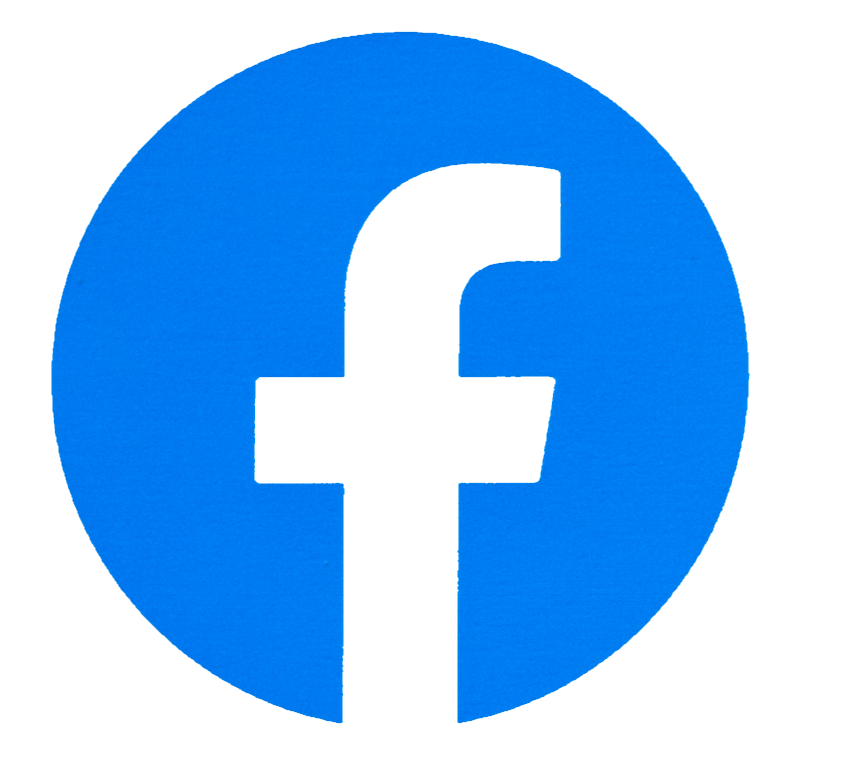


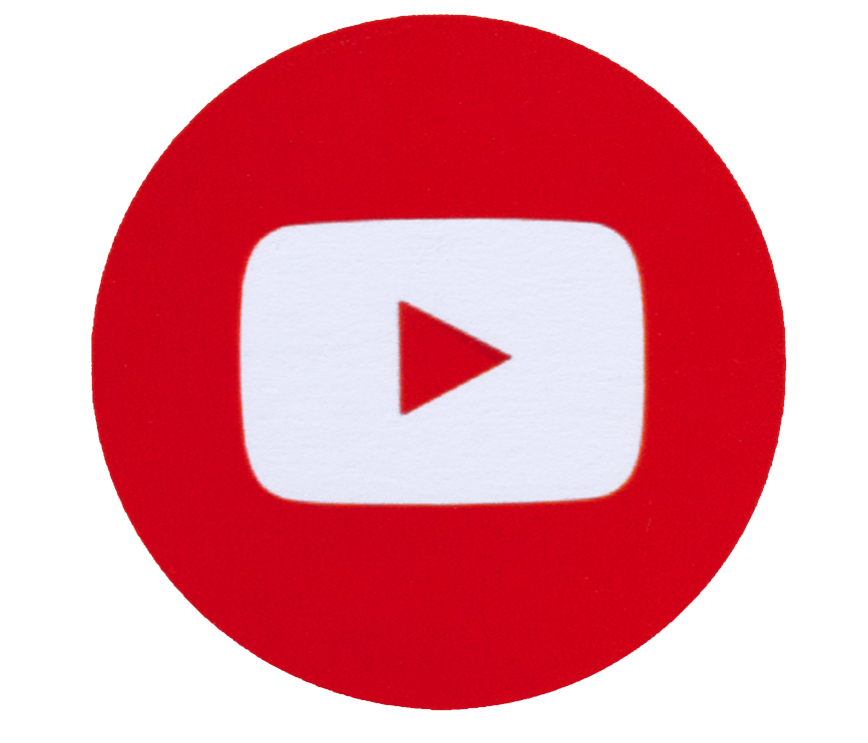

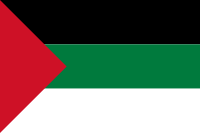

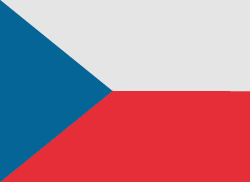



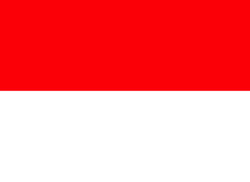



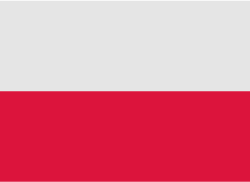




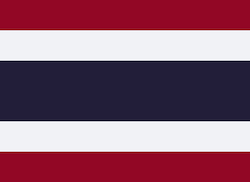

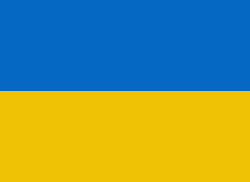
Merci pour tout les renseignements fournis par votre site.