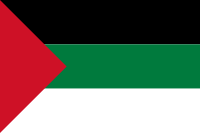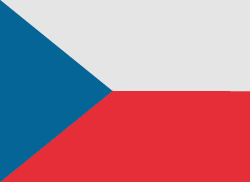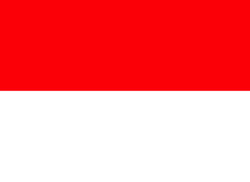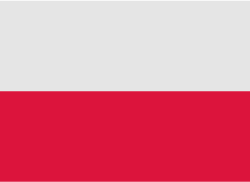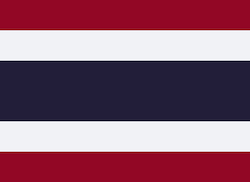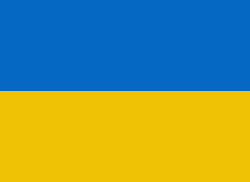In the modern era of mobile connectivity, the emergence of eSIM technology has revolutionized the way users manage their cellular plans. For iPhone users seeking flexibility and convenience in managing multiple eSIMs, the ability to seamlessly switch between them is paramount. Today, we delve into the process of switching between eSIMs on your iPhone, offering a comprehensive insight into the steps involved and additional features to optimize your experience.
The versatility of eSIM technology has become increasingly vital for managing multiple cellular plans on mobile devices. For iPhone users seeking to harness this flexibility and seamlessly switch between eSIMs, understanding the process is essential.
Exploring eSIM Flexibility
The advent of eSIM has transformed the landscape of mobile connectivity, providing users with the freedom to activate multiple cellular plans on a single device without the need for physical SIM cards. This innovation not only streamlines the activation process but also opens up a world of possibilities for users seeking versatility in their cellular connectivity options.
Effortless Switching Process
The process of switching between eSIMs on your iPhone is remarkably straightforward, underscoring Apple's commitment to user-friendly functionality. By accessing the device's Settings menu and navigating to the Cellular options, users can effortlessly toggle between stored eSIMs with a few simple taps. This intuitive interface ensures that users can seamlessly transition between different cellular plans to suit their specific needs and preferences.
Data Management and Roaming Considerations
In addition to switching between eSIMs, users have the flexibility to customize their data usage preferences, ensuring optimal control over their cellular connectivity. By designating a specific eSIM for mobile data usage and managing roaming settings accordingly, users can effectively manage their data usage while minimizing unnecessary charges. This level of customization empowers users to tailor their cellular connectivity to suit their lifestyle and travel requirements.
Dual SIM Capability and Enhanced Features
The Dual SIM capability of iPhones further enhances the flexibility and utility of eSIM technology, allowing users to manage multiple numbers and data plans seamlessly. Whether it's for business, travel, or personal use, Dual SIM functionality provides users with unparalleled flexibility in managing their communications. Additionally, features such as labeling and default settings streamline the management of multiple eSIMs, ensuring a seamless user experience.
How to Activate eSIM on iPhone?
Take a look at the steps below to learn how to activate eSIM on your iPhone.
- Unlock your iPhone.
- Locate and open the Settings.
- Open Cellular or Mobile data (depending on your device's settings configuration).
- Under the SIMs or Cellular Plans subsection, tap on desired eSIM to activate it.
- Access Cellular Data in Settings to specify which eSIM should be used for all mobile data activities
Additional Considerations and Features
Dual SIM Capability:
Explore the Dual SIM functionality of your iPhone, which enables the simultaneous use of multiple numbers and data plans. This feature is particularly useful for users juggling personal and business lines or those requiring separate numbers for domestic and international use.
Labeling and Default Settings:
Organize your eSIMs by labeling them according to their respective purposes, such as "Personal" and "Business." Additionally, set default numbers for calls and messages to streamline communication processes and ensure seamless connectivity.
Call and Message Management:
Take advantage of features that allow you to switch between numbers during calls and messages effortlessly. Customize preferences for iMessage, SMS, and MMS usage with each eSIM, ensuring optimal communication flexibility.
Conclusion
By following these straightforward steps and leveraging additional features, iPhone users can confidently switch between eSIMs to meet their diverse connectivity needs. Whether it's for business, travel, or personal use, the flexibility afforded by eSIM technology empowers users to stay connected wherever they go. As eSIM technology continues to evolve, it promises to redefine the way users interact with their devices, offering unparalleled convenience and customization options.

Leveraging Technology for Staffing Solutions in Texas
In the ever-evolving landscape of the job market, Texas stands as a dynamic hub of economic activity. With its diverse industries ranging from technology and healthcare to energy and manufacturing, the state presents unique staffing challenges and opportunities.

Where and How to Send Faxes?
Faxing remains an important method of document transmission despite the advancement of digital technologies. There are situations where sending a fax is the most convenient or even the only way to transfer information.

IMEI Tracking: How Law Enforcement Agencies Use IMEI To Combat Crime
Smartphones are an everyday part of our lives, but many people are unaware of the unique, 15-digit IMEI (International Mobile Equipment Identity) serial number associated with their phone.

A Step-By-Step Guide To Converting PDF To Word Using Smallpdf
Whether you are a professional employee or a business entrepreneur, you must have encountered issues in situations where you had to convert PDF files to Word for quick editing and customizations.

How many eSIMs can be used in iPhone?
Are you looking to streamline your mobile experience with an eSIM for your iPhone? The advent of eSIM technology has revolutionized the way we connect, allowing for a more seamless and efficient use of our devices. With an eSIM iPhone, you can forget about the hassle of physical SIM cards and enjoy the benefits of multiple network plans on a single device. But how many eSIMs can an iPhone support? And how do you go about adding an eSIM to your iPhone? In this article, we'll dive into the ins and outs of eSIM capabilities on your SIM iPhone, providing you with a step-by-step guide to getting set up. Keep reading to unlock the full potential of your iPhone with eSIM technology and learn how to enhance your connectivity with ease.
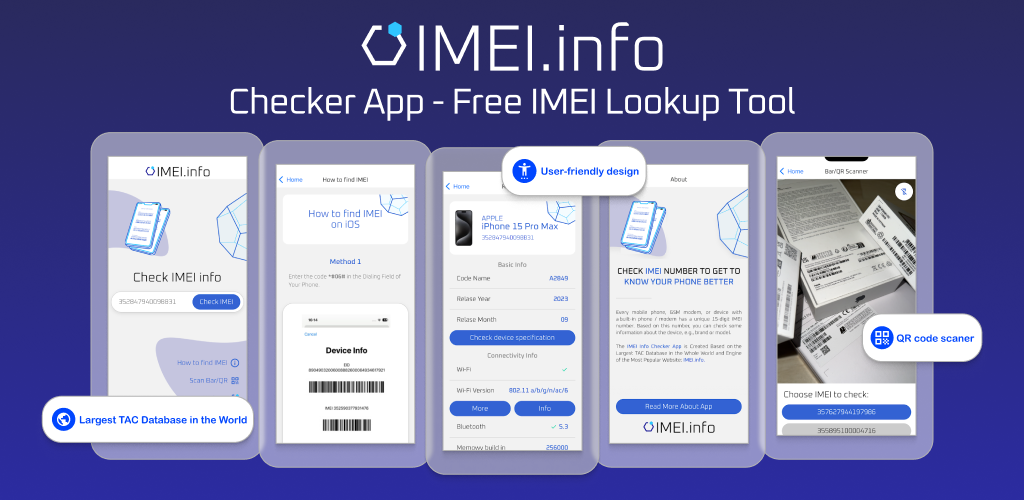
IMEI Info Checker App
The awaited moment has arrived! After a period of anticipation, we take immense pride in announcing the launch of the IMEI Info Checker App, marking a pivotal moment in accessing concealed mobile device information. In today's digitally intertwined landscape, understanding your device's nuances is pivotal. This long-awaited unveiling undoubtedly simplifies access to concealed information about any mobile device. Soon available on the App Store for iOS and the Play Store for Android, this app promises a transformative shift in how users interact with their device data.

eSIM Quick Transfer - All You Need to Know
In the ever-evolving landscape of smartphone technology, eSIM (embedded SIM) has emerged as a game-changer, offering greater flexibility and convenience for users. One of the latest innovations in this realm is the eSIM Quick Transfer feature, which streamlines the process of transferring eSIM profiles between devices. Whether you're an iPhone aficionado or an Android enthusiast, understanding the ins and outs of eSIM Quick Transfer is essential for maximizing the potential of your mobile experience.

iPhone GSX Check
Are you seeking essential details about your iPhone's carrier network, warranty status, and other critical information? The iPhone GSX Check provides comprehensive insights into various aspects like simlock network, Find My iPhone status, warranty info, and more.